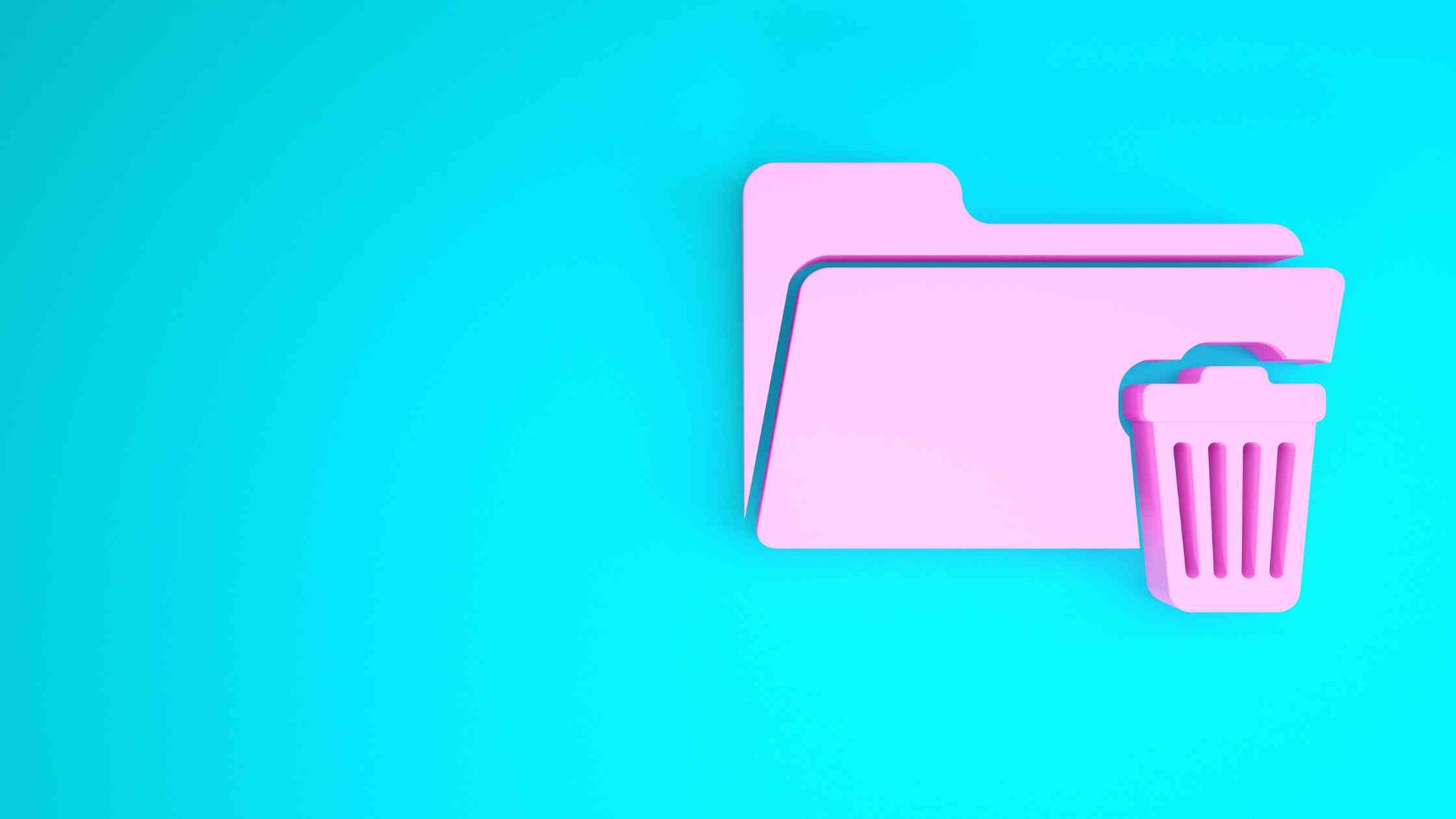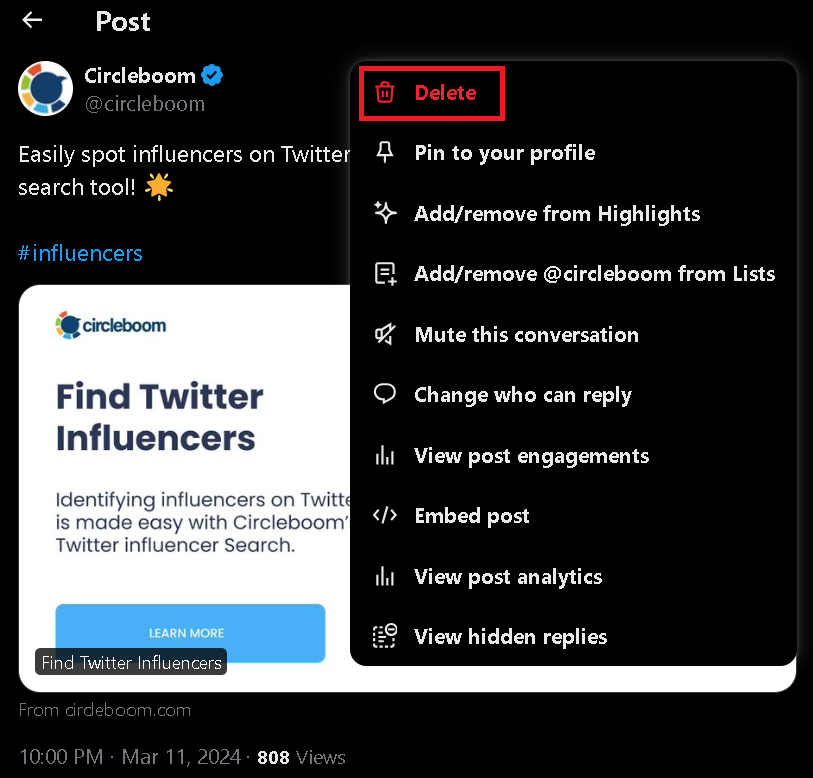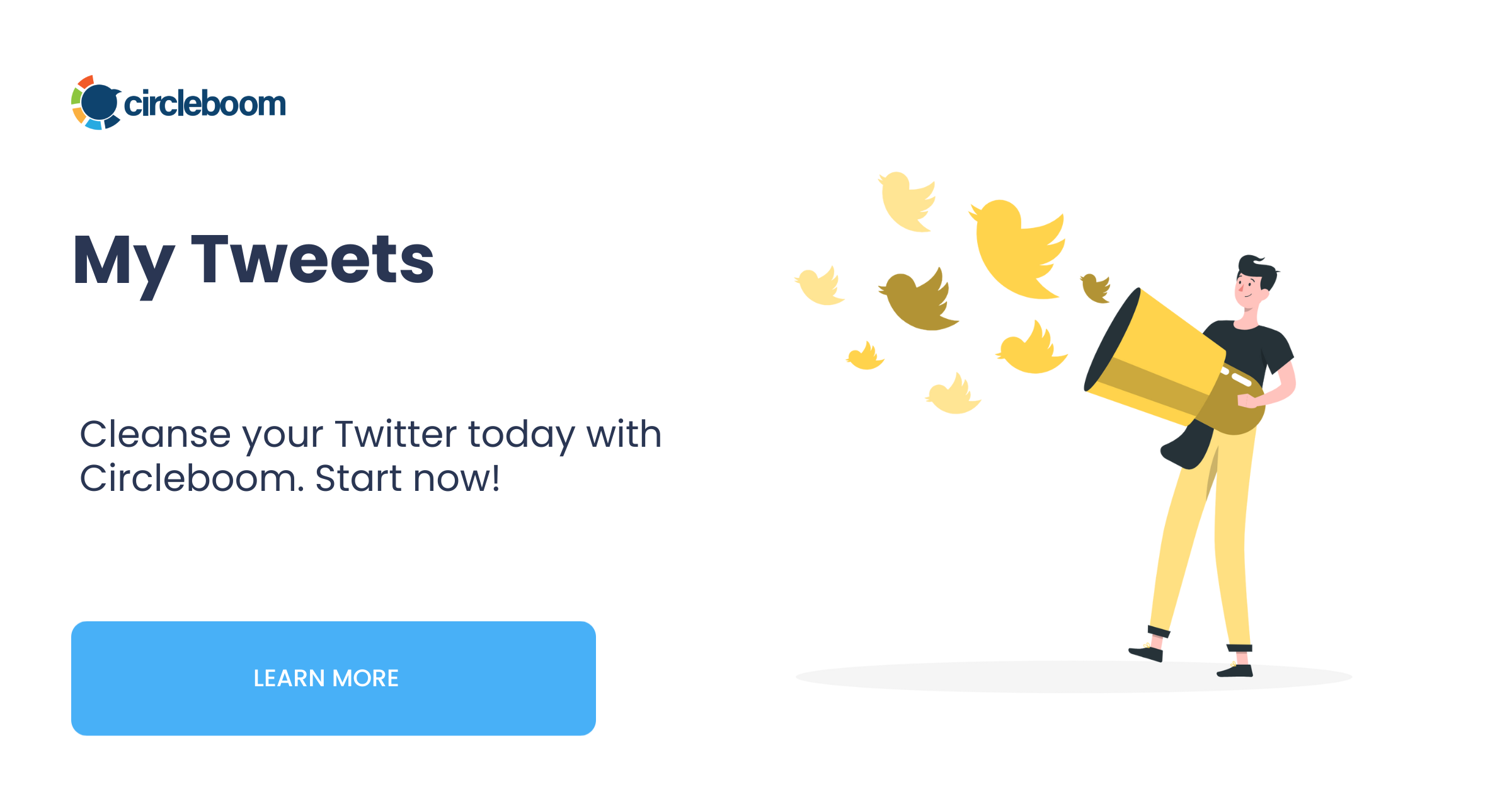Are you looking to start fresh on Twitter and wondering how to delete all previous tweets? Whether it’s for personal branding or just to declutter your digital life, deleting your past tweets can be a liberating experience.
Maybe it was a pre-caffeine morning manifesto or an overenthusiastic take on a trend that aged like a banana. Maybe it was something more serious that belonged to a different era of your digital life.
Whatever your previous tweets may be, I'll try to help you deal with them, with the use of Circleboom Twitter.
Circleboom Twitter
Circleboom enables users, brands, and SMBs to grow and strengthen their Twitter accounts.
Delete Previous Tweets Manually
The most straightforward way to delete previous tweets is to do it manually. This method is feasible if you don’t have a large number of tweets. Here’s how:
- Go to your Twitter profile.
- Scroll through your timeline to find the tweets you want to delete.
- Click on the downward arrow in the upper right corner of the tweet.
- Select ‘Delete Tweet’ and confirm.
This method is simple, but it's only practical if you have a few previous tweets to delete. So what if you have a few thousand of them?
Delete Previous Tweets with Circleboom
Circleboom can be a lifesaver for those who want to delete all previous tweets without the hassle of manual deletion. It not only automates the process to save you time and effort, but it can also help you proceed with your tweets to delete and keep.
With Circleboom, you can;
- Delete previous tweets by date,
- Delete previous tweets by keywords,
- Delete previous tweets by popularity,
- Delete all previous tweets mentioning someone,
- Delete all previous media tweets,
- Delete retweets and replies, and
- Delete your entire Twitter archive.
Here's how to delete all previous tweets with Circleboom:
Step #1: Login to Circleboom Twitter.
Create a Circleboom account now if you don't have one yet.
Step #2: If this is your first time on Circleboom Twitter, you won't have any accounts linked.
Authorize Circleboom Twitter to connect it with your Twitter account.
Step #3: On your dashboard, navigate to "My Tweets" from the left menu.
From there, select "Delete all My Tweets".
Step #4: Make sure you have your Twitter archive file with you. This file can be obtained directly from Twitter.
You should now upload the "tweets.js" file from your Twitter archive.
Step #5: Circleboom will upload all your tweets, enabling you to pick filters.
If you don't filter anything out, then it is set to delete all your previous tweets.
Step #6: Once you've picked what to remove and what to keep, you can then click "Delete my Tweets" to proceed.
It's important to note that this action is irreversible, so exercise caution before proceeding!
All that's left to do now is to sit back and relax while Circleboom Twitter helps you delete all previous tweets.
Conclusion
With the tools and strategies above, you can approach your digital decluttering with confidence, crafting a Twitter presence that reflects who you are today.
Ultimately, you decide how many (or how few) of your previous tweets to delete or keep, as Circleboom has you covered for many different cases.