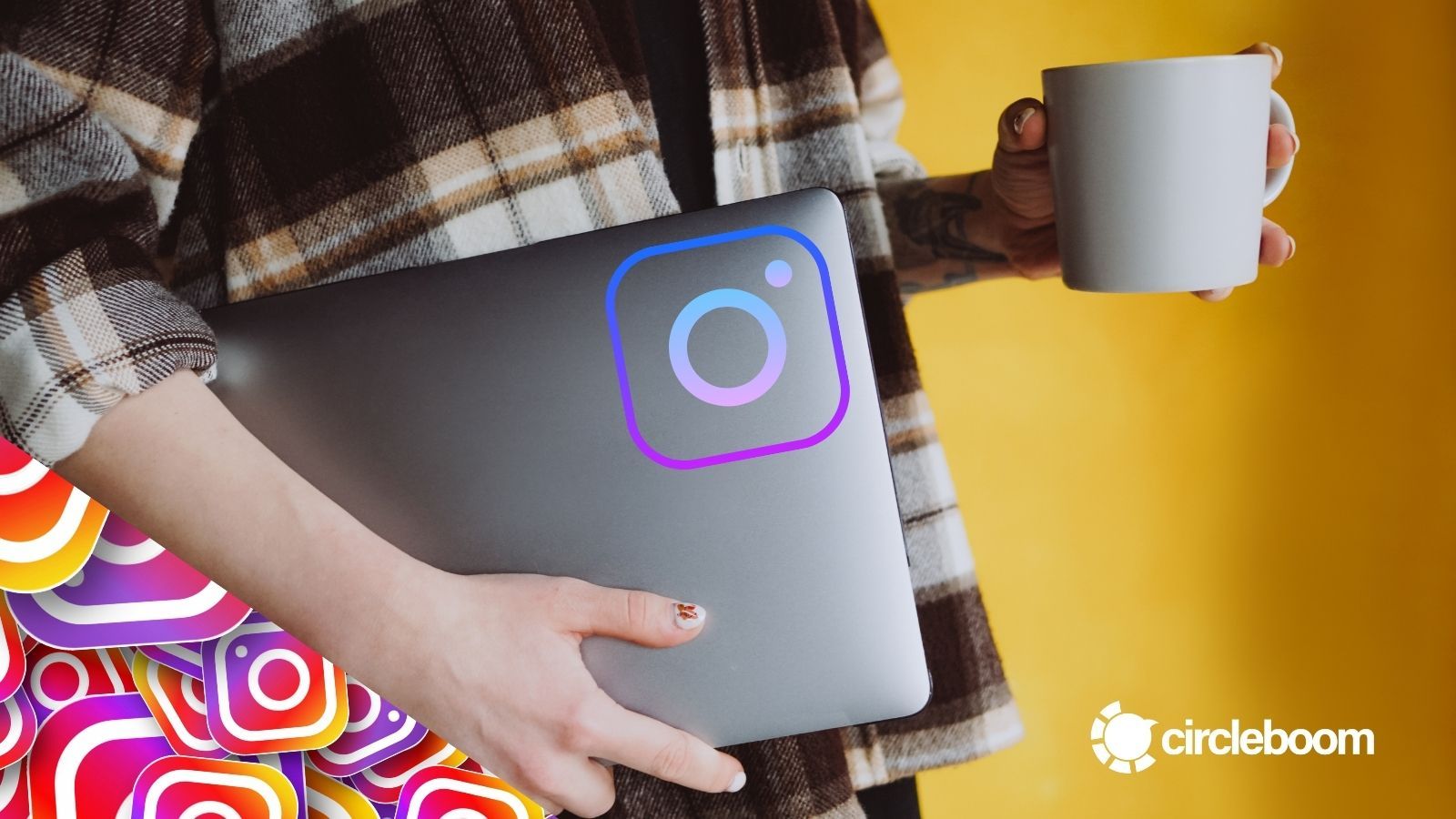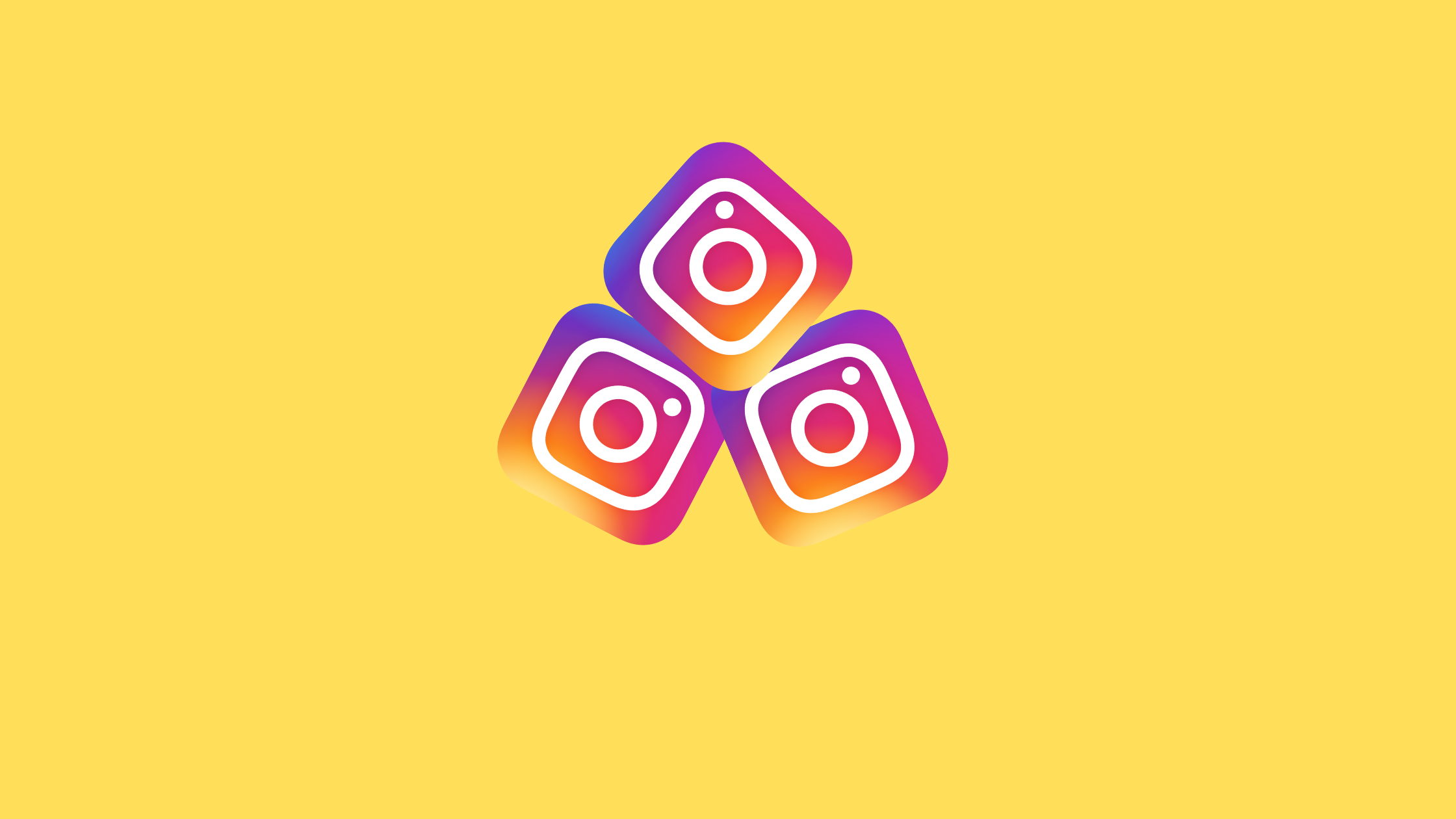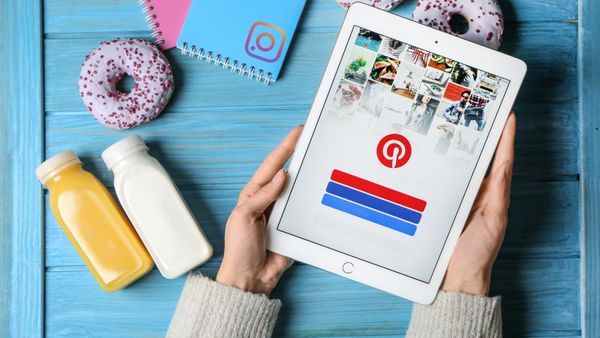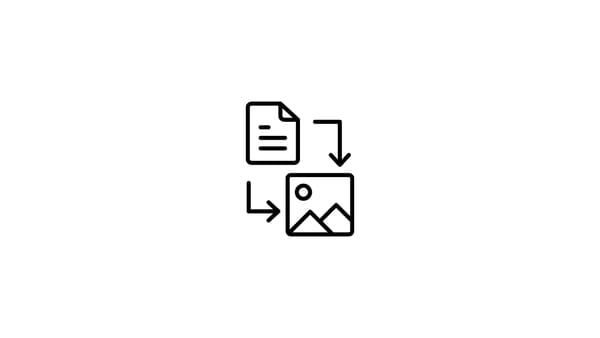You spend a lot of time creating and designing your Instagram post. Then it amazed people and got large amounts of impressions and engagements. So why not you can reach a wider audience? Let’s learn how to share your Instagram posts on Pinterest.
Cross-posting between social media platforms can save time and energy for an active social media user who wants to build a strong, multi-channel social media presence. Instagram and Pinterest are ideal candidates for an exchange of content. They both focus on visuals and have a remarkable number of users worldwide.
You should always keep in mind that social media post size requirements vary depending on the platforms. Every social media channel has its own post and image size guidelines. You can look at our ultimate guide for social media post sizes for each platform:

How to pin images from Instagram to Pinterest on desktop
When you open Instagram on your browser and try to share an image to other social media channels, you can find Twitter, Facebook, and Messenger.
But, you don’t have an option for Pinterest.
Don’t give up easily! You can use Circleboom Publish to share your Instagram photos to Pinterest directly on your PC.
How to post from Instagram to Pinterest on PC (using Circleboom Publish)
You need to follow these x steps to share your Instagram images on Pinterest on your desktop:
Step #1: Open Circleboom on your browser.
Creating an account takes just a few seconds.
Step #2: Connect your Instagram and Pinterest accounts.
Circleboom also supports Twitter, Facebook, LinkedIn, and Google Business Profile.
Step #3: You’ll see “Create New Post” on the left menu.
Click on it and proceed to the post creation screen.
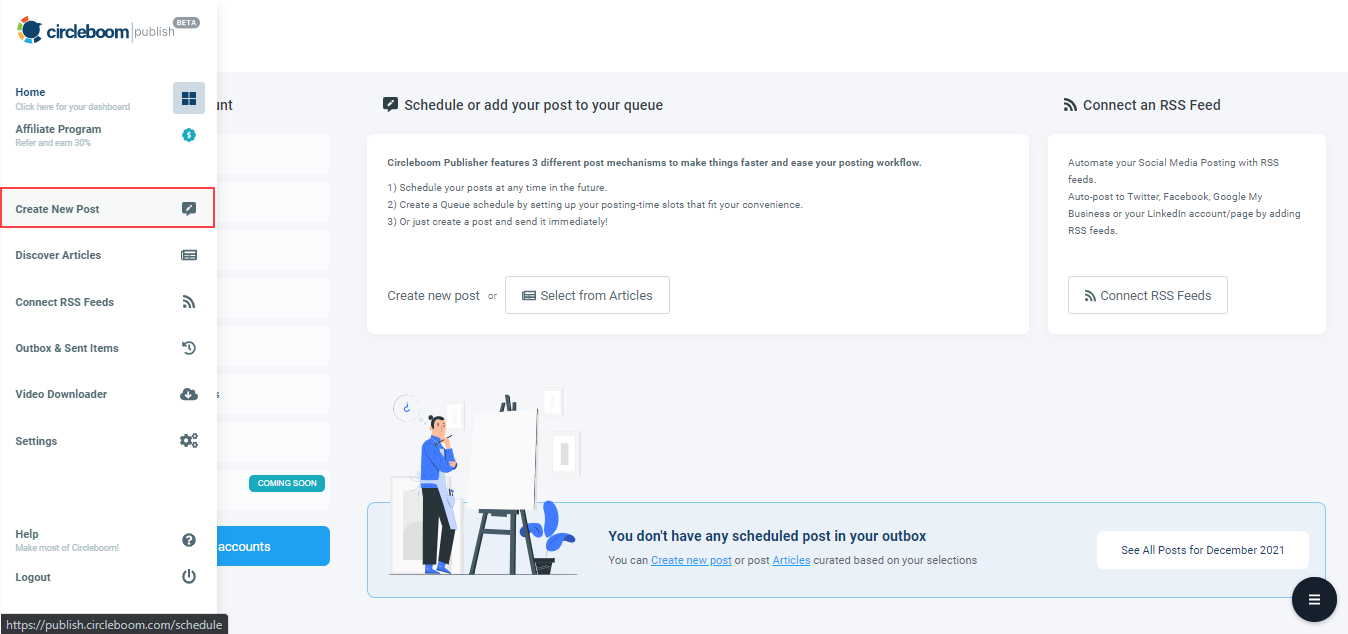
Step #4: There, you need to select your Pinterest account(s) and board(s).
You can select multiple Pinterest accounts and boards at the same time.
Step #5: You have options to curate content for your posts here. Canva, Unsplash, and Giphy provide excellent templates and graphics. You can also upload your own files.
Click on the ‘Canva’ button and select the Pinterest template.
Step #6: You have various content options to enrich your social media posts. You can choose from many templates, stock images, filters, and other elements.
Select “More” at the bottom.
Step #7: Here, you have other apps to import your media to add to your Pinterest post.
Select “Instagram” among various other options.
Step #8: You can connect your Instagram account with your Circleboom account.
After the connection is made, you’ll see your Instagram photos on the board. Select the one that you want to share on Pinterest. You can edit your image with amazing filters and effects. Once you have finished, click on the “Publish” button at the top right.
Step #9: In the last step, you can preview your post and add text.
You can share it immediately or schedule it for a later date and time. Also, you can set time intervals and send your Pinterest post automatically with the queue scheduling feature on Circleboom.
You can follow these steps and share your Instagram images on Pinterest. Also, Circleboom Publish offers another option. You can embed the link to your Instagram post and share it on Pinterest.
One Instagram account is not enough for most of us, as you know. So, we need to learn how to manage multiple Instagram accounts from the same device and platform. Circleboom Publish allows users to manage more than one Instagram account. Here is our detailed guide to find out more:

How to share Instagram posts on Pinterest with embed links (on Circleboom Publish)
It is similar to the first method. On the Canva board, you need to select the “Embeds” option under the “More” button.
Then you can paste the link to your Instagram post and click on “Add to Design”. After that, you can edit your image and click on “Publish” on the top. You can share your Instagram post to Pinterest by following the same steps.
You can create carousel posts on Instagram. Read our guidelines to find out how to make your carousel on Instagram:

How to get a link to an Instagram post
You can easily get your links to your Instagram posts as we present below:
Step #1: You can get a link to an Instagram post by directly copying the URL from the address bar.
Or you can click on three dots on the top right of the image on Instagram.
Step #2: Then, you can select “Copy Link” from the appearing menu.
That’s it! You have the link to your Instagram post.
Can you pin Instagram photos to Pinterest on mobile devices?
The answer is yes! You can send your Instagram posts directly to many other platforms like Facebook, Twitter, Whatsapp, etc., on your mobile devices, and Pinterest is one of them.
If you haven't downloaded Pinterest and Instagram on your mobile devices;
You can follow these steps and pin directly from Instagram to Pinterest on your phone.
Step #1: Open Instagram on your mobile device.
Go to your profile page from the bottom right. Then you can click on three dots on the top right.
Step #2: A menu will appear. You can select the “Share to” on it.
You will be directed to see your options.
Step #3 You’ll see your option there.
Select “Pinterest” among them.
Step #4: There, you can create your Pinterest pin.
You can select your Instagram image to create your pin.
Step #5: You can create a new board for your new pin.
Or, you can select one from the offers.
Step #6: You have created your new pin from your Instagram post.
It is that easy to pin from Instagram to Pinterest on Instagram.
So far, you have learned different ways to share your Instagram pictures on Pinterest. We offer an alternative method for it. Posting Instagram and Pinterest at the same time! Circleboom Publish allows you to create and post content to Instagram and Pinterest simultaneously.
Do you have multiple Pinterest accounts? Well, you can, but do you know how to manage them? Circleboom Publish provides the most comprehensive social media management platform to manage multiple Pinterest accounts simultaneously. Please check our related article here.

How to post on Instagram and Pinterest at the same time
You can create a post and share it on Instagram and Pinterest using Circleboom Publish. That way, you can also pin from Instagram to Pinterest. Please follow these steps:
Step #1: After you create an account and log into Circleboom Publish, click on “Create New Post” on the left menu.
On the account selection, choose your Instagram and Pinterest accounts. You can select multiple accounts at once.
Step #2: You can upload your domestic file in the next step.
Or, you can customize your template for both Instagram and Pinterest.
Step #3: On the Canva board, you can select from various templates, photos, animations, stickers, and other materials to post on Instagram and Pinterest. You can also edit your images with many effects and filters.
After selecting and editing your image, click on the “Publish” button on the top right.
Step #4: Before sending your image, you can preview and add text, emojis, and hashtags to your posts.
You can post them directly to Instagram and Pinterest or schedule them for a future date and time.
Both Instagram and Pinterest are golden platforms to promote your business and reach wider audiences to sell your products and services. To be successful, you need to know the marketing tips for both platforms. Read our article for a successful marketing strategy on Pinterest here:
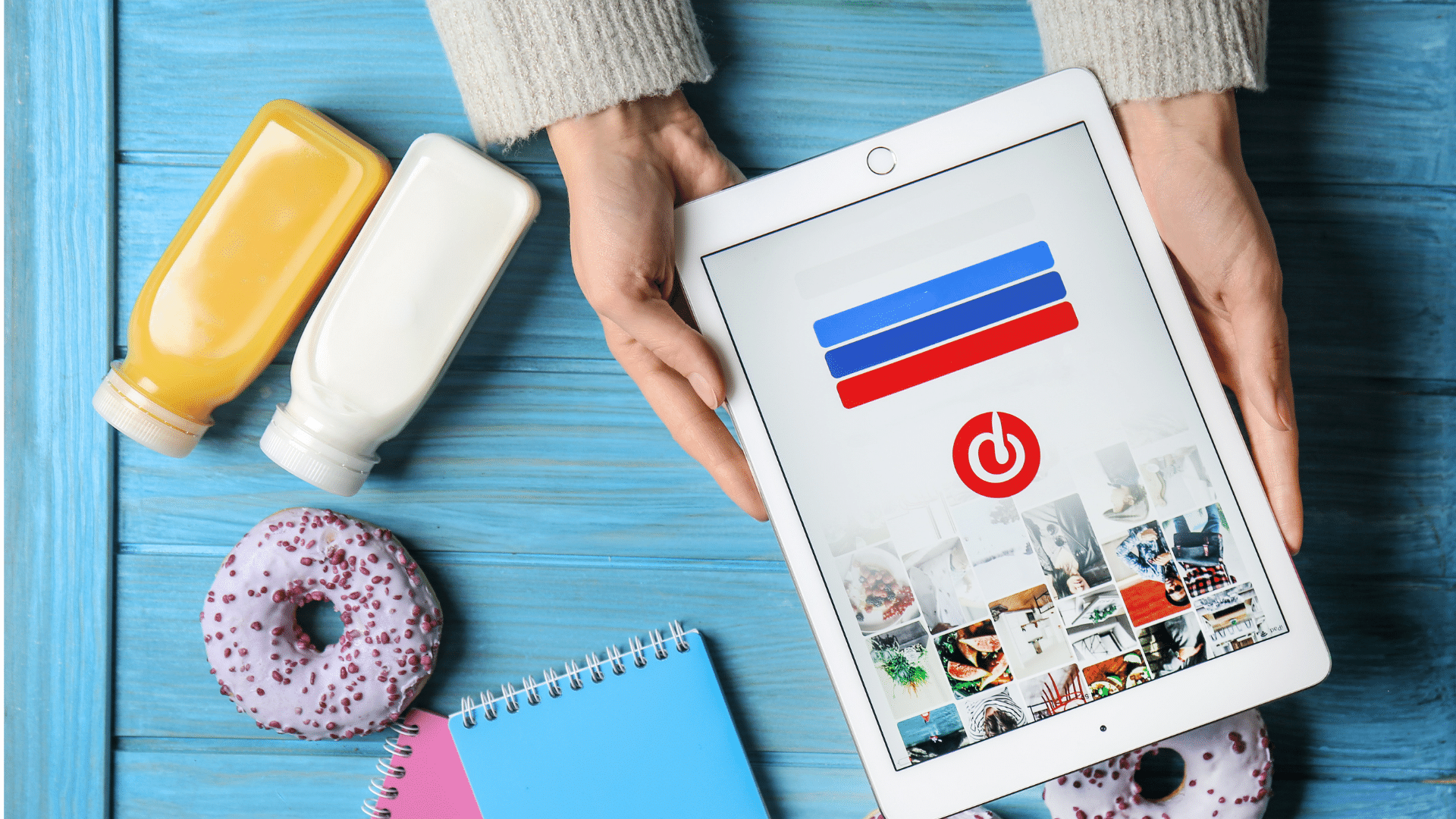
Final Words
You may want to pin from Instagram to Pinterest by using your well-designed Instagram image, and this is totally possible.
Circleboom Publish provides users with amazing tools to share Instagram pictures to Pinterest fast and easily.
Circleboom supports Instagram, Pinterest, Twitter, Facebook, LinkedIn, and Google Business Profile at affordable prices.