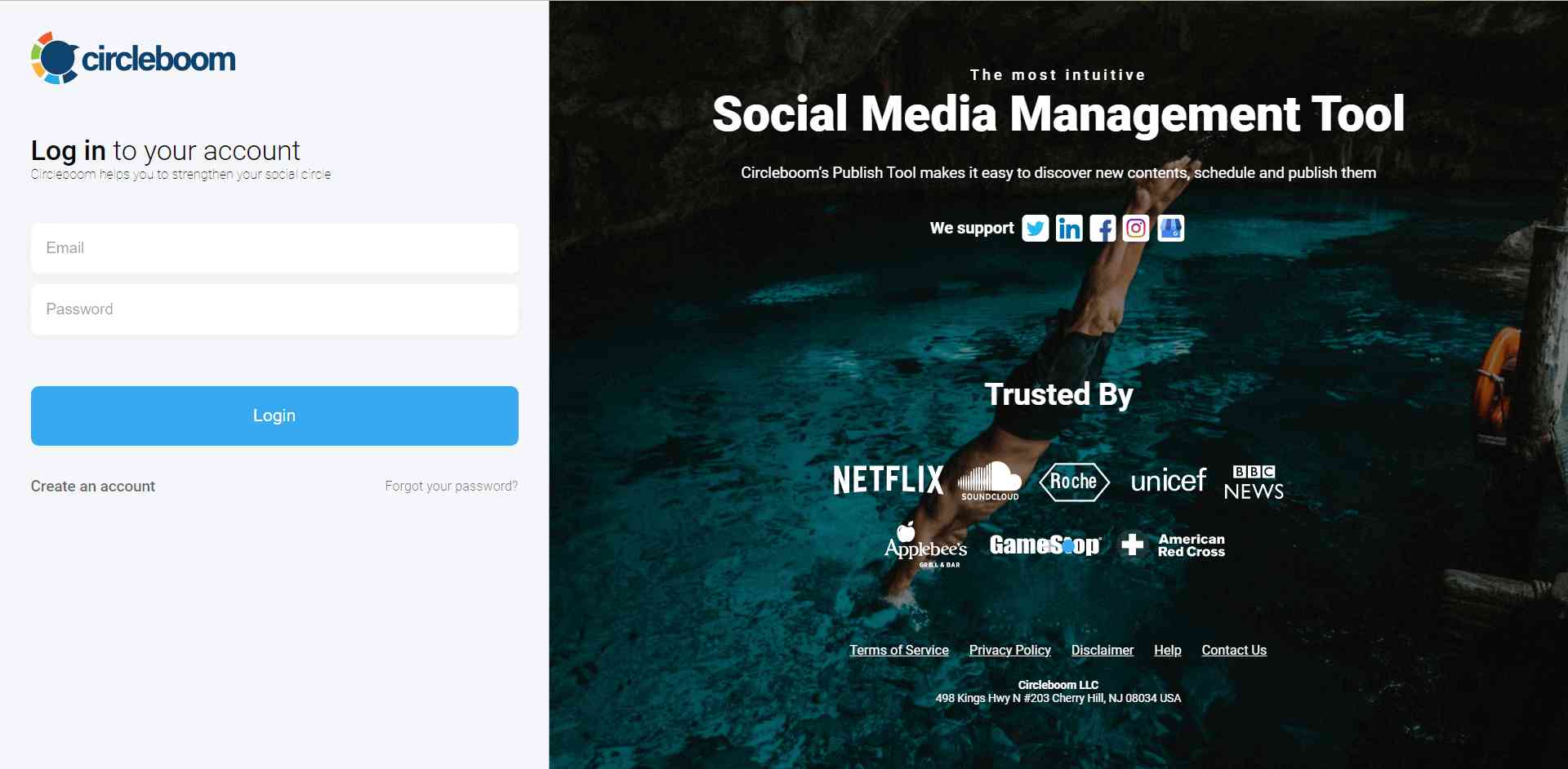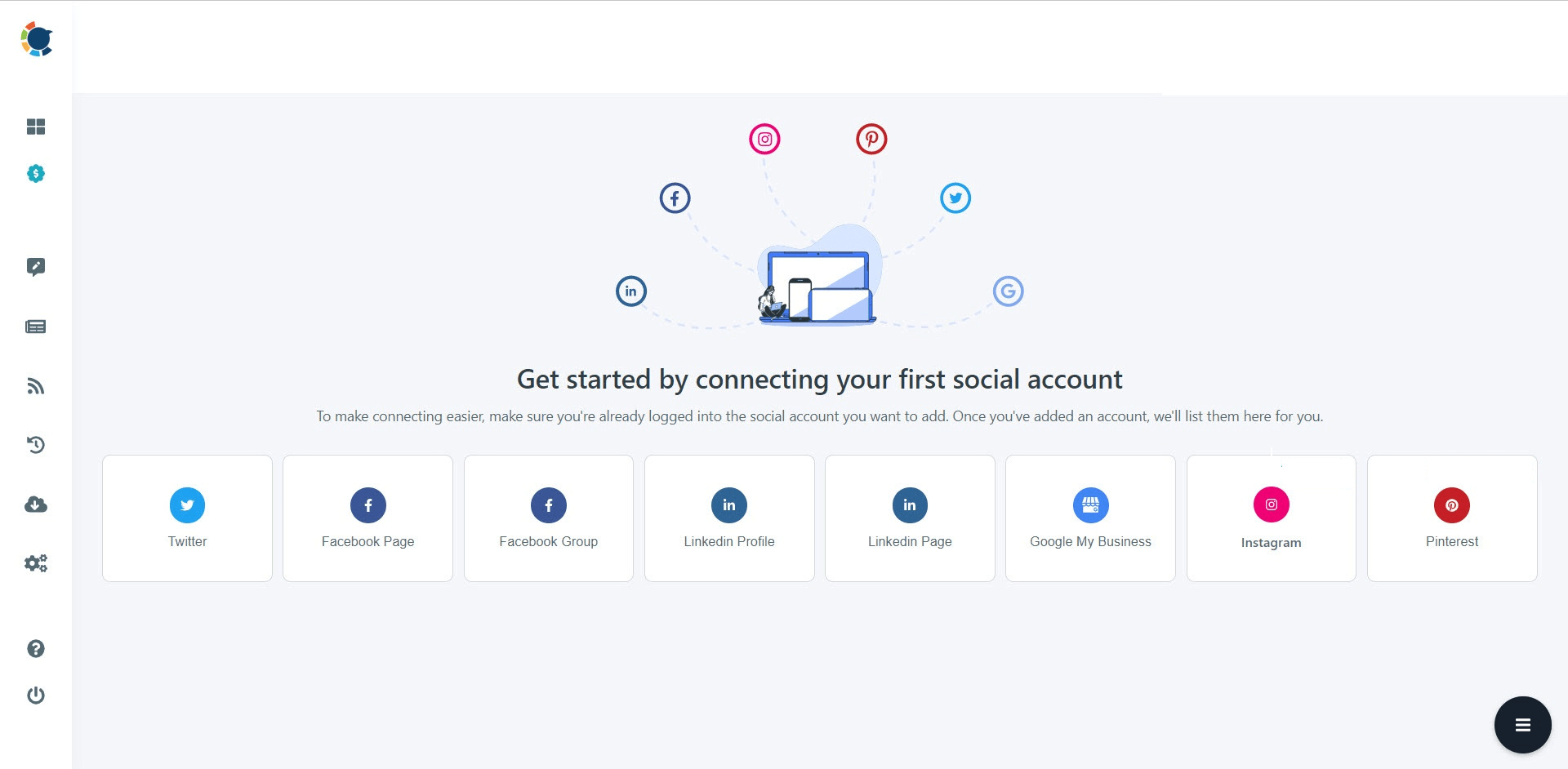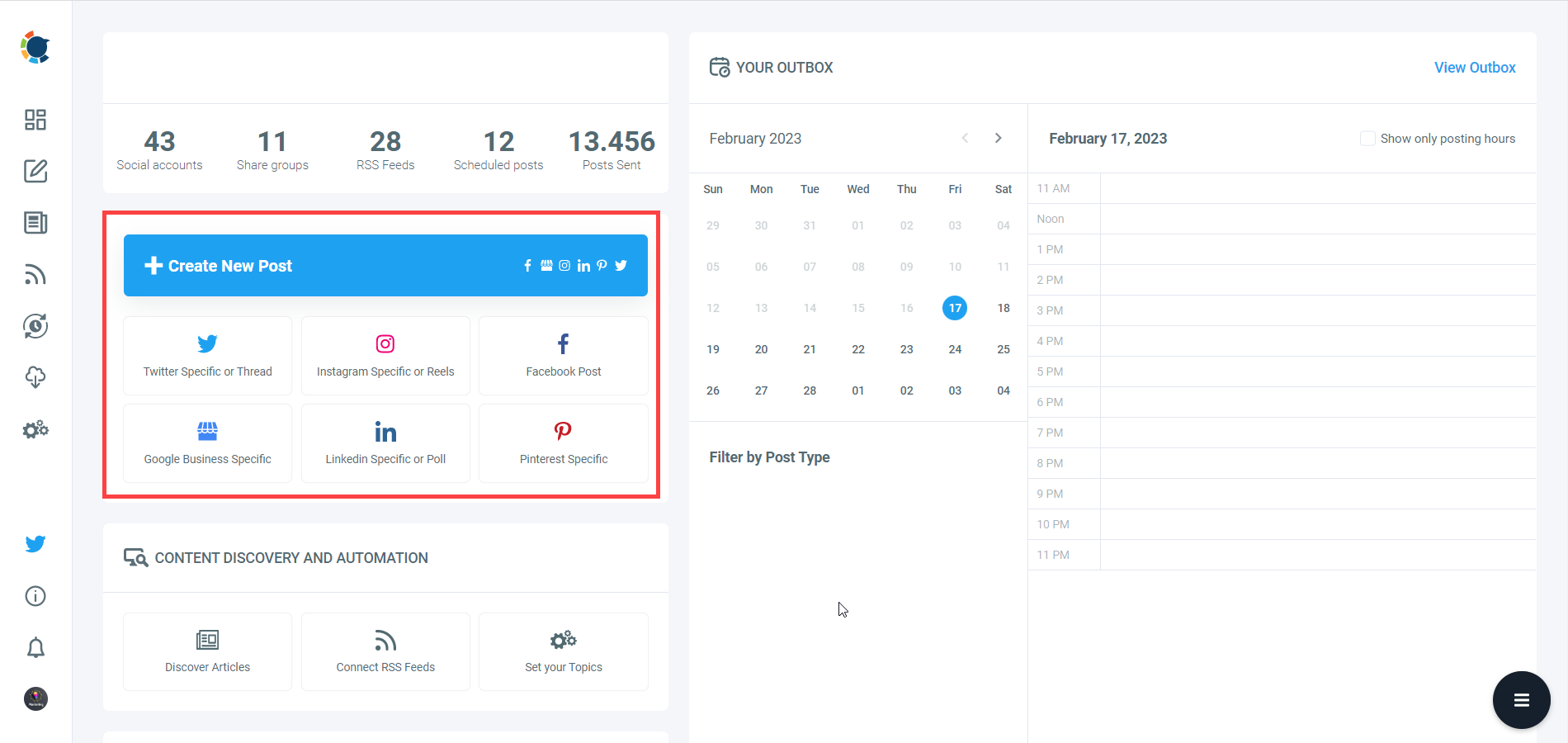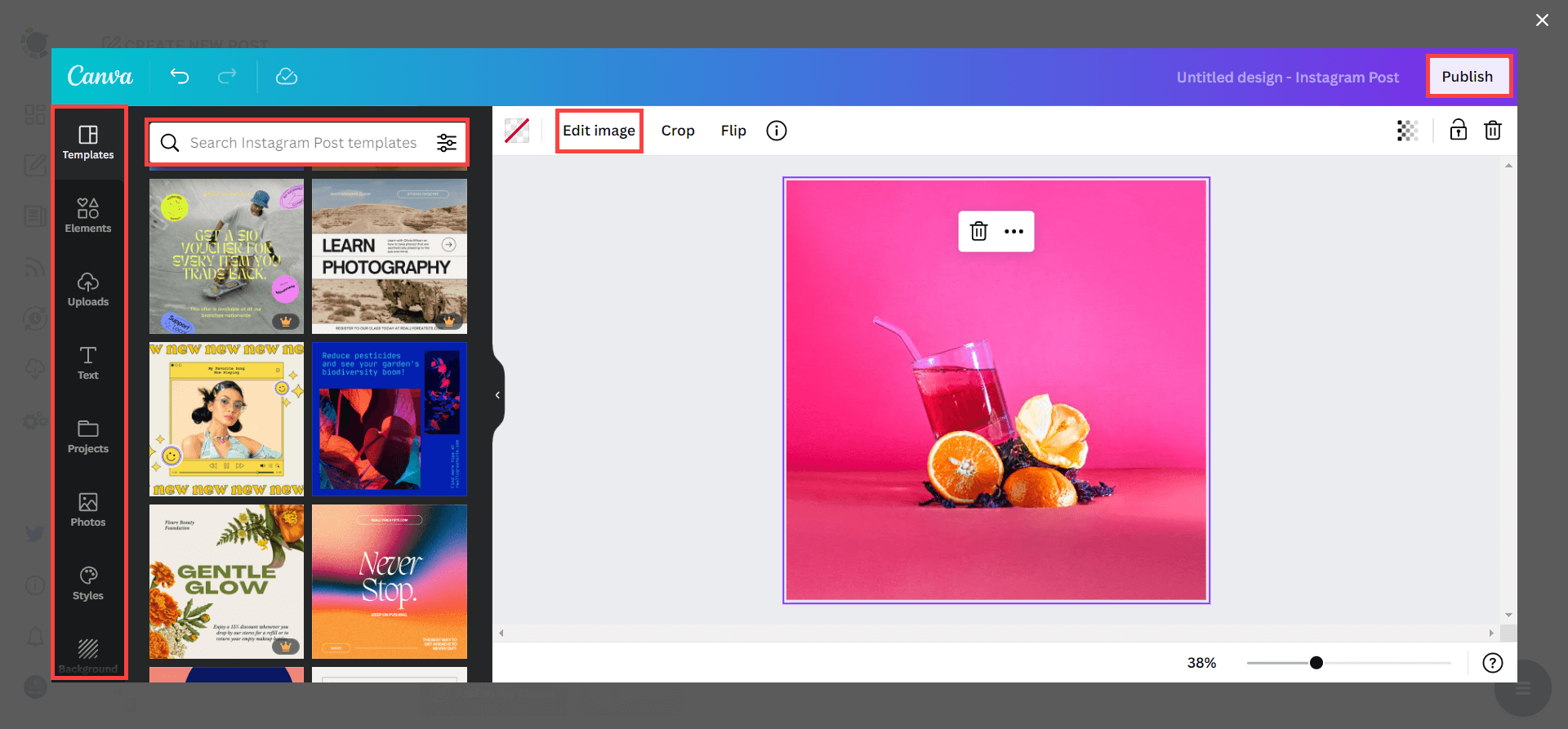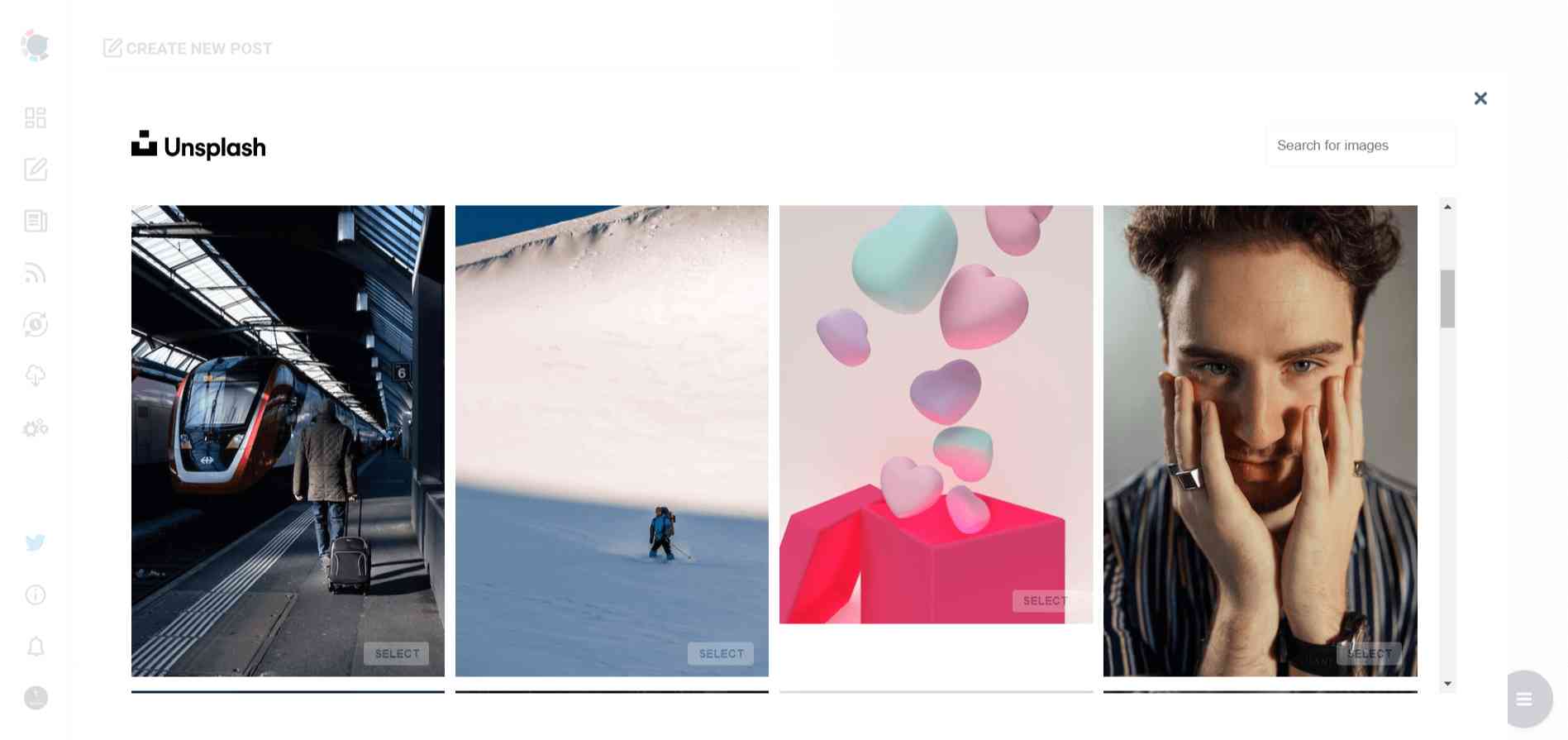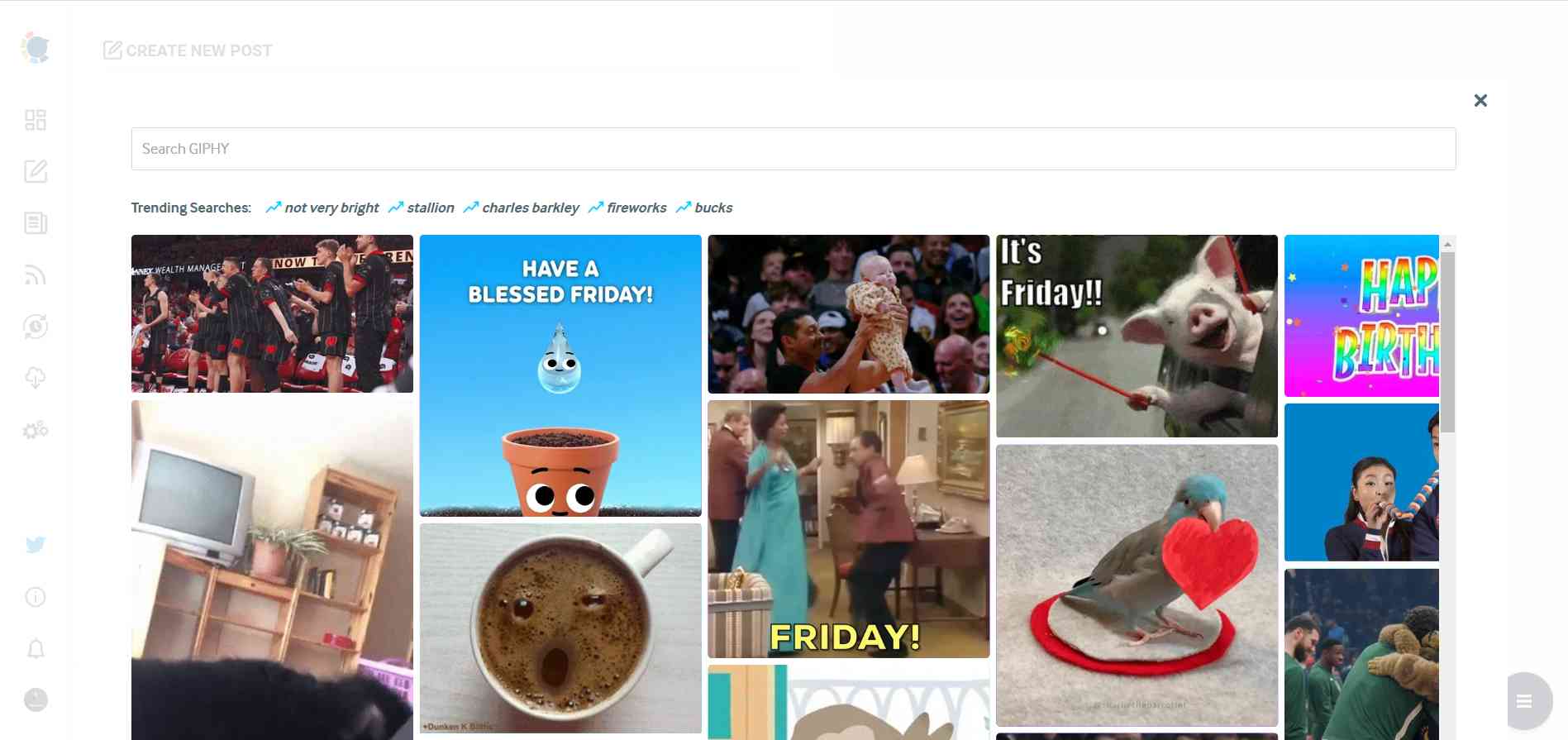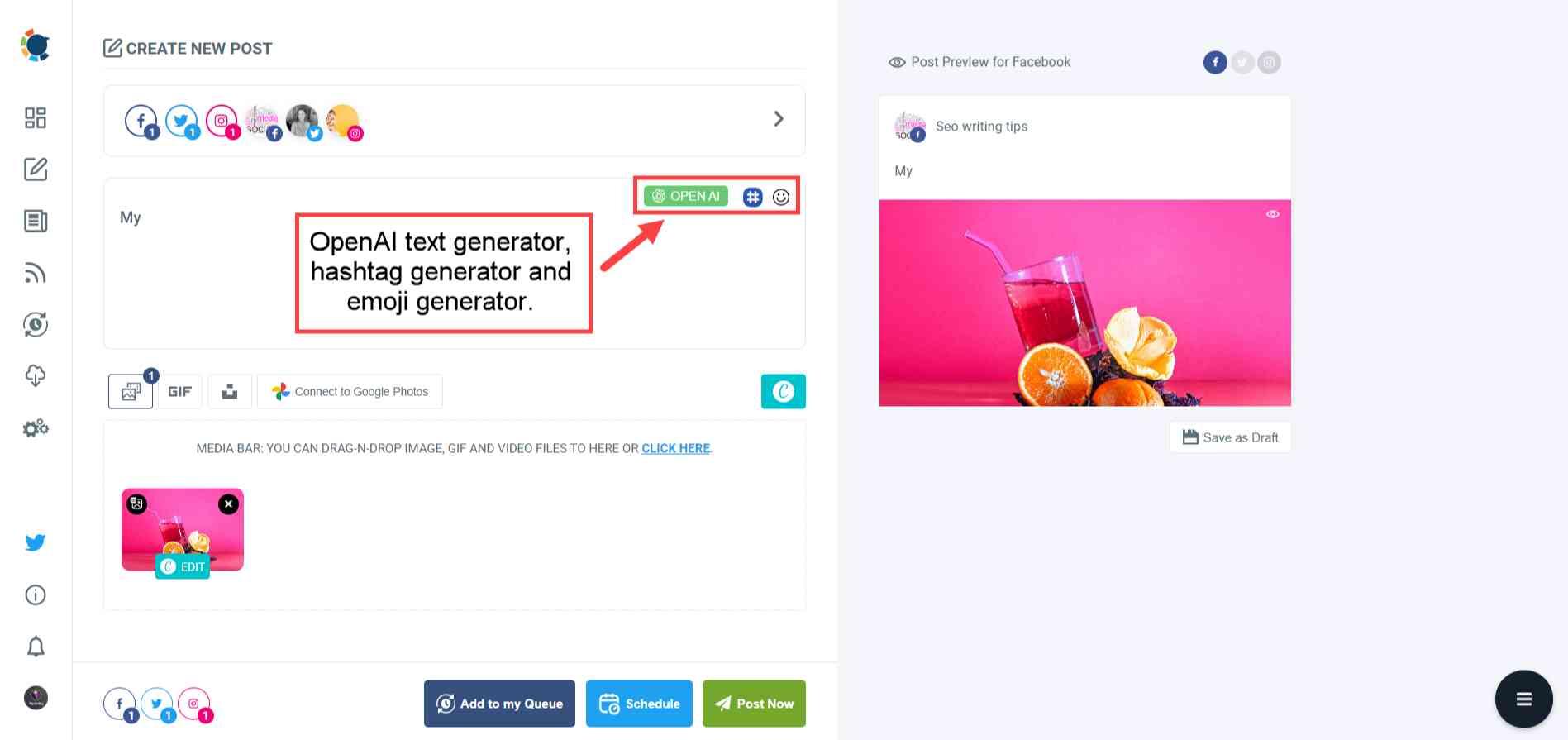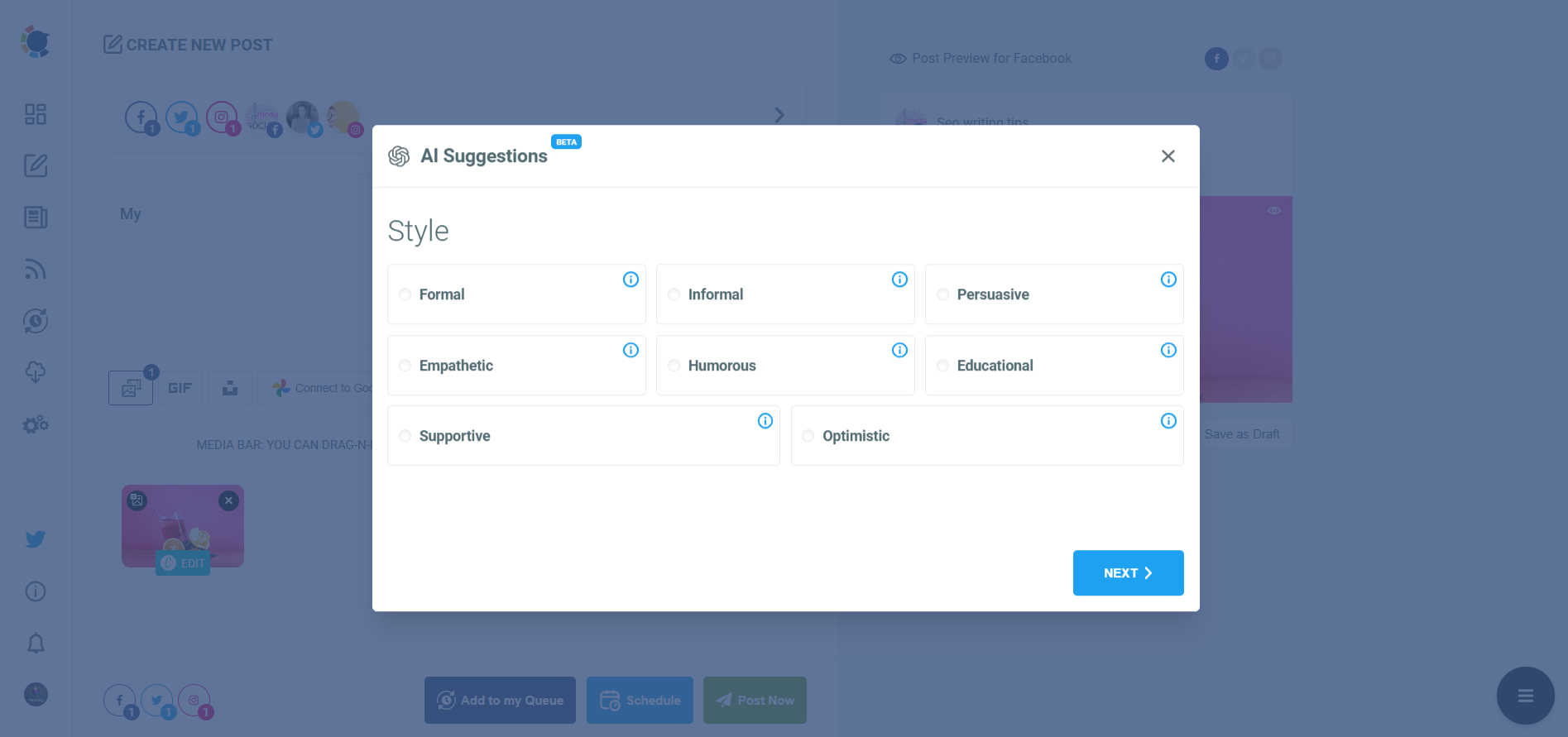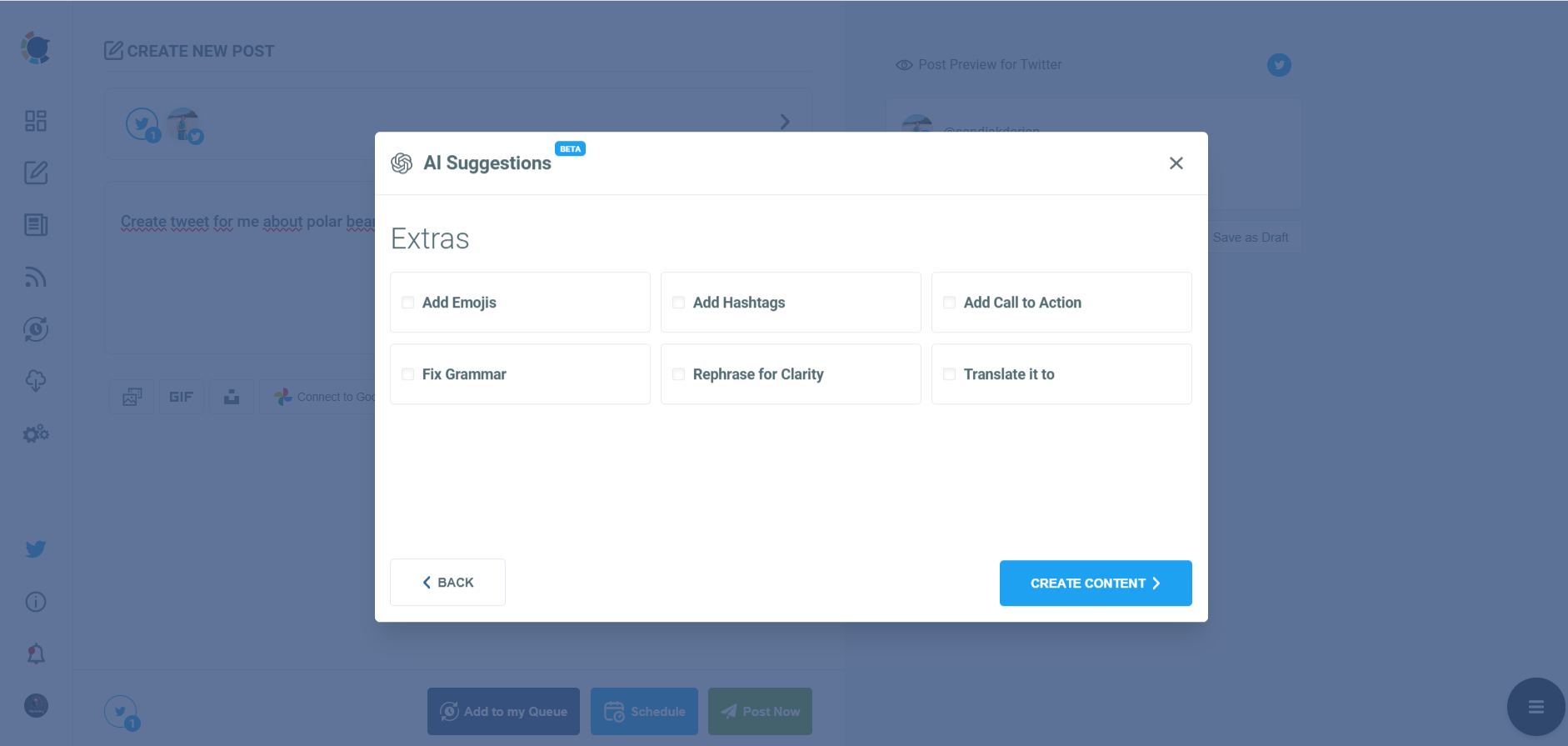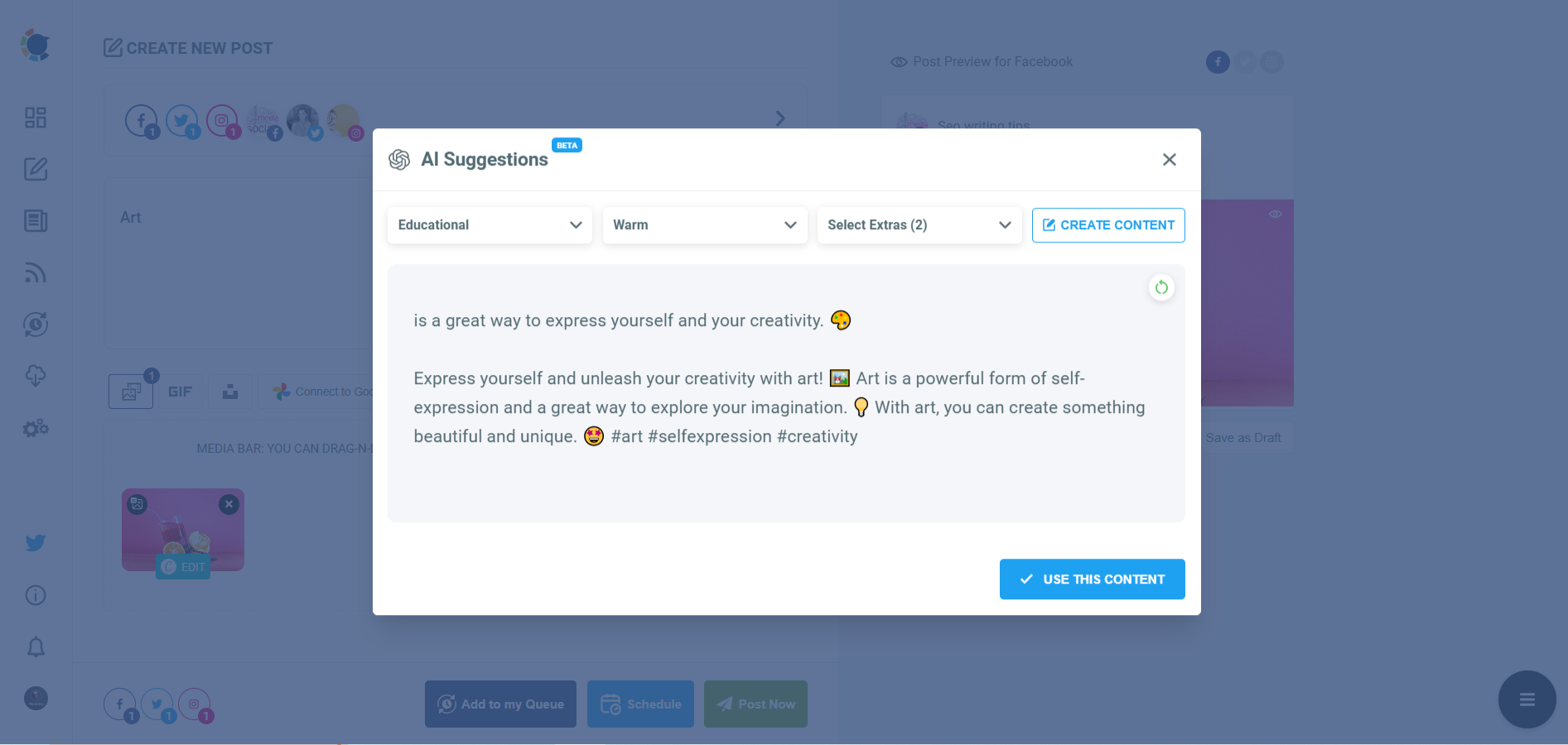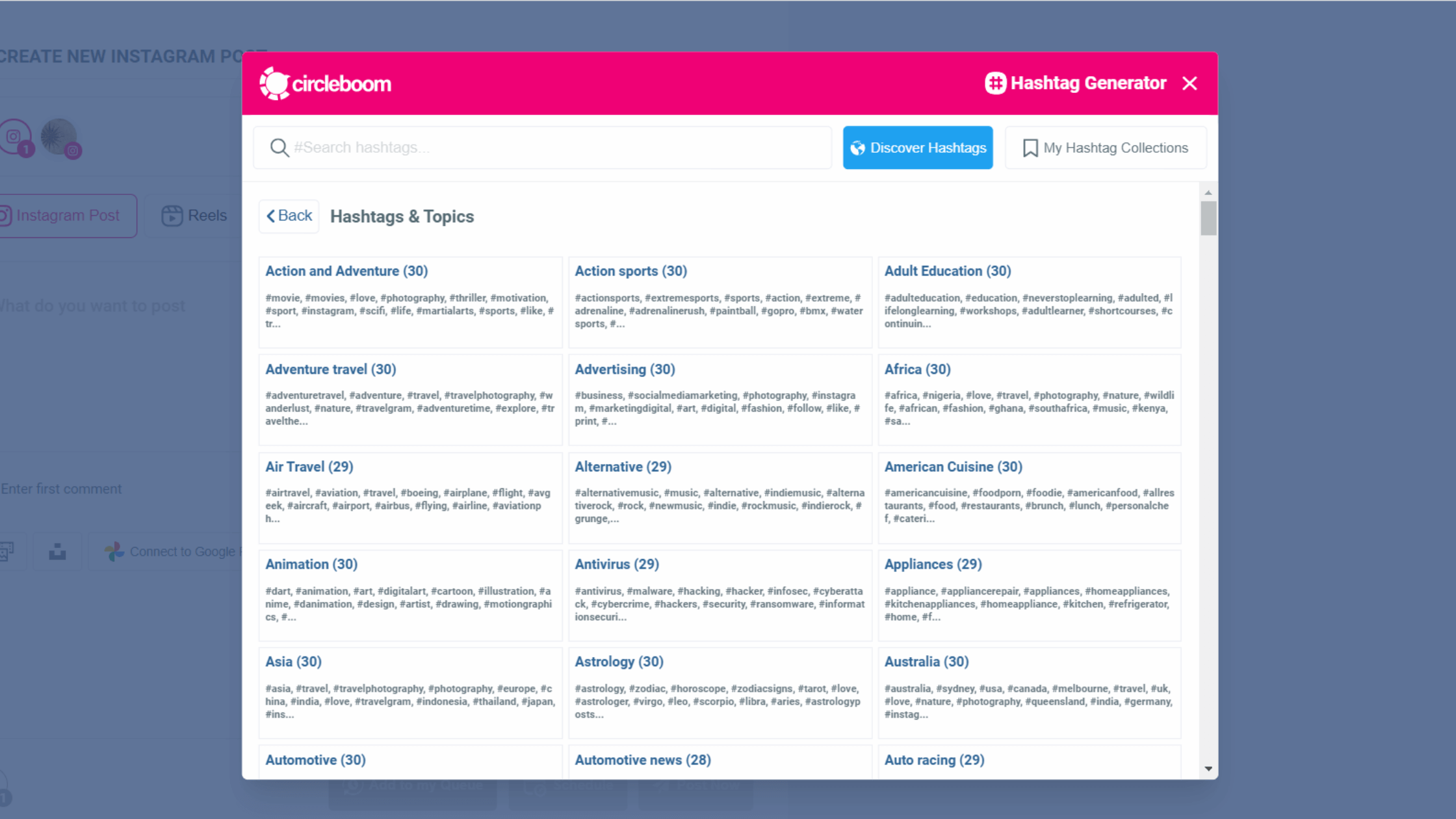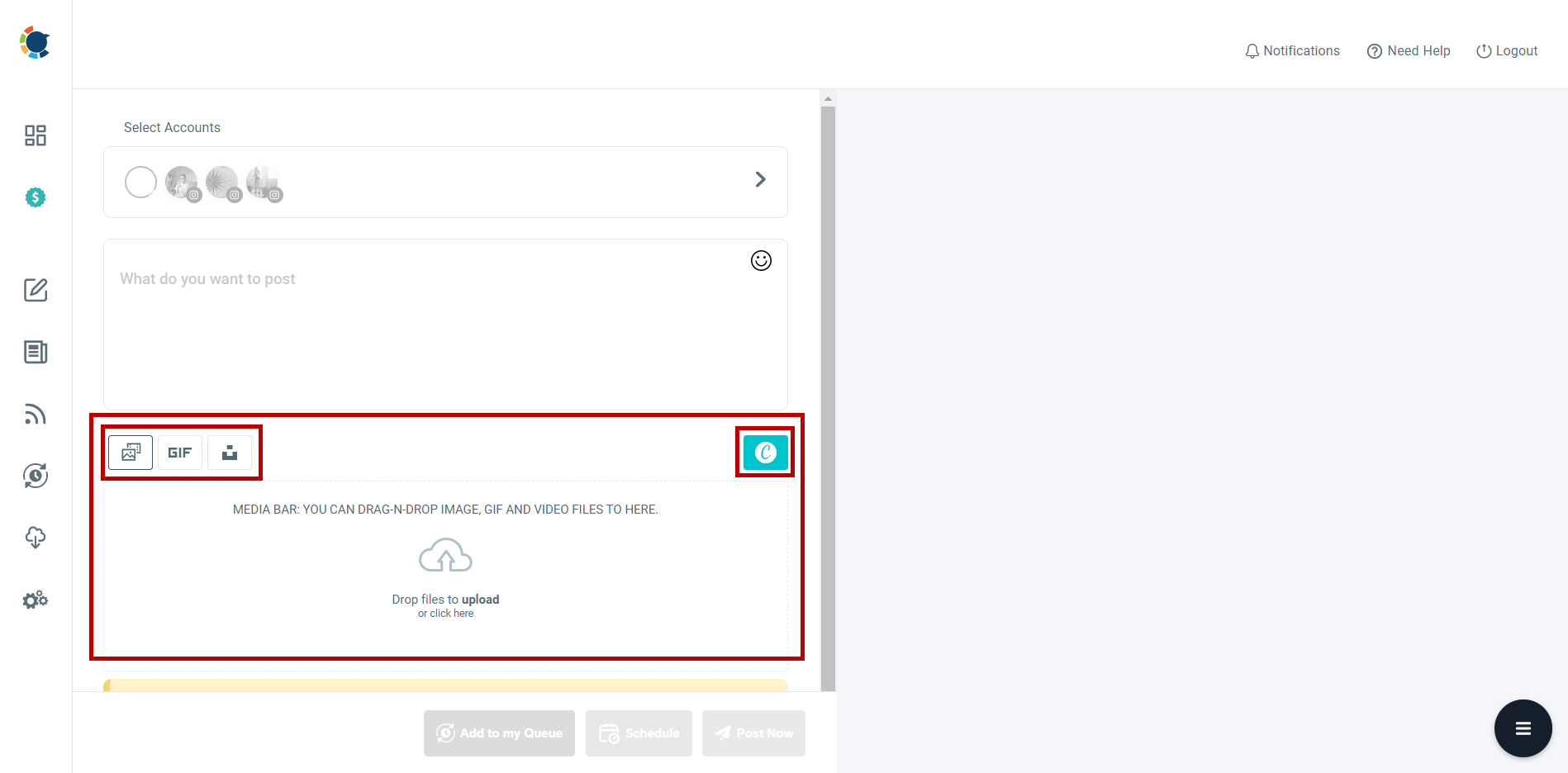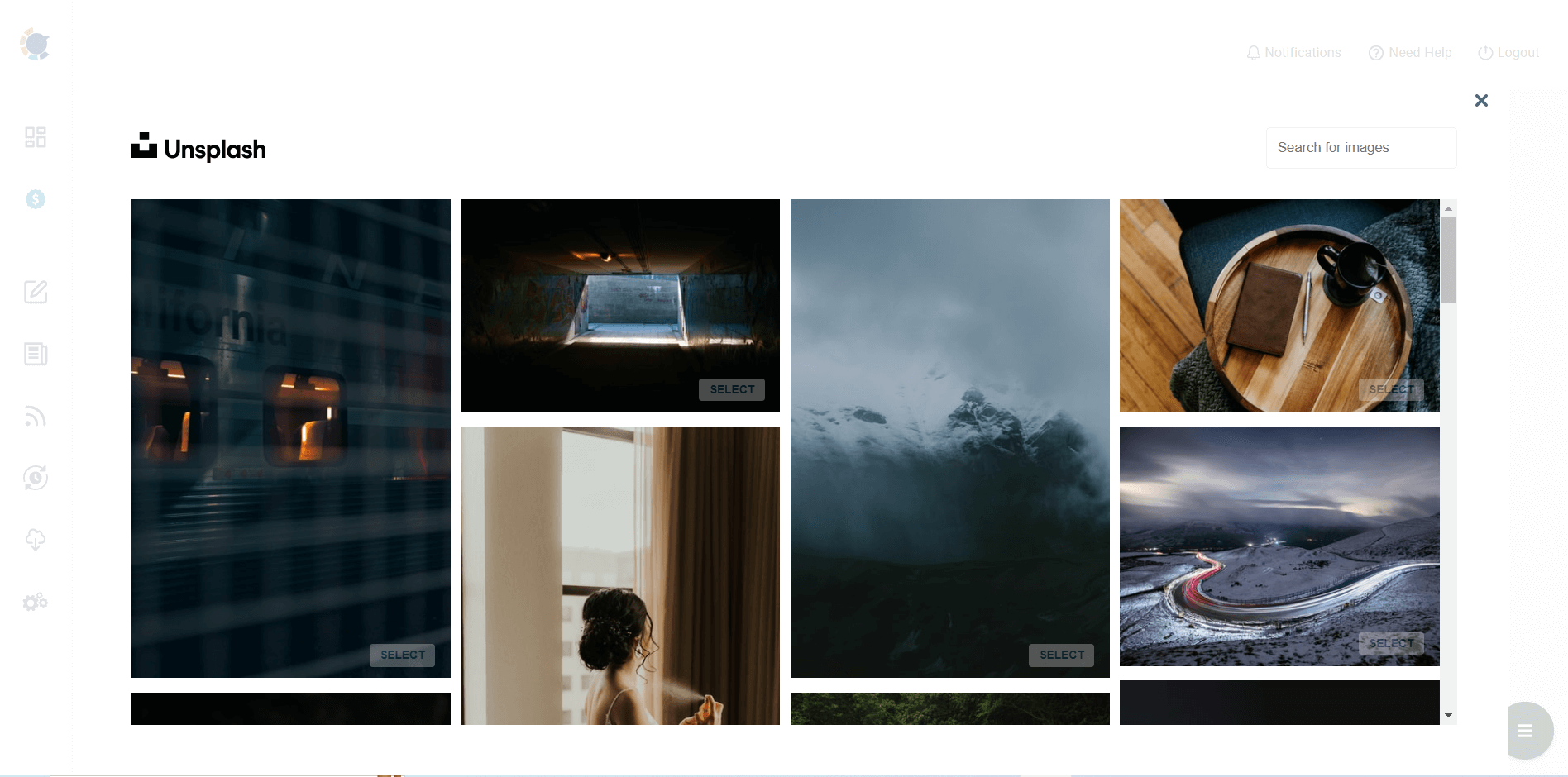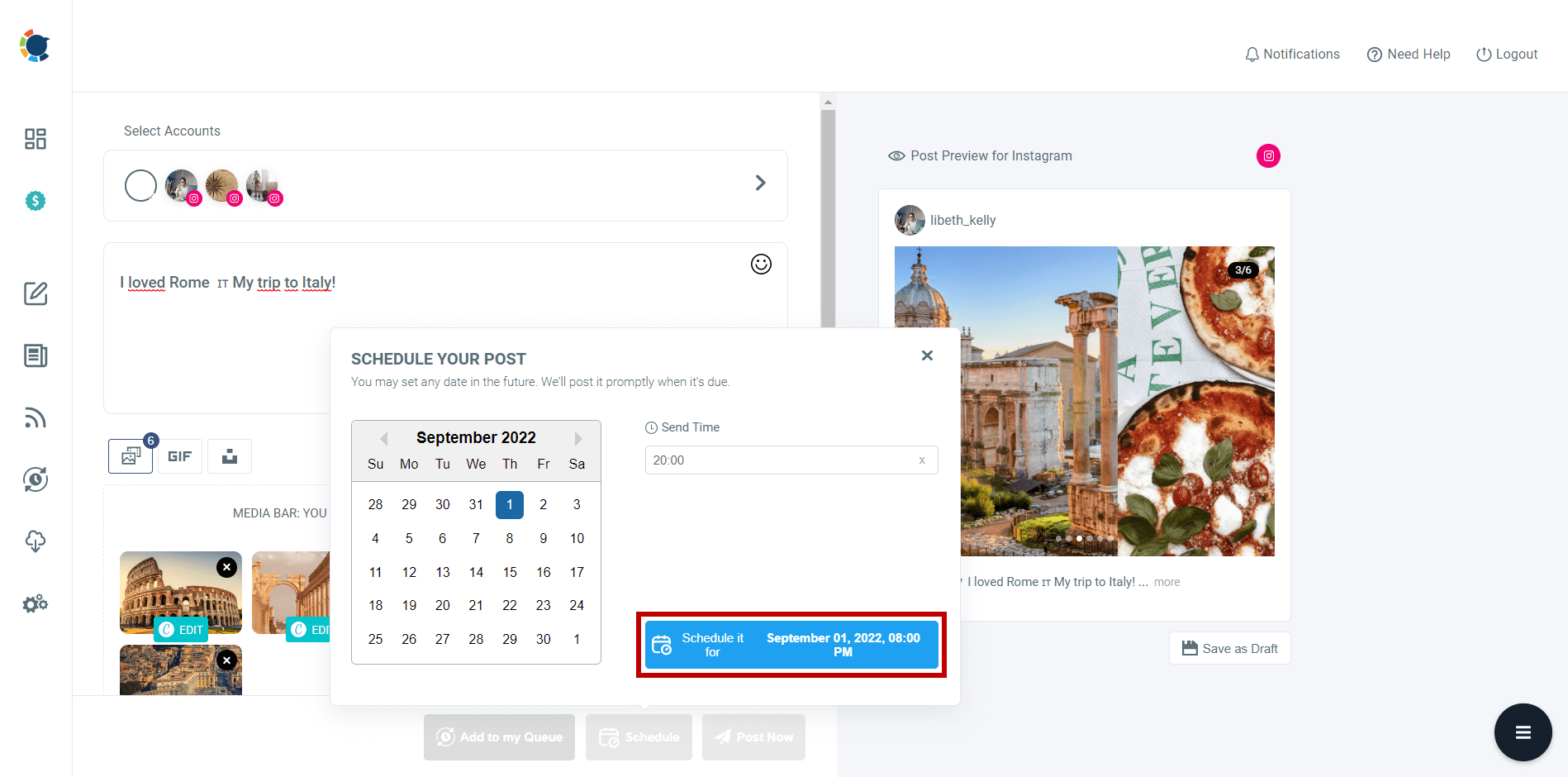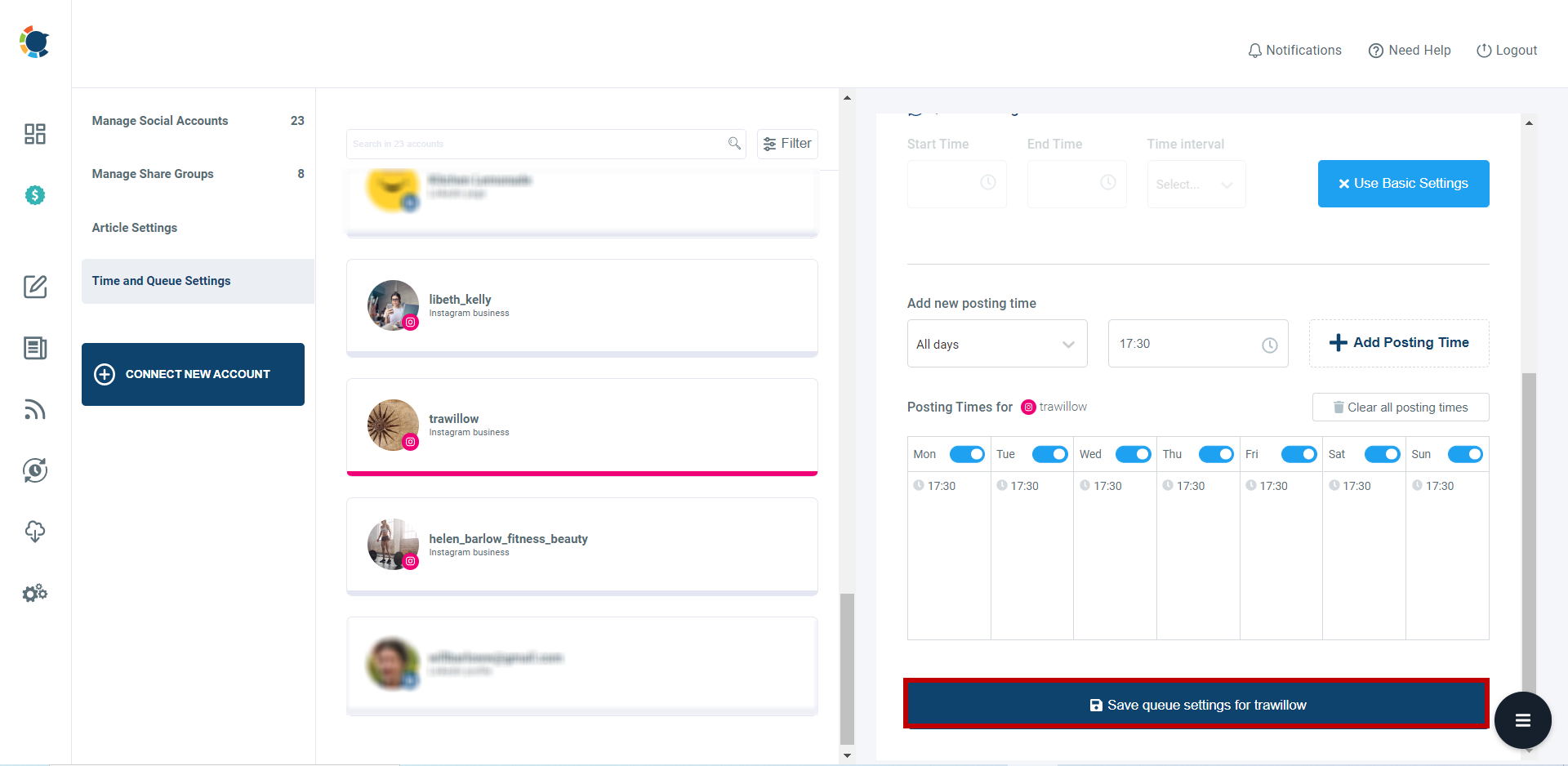The word "Instagram" comes from the combination of 'instant camera'. So, being instant and unplanned seems to be its origin but those days are gone.
Nowadays, social media can't be imagined without planning. If you want to be successful on Instagram and other channels, you should be a master in planning social media feeds.
Planning your Instagram feed is a complicated issue. That's why you should find professional assistance: an Instagram feed planner.
You can design your Instagram feed with various templates like:
And also, you can plan your timing on Instagram. If you know the best and worst times to post, you can schedule your content and hit the maximum impression and engagement points.
Despite the fact that most of us use our mobile phones to view Instagram pictures and watch reels, designing and planning your Instagram feed is much easier on a desktop. You will have more options and practicality for designing your Instagram feed.

That's why, I will focus on the best Instagram feed planner for desktops in this article.
My pick is Circleboom Publish for the best Instagram feed planner for desktops.
Circleboom Publish - Instagram Feed Planner
Plan Instagram feed for your multiple profiles at once!
On Circleboom you can;
- Manage multiple Instagram accounts in one dashboard
- Schedule your Instagram posts on the desktop for the best times
- Grow your reach on Instagram by adding relevant hashtags
- Post from Google Photos to Instagram
- Design Instagram puzzles, grids, carousels, and panoramic posts
- Schedule Instagram reels
How to plan your Instagram feed with Circleboom Publish
You need these steps to create and plan your Instagram feeds for multiple accounts on Circleboom:
Step #1: Log in to Circleboom Publish with your account.
If you don't already have a Circleboom account, you can get one in seconds for free!
Step #2: If this is your first time using Circleboom Publish, you will see several options for Twitter, Facebook, Instagram, LinkedIn, Pinterest, and Google Business Profile.
Select Instagram and connect your account(s). You can add multiple accounts from each platform.
Step #3: You should click on the “Create New Post” button to create your social media posts. As you see, there are specific post options for each platform. You can choose “Instagram Specific Post & Reels,” too.
You’ll proceed to account selection.
Step #4: The social media image generator on Circleboom has 4 options: Canva, Unsplash, Giphy, and Google Photos. You can also upload your own files to send them directly.
Canva is where you can curate and design images as you wish. You can apply ready-made templates, filters, effects, and other kinds of elements to edit your image.
Also, you can use Unsplash to find auto-generated, high-quality images to share on your Instagram accounts.
Giphy is where you can generate high-quality GIF images for your auto-generated Instagram posts.
Step #5: The next station is the social media text generator. Thanks to OpenAI integration, you can create auto-generated social media descriptions, captions, texts, and all kinds of texts enriched by AI-generated hashtags, emojis, and other extras like grammar checks or translations.
You can define the style of your words, warmth, etc., on Circleboom Publish.
And, you can enrich your auto-generated Instagram posts with extras.
Step #6: You can immediately add auto-generated Instagram captions with emojis, hashtags, etc. to your Instagram post.
Step #7: You can also use Circleboom Publish’s native Instagram hashtag generator to find, create, and save relevant and popular hashtag groups for your auto-generated Instagram content.
You can grow your reach on Instagram with an Instagram tag finder.
Step #8: Once you generate your Instagram posts, you can share them immediately Or schedule them for the future.
Also, you can set time intervals and automate your Instagram posts.
Bonus
People will spend more time on your posts if you create carousels. So, it would be strategic if you knew to schedule Instagram carousels.
You should take that way to schedule Instagram carousels on Circleboom:
Step #1: Once you select your Instagram account, you can upload your images or videos. Of course, you may prefer to get help from Canva and Unsplash.
By the way, don't forget to check out amazing content on Unsplash. The images are breathtaking!
Step #2: Time to schedule carousel posts! Upload your content, check out on "preview" section, and set the time to share your carousel posts.
In case you'd like to go on working on your Instagram carousel post, save the post as a draft. Afterward, you can play with your post whenever you like. By the way, don't forget the "post now" option.
If you're not patient enough, hit the "post now" and post your carousels right away!
The last option is adding your post to the queue. With the queuing option, you can auto-post your carousel posts with the time intervals you define. If you want to auto-post to Instagram at pre-set time intervals, go with the “Add to My Queue” option.
This way, you can always keep your account updated and fresh.
Frequently Asked Questions (FAQs)
These are the most asked questions about Instagram feed planning.
#1 Does scheduling Instagram posts affect engagement?
Scheduling Instagram posts has been a popular strategy business, influencers, and social media managers use to maintain a consistent posting schedule and reach their audience at optimal times. While there's no definitive answer that applies universally to all accounts, there are several factors to consider:
- Consistency: Scheduling posts helps you maintain a consistent presence on Instagram. Consistency can positively impact engagement as your followers become accustomed to your posting habits and are more likely to engage with your content regularly.
- Optimal Timing: By scheduling posts, you can analyze your audience's activity patterns and post during the times when they are most active. This can lead to higher engagement rates as your posts are more likely to be seen and interacted with by your followers.
- Time Zones: If your audience is spread across different time zones, scheduling posts can help ensure that you reach them at appropriate times in their local time zone.
- Content Quality: The content itself plays a crucial role in engagement. Even if you schedule posts, if the content is not appealing or relevant to your audience, it may not generate much engagement.
- Algorithm Changes: Instagram's algorithm can impact engagement. Although the specifics of the algorithm are not always transparent, it is generally believed that consistent posting and engagement can have a positive influence.
- Engagement on Scheduled Posts: After scheduling a post, it's important to actively engage with your audience in the comments section to foster a sense of community and encourage more interactions.
#2 How can you turn off Reels in your Instagram feed?
Instagram does not have a specific option to turn off Reels in your feed. Reels are integrated into the main Instagram feed and are shown along with regular photo and video posts from the accounts you follow.
However, if you want to see fewer Reels or have more control over the content you see, you can try the following:
- Explore Page Preferences: The Instagram Explore page often shows a mix of Reels and other content. You can try adjusting your Explore page preferences by tapping the three horizontal lines in the top right corner of the app, selecting "Settings," then "Account," and finally "Explore." From there, you can choose specific topics or accounts to see more or fewer recommendations related to those categories.
- Interact with Other Content: Instagram's algorithm tends to show you more of the content you engage with. If you interact more with regular photo or video posts from the accounts you follow, Instagram may prioritize showing you more of that content and reduce the number of Reels in your feed.
- Follow Specific Accounts: If you prefer to see more traditional photo and video content rather than Reels, consider following accounts that primarily post the type of content you enjoy. This can help tailor your feed to your preferences.
#3 What can I do if my Instagram feed is full of pictures of blank?
If your Instagram feed is full of pictures of blank or empty content, it could be due to several reasons. Here are some steps you can take to address the issue:
- Refresh the Feed: Sometimes, the feed may not load properly due to a poor internet connection or a temporary glitch. Try refreshing your feed by pulling it down on the screen to see if the images load correctly.
- Check for App Updates: Ensure that your Instagram app is up-to-date. Outdated versions of the app may lead to display issues. Go to the app store (Google Play Store for Android or the App Store for iOS) and check for any available updates.
- Clear Cache and Data: If the app is still not displaying images correctly, you can try clearing the app's cache and data. Go to Settings > Apps > Instagram > Storage > Clear cache/clear data on Android. On iOS, you can uninstall and reinstall the app to achieve a similar effect.
- Check for Connectivity Issues: Ensure that you have a stable internet connection. Poor connectivity can result in images not loading properly.
- Test on a Different Device: Try accessing your Instagram feed on a different device or using the web version on a computer. This can help you determine if the issue is specific to your device or account.
- Report the Issue to Instagram: If none of the above steps resolve the problem, consider reporting the issue to Instagram's support team. Go to your profile, tap the three horizontal lines in the top right corner, select "Settings," then "Help," and finally "Report a Problem." Describe the issue you're experiencing, and Instagram's support team will look into it.
- Be Cautious with Third-Party Apps: If you use third-party apps or services to enhance your Instagram experience, they might cause display issues or violate Instagram's terms of service. Consider disabling or uninstalling any third-party apps to see if that resolves the problem.
If your Instagram feed is still not displaying correctly after trying these steps, it's possible that there may be a temporary issue on Instagram's end or a more specific problem with your account. In such cases, reaching out to Instagram's support team would be the best course of action.
#4 What are the best Instagram feed planner apps?
Here are some best Instagram feed planner apps for mobile devices:
Final Words
Planning is an essential part of social media management now. You can find your Instagram feed planner and level your Instagram management up.
Circleboom is the best Instagram feed planner available now. You can manage multiple profiles at once and create, design, and schedule Instagram posts for them. You can be great at Instagram management on a desktop.
Circleboom also supports Twitter, Facebook, Pinterest, LinkedIn and Google Business Profile. You can take advantage of amazing features at affordable prices.