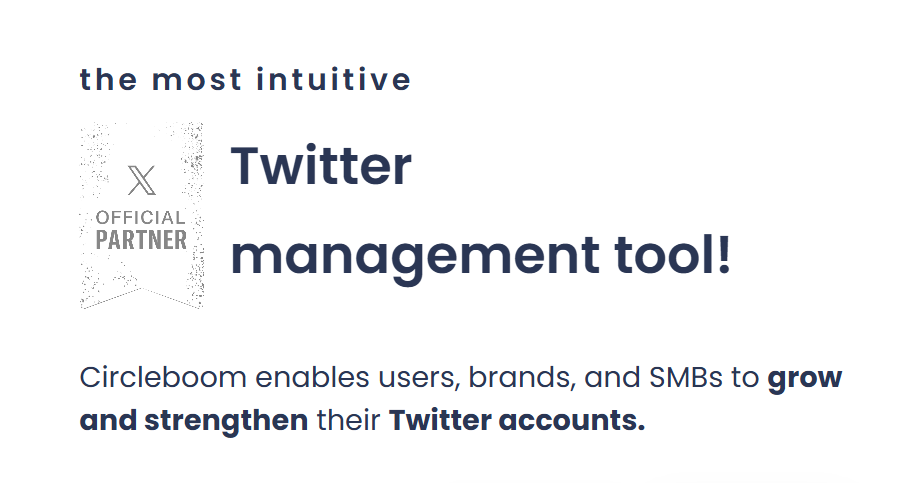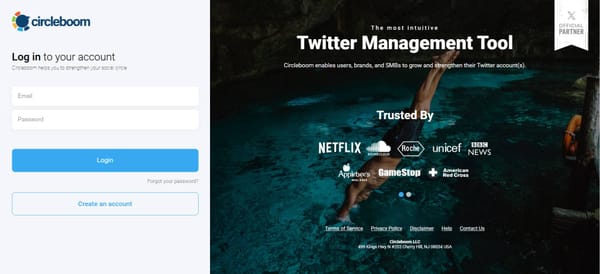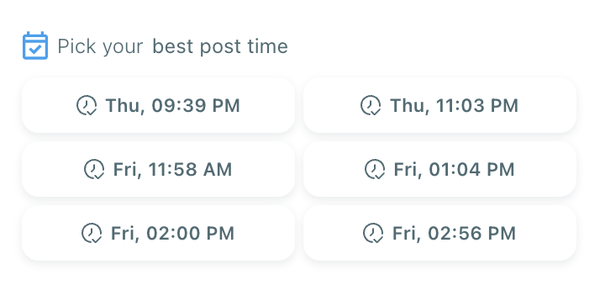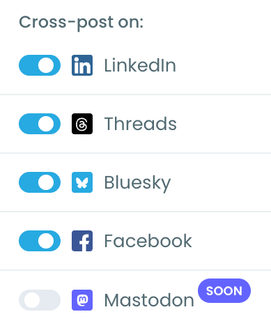When it comes to managing my Twitter account, every tweet I post is scheduled with a real purpose. I don’t just schedule tweets for the sake of convenience; I do it because I’ve seen firsthand how it can boost engagement and keep my followers interested even when I’m not online.
For example, when I want to share valuable content at times when my followers are most active, I schedule my tweets to maximize their visibility.
It saves me time, increases engagement, and ensures I stay consistent in my posting—no more last-minute rushing to write tweets.
Why Scheduling Tweets Is Beneficial
Scheduling tweets isn’t just about saving time, though that’s certainly a huge plus. Here’s why it’s essential to put real thought into scheduling your content:
- Better Engagement: When you post your tweets at the right time, you reach more people and get more interaction. Scheduling helps you align your tweets with peak activity times, ensuring they’re seen by your audience.
- Consistency Without the Stress: Consistency is key to building a presence on Twitter. Scheduling lets you maintain a steady stream of content even when you’re busy or unavailable, keeping your account active and engaging.
- Time-Saving Strategy: Scheduling your tweets allows you to batch-create content in one sitting, freeing up your time to focus on other important tasks without the constant interruption of having to post manually.
Now, let me show you how I do it using Circleboom Twitter, the tool I rely on to plan and automate my tweets.
How to Schedule Tweets with Circleboom Twitter (Step-by-Step Guide)
With Circleboom’s new X Post Planner, you can create smart, engaging tweets in minutes—complete with images, AI assistance, and scheduling.
Here's how to do it from start to finish:
Step #1: Log into Circleboom Twitter and open X Post Planner
After logging in with your X account, go to the left-hand menu and click on “X Post Planner + AI Writer.”
Click the “Write & Plan Your Post” button to begin crafting your tweet.
If needed, you can also use the built-in AI tools to generate your next tweet or create a thread from a URL, a block of text, or even another tweet.
Step #2: Add visuals to enhance your post
You can upload images or videos, add a GIF, pull high-quality photos directly from Unsplash, or design something custom using Canva—all without leaving Circleboom.
These media options are available under the image icon in the editor.
Step #3: Use AI to write and improve your text
You can create a new tweet or rewrite your tweet with the AI Tweet Generator to make it more punchy, add emojis or hashtags, fix grammar, rephrase for clarity, or even continue writing where you left off.
The AI tools are designed to match your tone—whether you want something professional, casual, or energetic.
Step 4: Set auto-repost to increase visibility
You can turn on the Auto Repost feature to reshare your tweet automatically.
Set how long to wait before reposting, when to un-post it, and how many times to repeat the cycle.
This is a useful way to reach followers across different time zones without any manual effort.
Step #5: Post or schedule your tweet
Once your tweet is ready, you can choose to post it immediately or click the green “Schedule” button to post it later.
You can choose the exact date and time or let Circleboom suggest the best posting time based on your audience activity.
Your tweet will be automatically published at the optimal moment.
Bonus Tip: Cross-post to other platforms
You can publish your tweet not just on X, but also on LinkedIn, Threads, Bluesky, and Facebook—all from the same screen.
Just toggle the platforms you want, and Circleboom will handle the rest.
Other Benefits of Circleboom
While the ability to schedule tweets is amazing, Circleboom offers much more than just that. Here are some additional features that make it my go-to tool:
- Post anything, anywhere: Make eye-catching posts for Facebook, Instagram, Twitter, LinkedIn, Pinterest, Google Business Profile, and more.
- Simple or fancy: Works for all the way from basic text tweets to Instagram grid posts and even LinkedIn carousels.
- Powered by AI: Write captions, pick emojis, apply grammar checks, and even translate languages without changing windows, and at no extra cost!
- Built-in Canva: Again, no need for another window. Benefit from the ready-made post templates or create your own design as you desire.
- Curation features: Curate visuals from Unsplash and GIFs from Giphy. Plus, find and curate articles in your area of interest from all over the web easily!
- Schedule like a pro: Set the perfect posting times or let Circleboom do it for you. Then, proceed by adding items to your queue in bulk.
- True automation: Automate social media posts by connecting RSS feeds. No more having to share your new blog posts manually!
Conclusion
When you schedule tweets with a real purpose, the benefits become clear. It’s not just about saving time; it’s about optimizing your content for maximum engagement and managing your social media presence more effectively.
By using Circleboom Twitter, I’m able to streamline my social media management, schedule tweets with ease, and focus on creating content that resonates with my audience.
If you’re ready to simplify your Twitter strategy and start scheduling your tweets with a purpose, give Circleboom a try. It’s the quickest, simplest, and most effective way to stay ahead of the game.