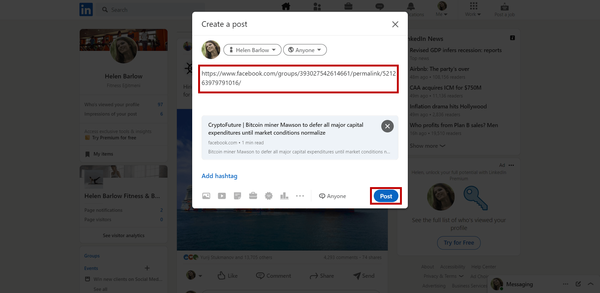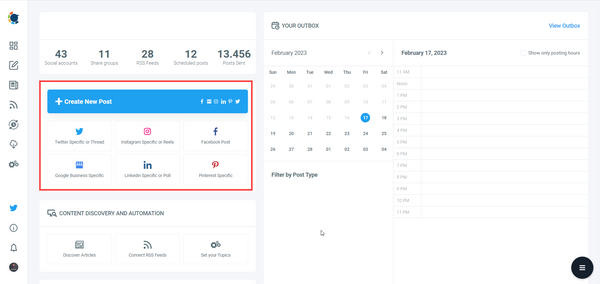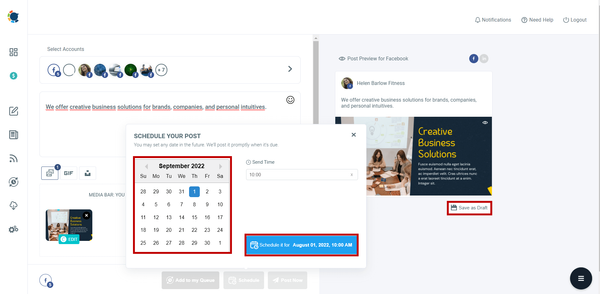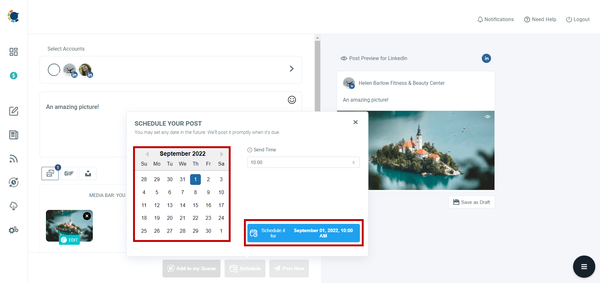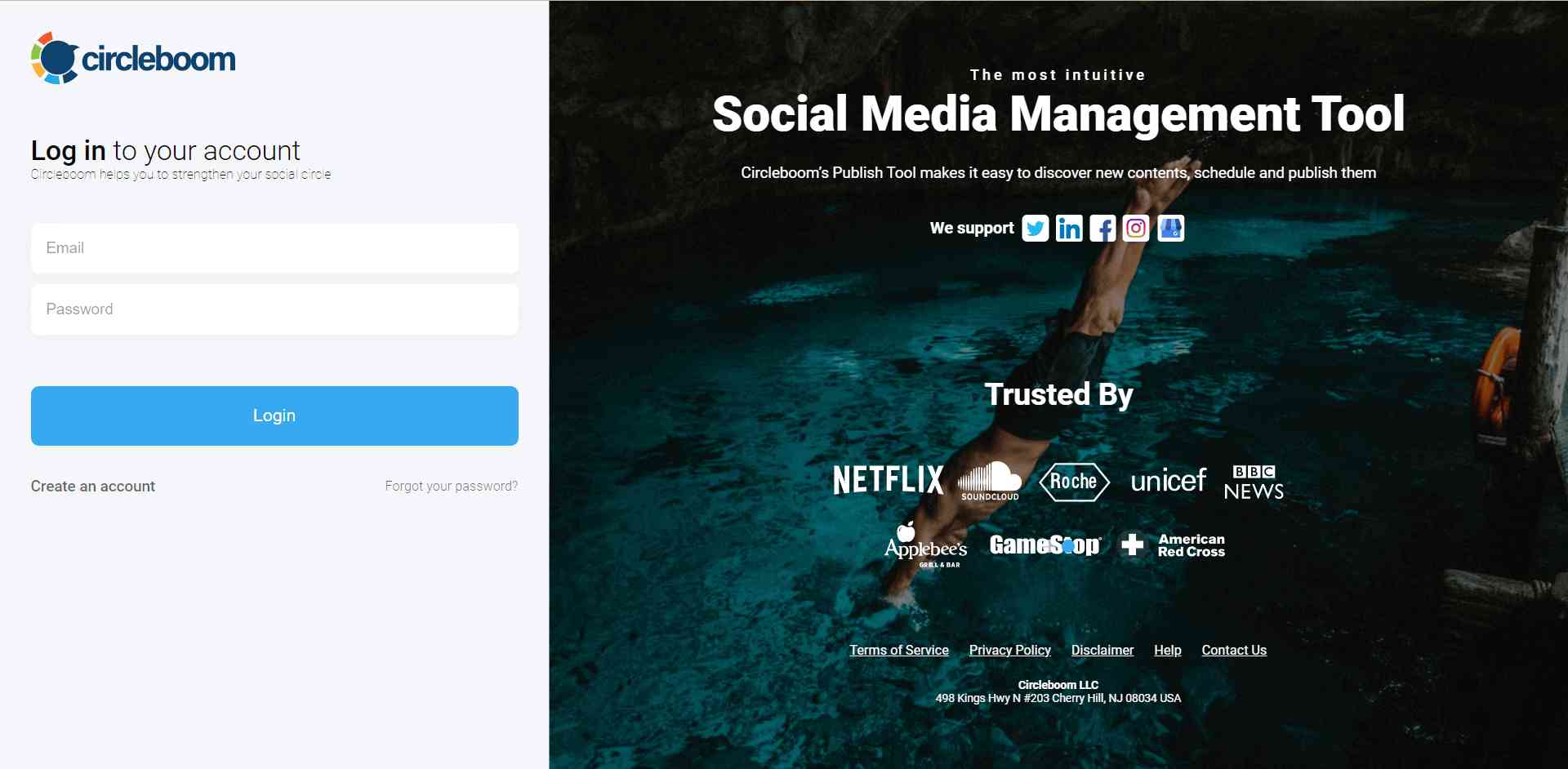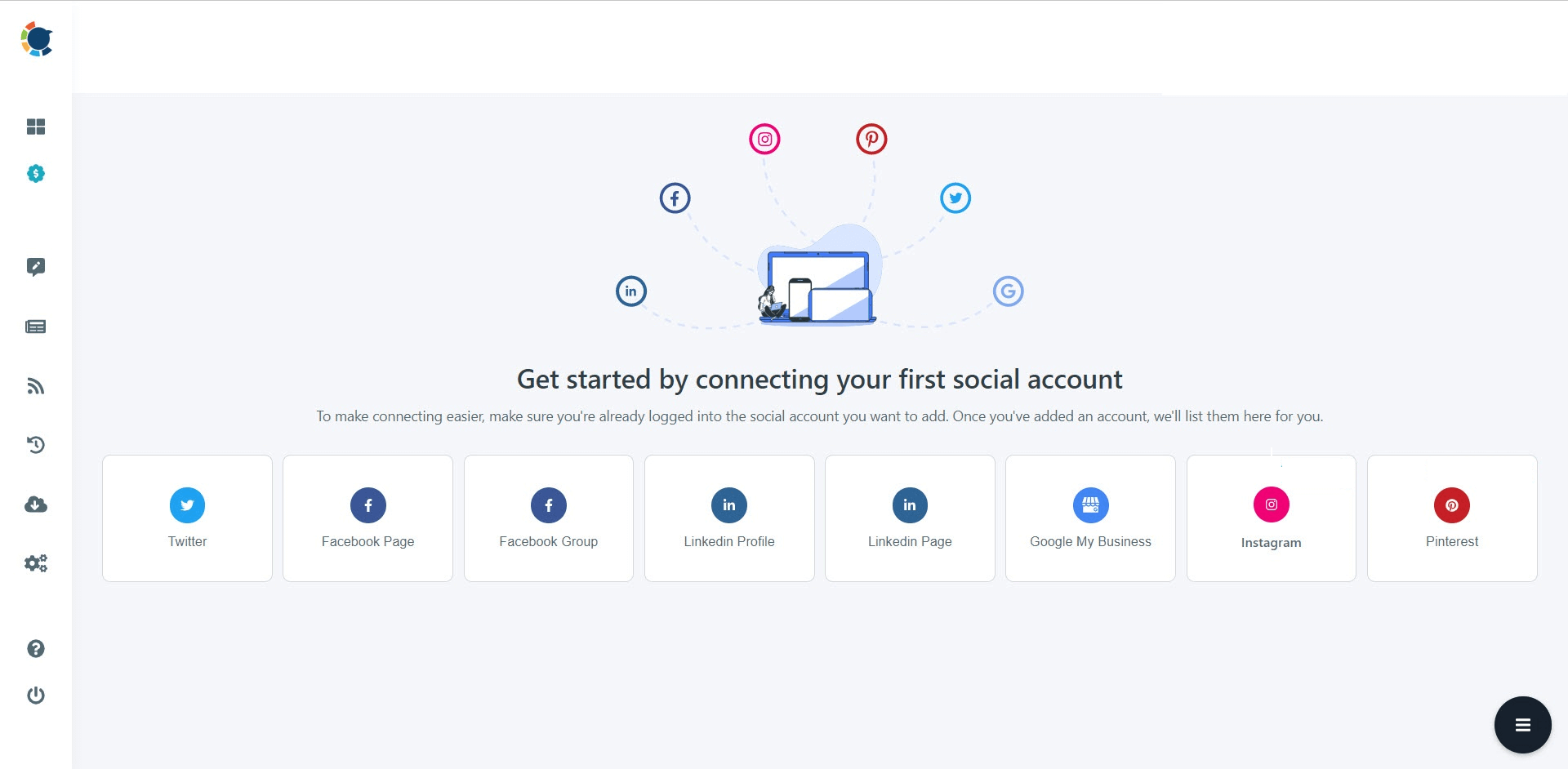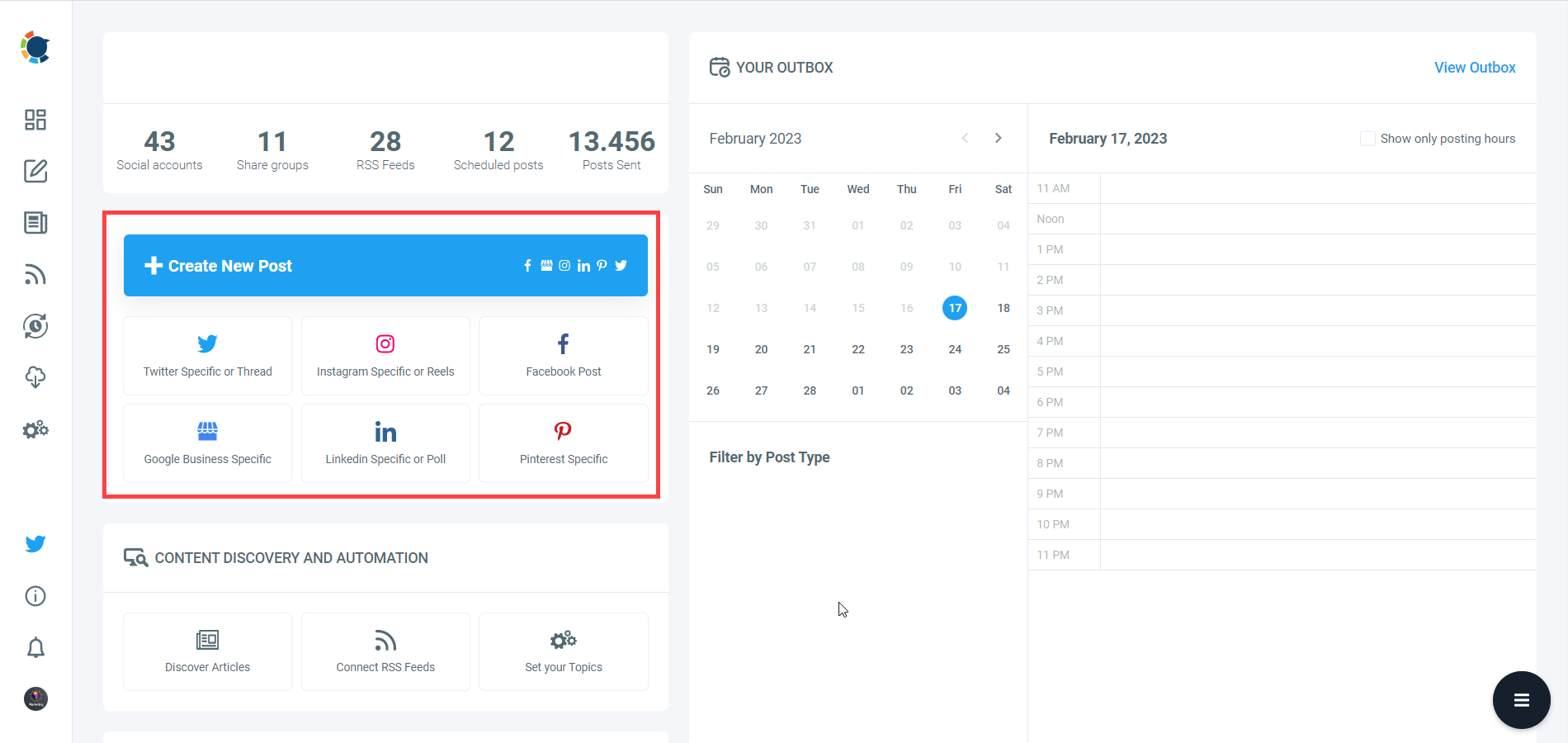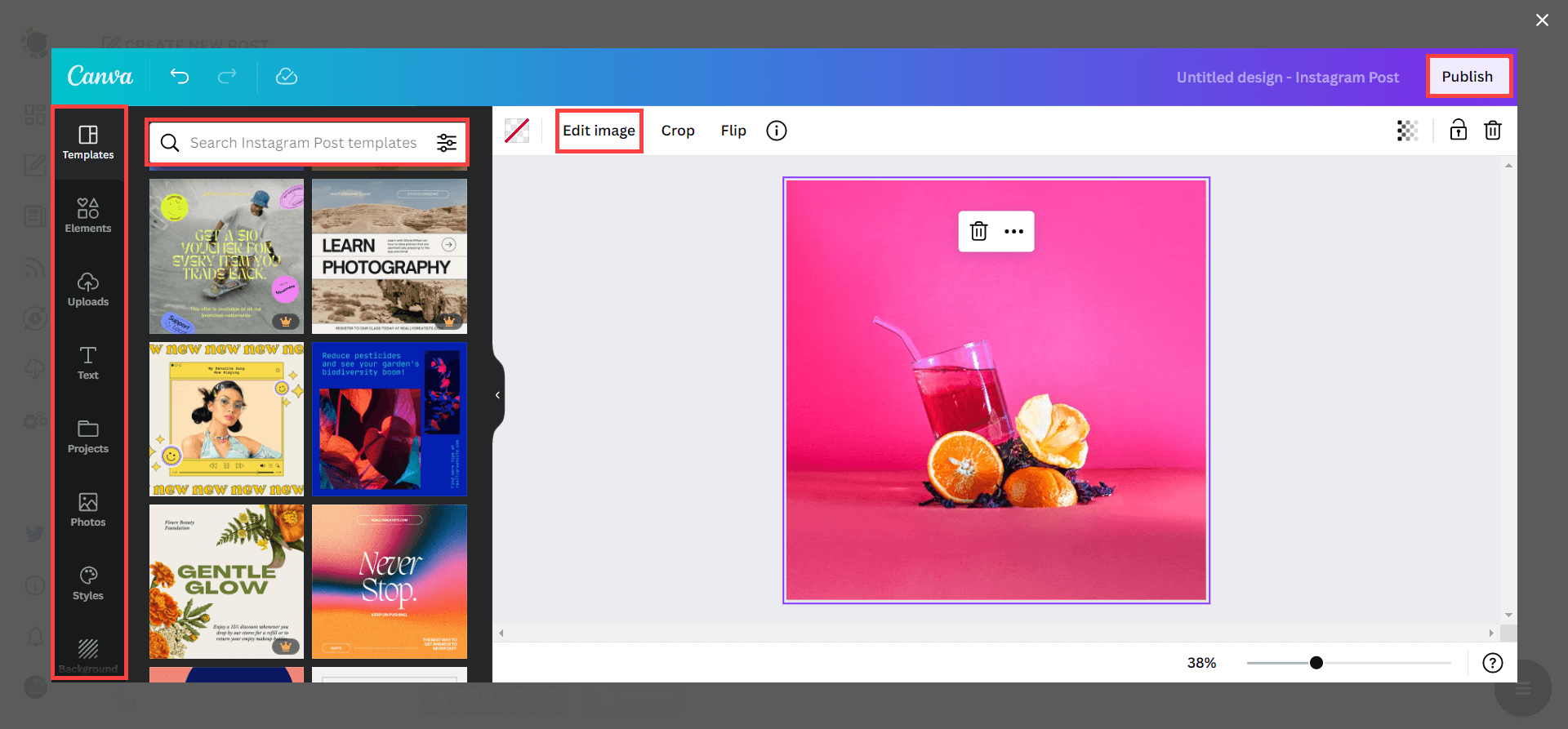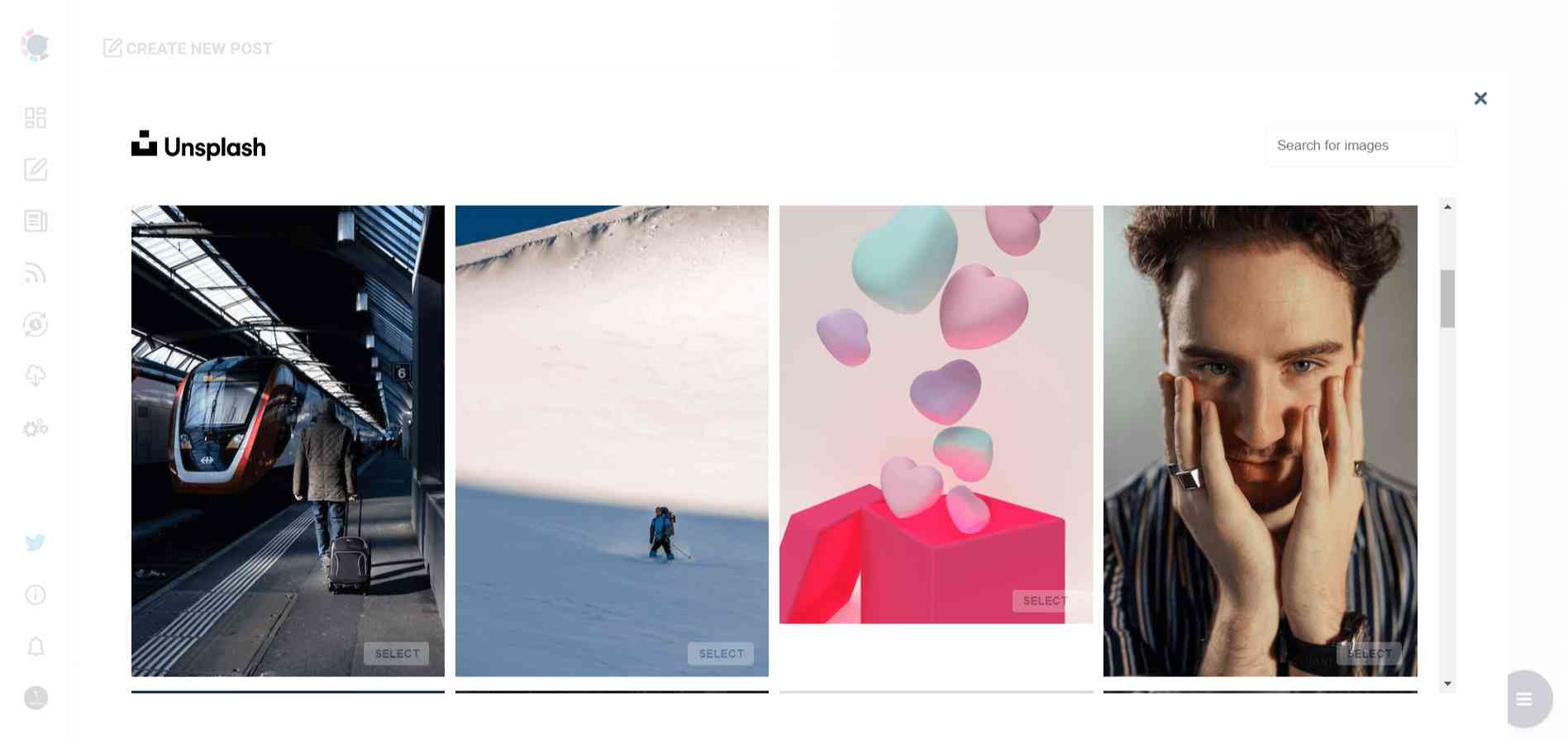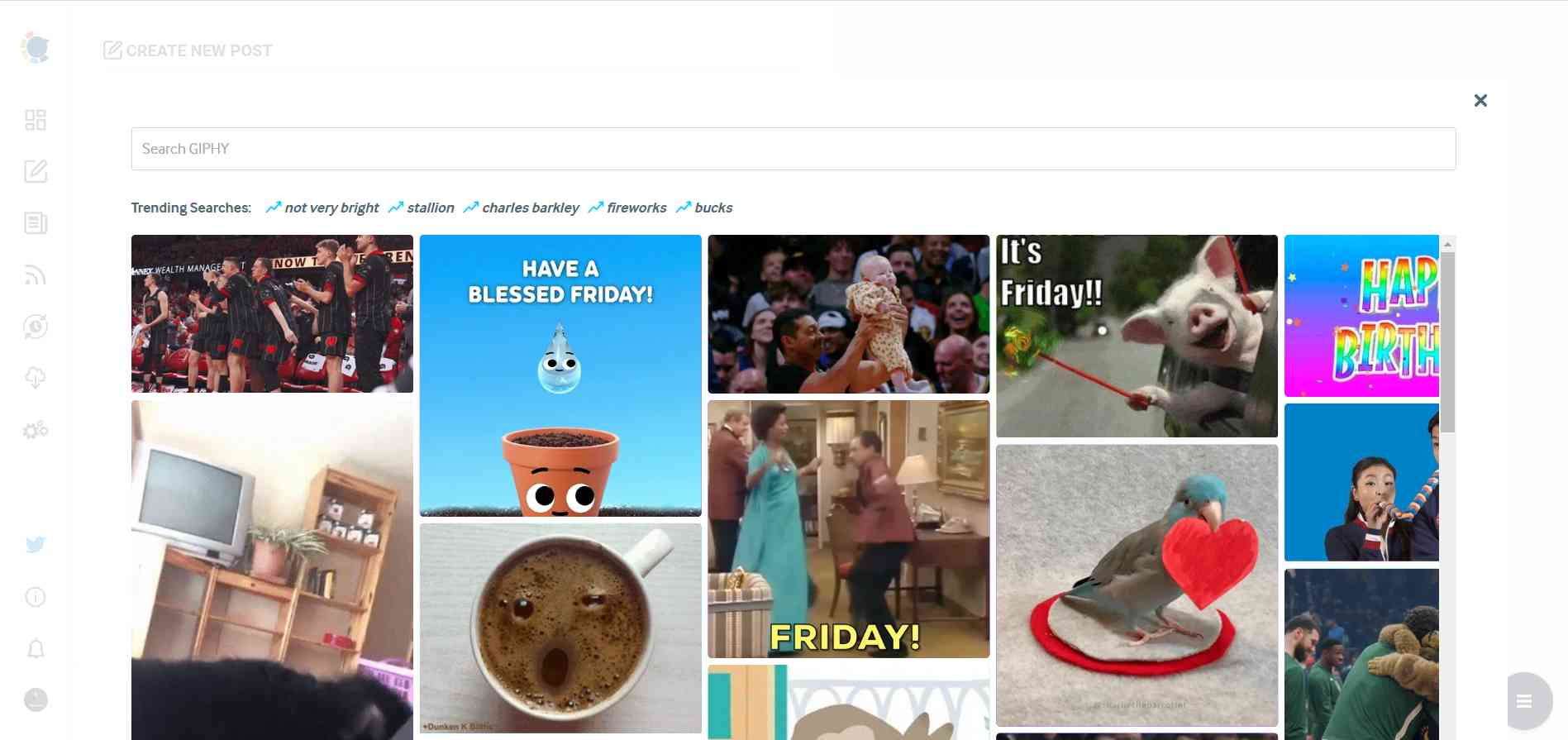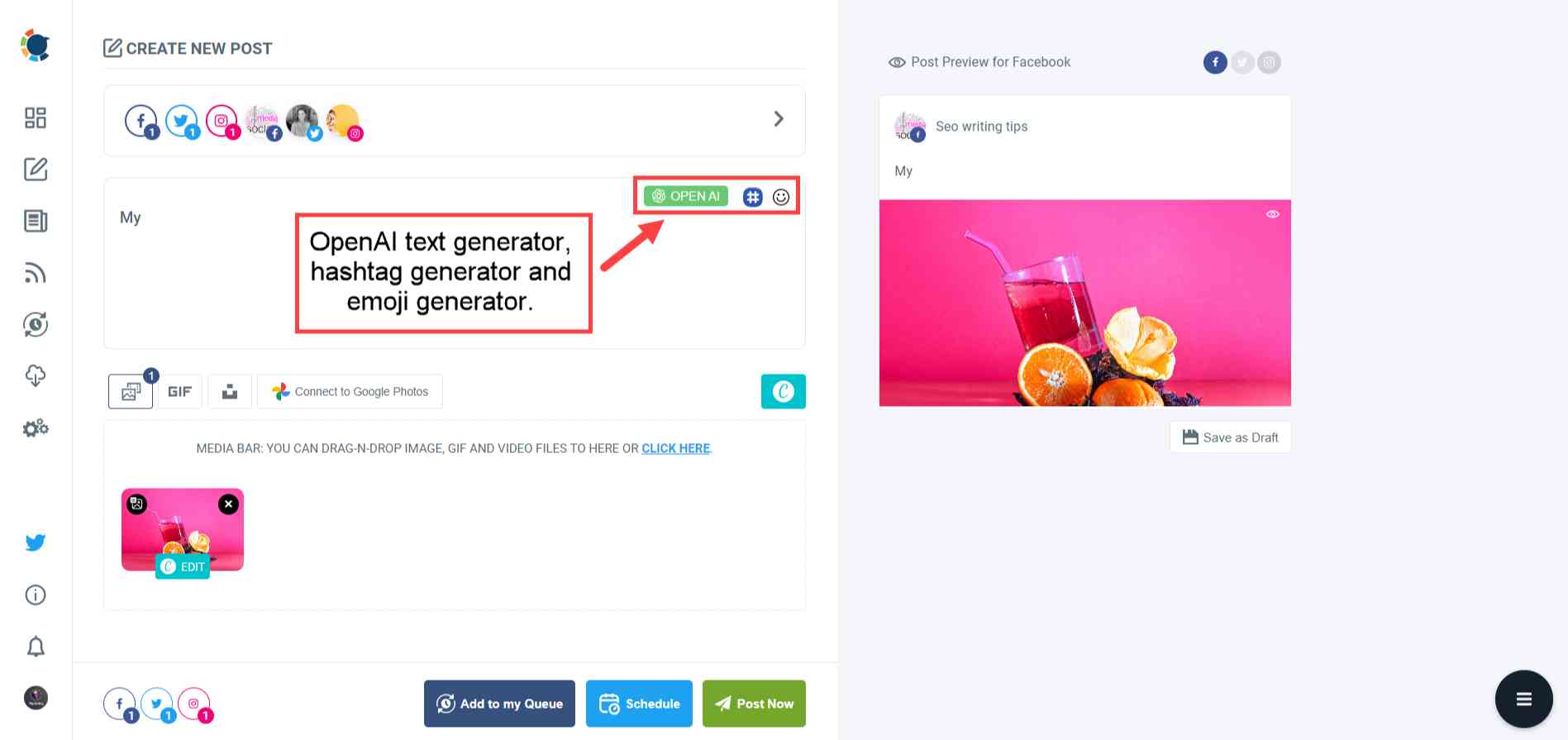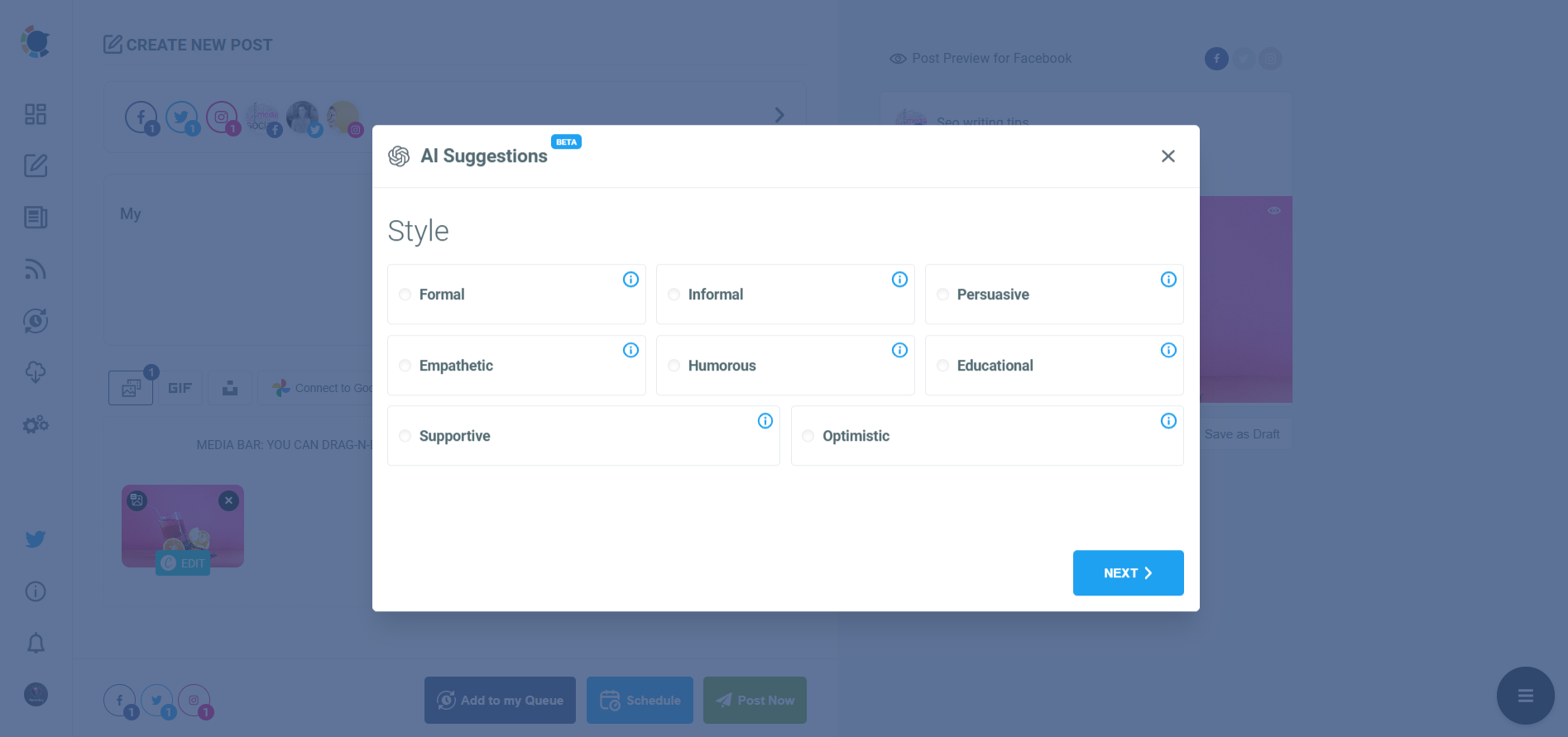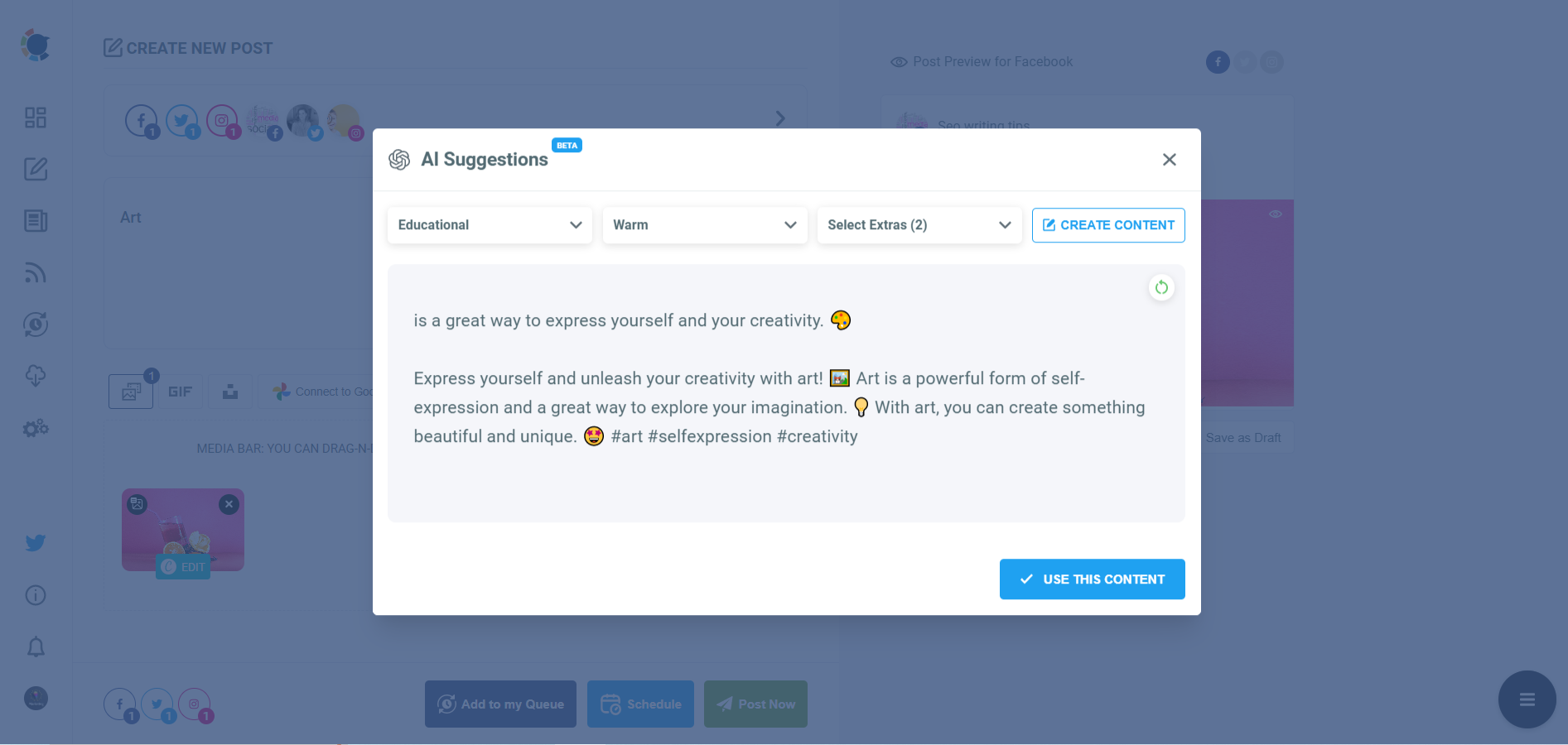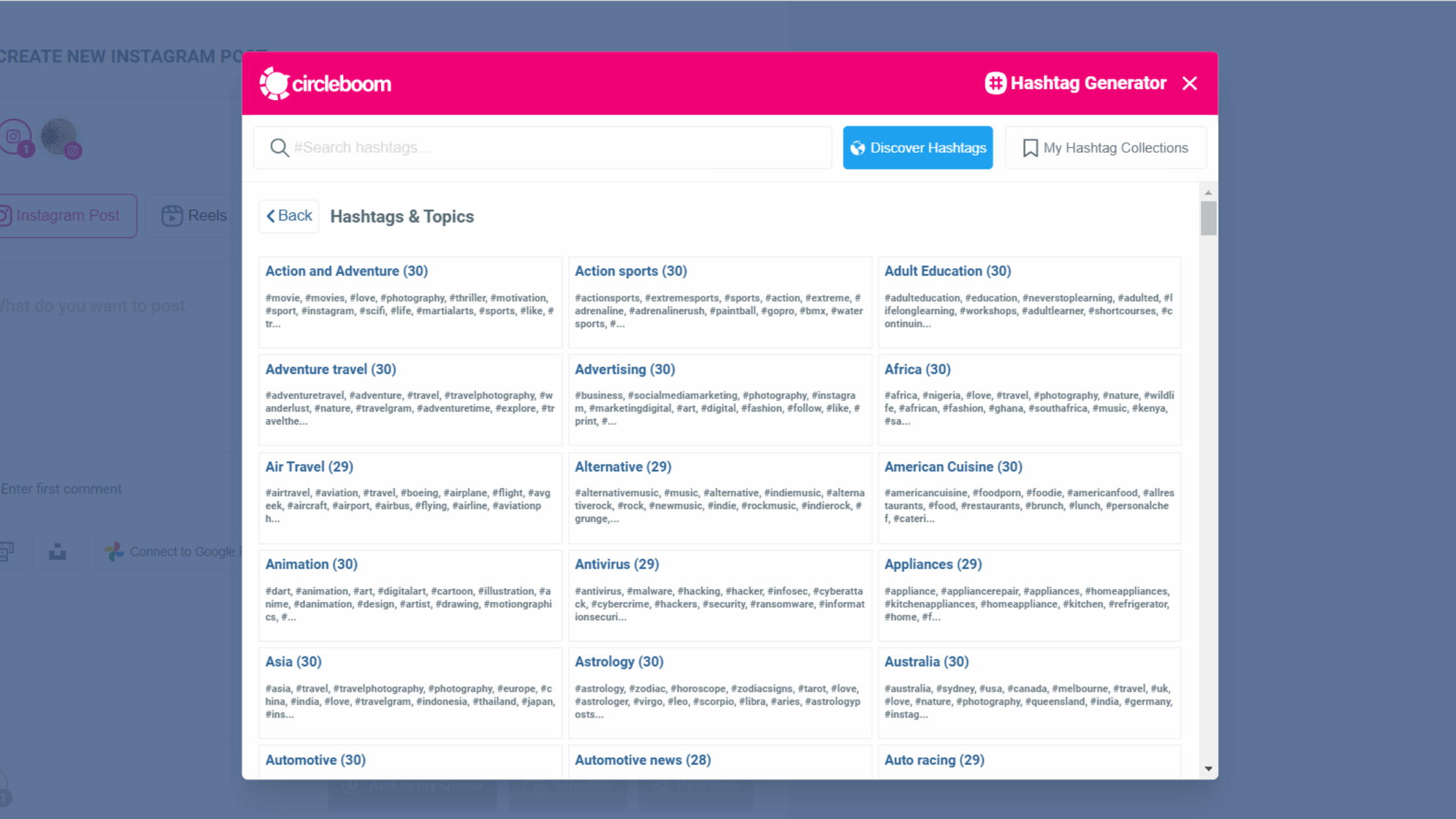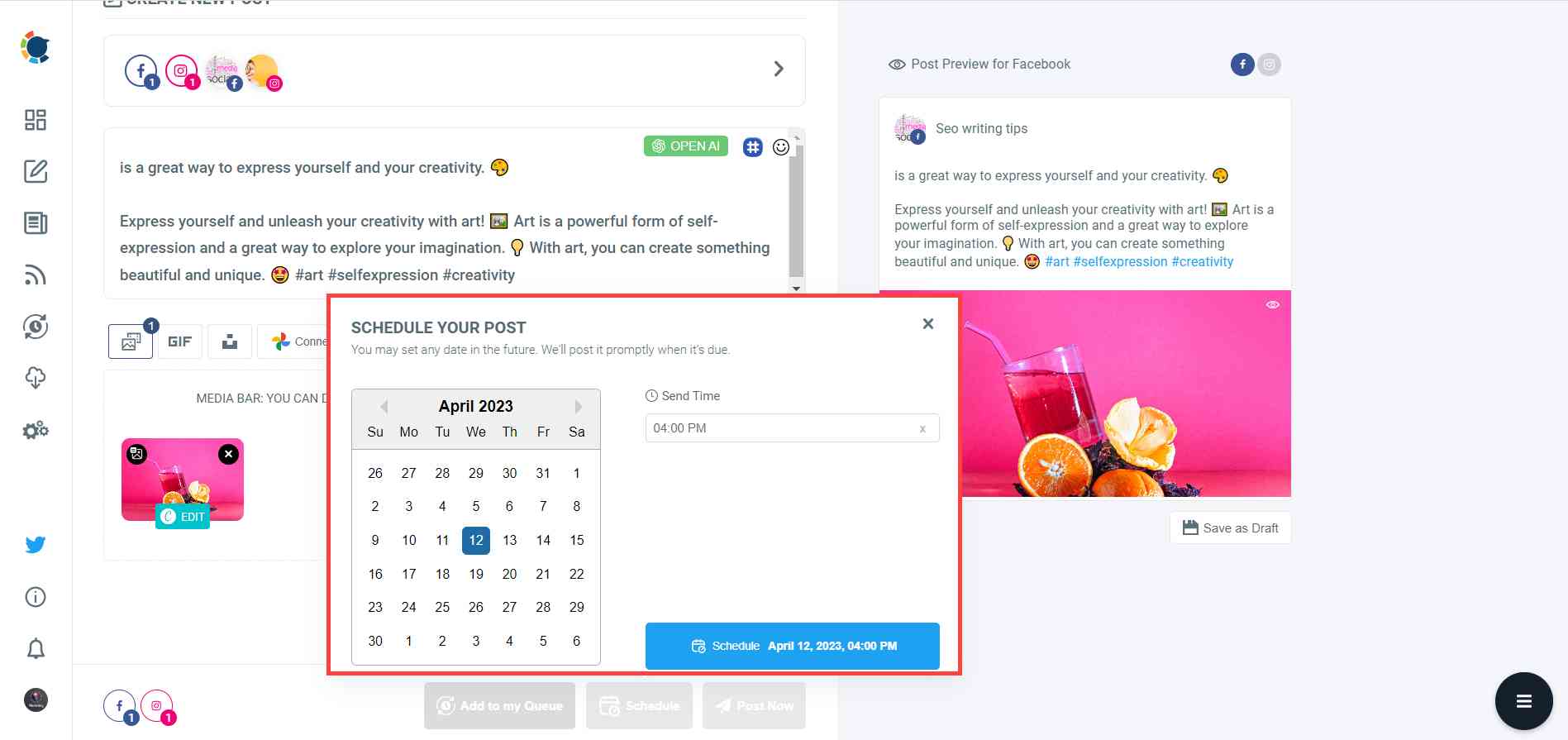Wouldn't it be perfect to use a social media scheduler to create and post all your social media posts simultaneously and share your Facebook posts on LinkedIn and other social media channels?
Yes, it would!
You probably use multiple social media platforms to post and view content. If you aren't now, you definitely will.
Therefore, there is a never-ending demand for a method to cross-post across all available social media channels. Is cross-posting a good idea?
This is the topic for another article and you can find out details here:

People search for how to share a Facebook post on LinkedIn voluminously. Why do people want to cross-post between Facebook, LinkedIn, or other social media platforms?
Advantages of cross-posting on social media
You can share your content with a larger audience by cross-posting, saving you time, and not requiring you to put in more work.
Cross-posting is most advantageous because it saves you time. You can share the same content across all social media platforms rather than producing unique content for each one.
This is particularly useful if you don't have much time or are managing several social media profiles.
Cross-posting also gives you the chance to reach a larger audience. You increase the likelihood that people will see and interact with your material by sharing it across various channels.
So, if you have Facebook content but you need to post to multiple LinkedIn accounts, cross-posting can save time and energy in creating, designing, and posting your content to all of your accounts one by one.
But does cross-posting have only advantages? Surely, it doesn't!
The disadvantages of cross-posting on social media
Cross-posting has a lot of advantages, but there are also some disadvantages to take into account.
First off, not every platform is made equally. On specific platforms, what functions properly might not be on others.
Because of this, many marketers opt to modify their content for each platform and target market.
Another disadvantage of cross-posting is that some viewers may grow disinterested and quit reading your posts if they follow you on numerous platforms and see the same stuff.
You must be adaptable in your approach, just like with any other tactic.
One of the most common problems with cross-posting across different social media platforms is that every social media channel has its own image size and dimension requirements. You can find out social media image sizes in 2023 in our detailed guide here:

How to share a Facebook post on LinkedIn: Separate methods
There are 3 methods to sharing a Facebook post on LinkedIn.
#1 Copy link of Facebook post ( not recommended )
Whether it is your Facebook post or someone else's, you can copy the URL of this targeted post, paste it on LinkedIn, and share it with your LinkedIn audience.
To do this, you should click on the share button under the Facebook post.
Then a side menu will appear. You need to select the "copy link" option here.
Then, as a second step, go to LinkedIn and paste your link on the post-creation board, and publish.
Why is this method not recommended by us? Because it doesn't save so much time and energy for you. Sharing the link and creating the post in the first place takes almost the same time.
#2 Create Facebook and LinkedIn posts simultaneously (recommended)
Creating the same post for Facebook and LinkedIn, in one dashboard, at the same time would be amazing, right? This way, you would automatically share your Facebook posts on LinkedIn accounts.
How do you do that? You need to use a social media management tool.
Circleboom Publish comes forward with its intuitive, easy-to-use Facebook scheduler and LinkedIn scheduler. It supports Twitter, Facebook, Instagram, Pinterest, LinkedIn, and Google Business Profile.
You can manage your multiple accounts from each of these platforms in one dashboard. For Facebook, you can manage your multiple Groups and Pages.
You can manage your multiple Profiles and Company Pages on the LinkedIn side on Circleboom.
First of all, you need to create a Circleboom account. It just takes a couple of seconds to have one!
Then, you need to connect your Facebook Pages and/or Groups and also your LinkedIn Profiles and/or Company Pages.
On the home page, click the big blue "Create New Post" button. It will direct you to the account selection page.
Then, you need to select your Facebook and LinkedIn accounts where you will share posts.
In addition to the text, you can enrich your Facebook and LinkedIn posts with images. You can upload your own files from your computer or you can use built-in extensions: Canva, Unsplash, and Giphy.
They provide amazing, ready-made Facebook and LinkedIn templates (and other social media channels), pictures, gifs, animations, fonts, backgrounds, filters, effects, etc. to embellish your posts.
You can also customize your own template with special sizes and dimensions.
Once you have created and designed your post on the Canva board, you can click on 'Publish' and move forward to the last step.
Now, you can share your post on Facebook and LinkedIn simultaneously. Or, you can define your future date and time and schedule your post for your multiple Facebook and LinkedIn accounts.
Also, if you want to work on it later, you can save your post as a draft.
You can also watch our hands-on video guide here to connect Facebook and LinkedIn in one dashboard:
#3 Use Canva board on Circleboom Publish (Bonus method)
Another way to share a LinkedIn Facebook post is using the Canva board and its features and tools on Circleboom Publish.
You need to select your LinkedIn accounts and go into the Canva dashboard.
Then, on the left menu, you should select 'More'.
Here you see that you can connect Facebook accounts. This way, you can access your Facebook photos.
You can select and make them a post for your LinkedIn accounts. Then, you can click on the 'Publish' button to take it to the last step.
Here you can post it immediately or schedule it for a later date and time. Also, you can set your time intervals and automate your social media posts.
How to automate your social media posts on Circleboom Publish
There are 2 methods on Circleboom to automatically share posts on social media platforms.
#1 RSS Feed Connection
What is an RSS Feed?
RSS Feeds are simple text files containing the latest website updates. So, if you connect RSS Feeds to your social media accounts, you can automatically publish the articles on those websites.
The RSS Feed connection feature on Circleboom allows you to add multiple RSS Feeds to multiple social media channels and keep your accounts always fresh.
This way you can target different time zones and keep posting even while you are sleeping.
You can find our video tutorial guide here:
#2 Queue Scheduling
The queue scheduling feature is the other method of automating social media posts on Circleboom Publish.
You can set your time intervals and share your posts automatically and continuously. This way, you can share a Facebook post on LinkedIn automatically.
For more information, please watch our hands-on video guide here:
What to post on social media
You may want to share your Facebook posts on LinkedIn now, but you will definitely need other content to share on your social media channels.
Circleboom Publish offers two methods to curate and find related, relevant content for your interests.
#1 Photo Curation
We all need visuals to enrich our text messages.
But finding the right image that fits our interests and emotions is always hard.
Circleboom enables users to curate amazing photos, pictures, gifs, backgrounds, animations, graphics, etc. to embellish our posts with its excellent built-in tools: Canva, Unsplash, and Giphy.
You can use them directly or design them on the Canva board.
For more details, please check our hands-on guide:
#2 Article Curation
Articles are a great form of content, especially for Twitter and LinkedIn. But, how can you find related articles to your interests?
Circleboom Publish enables users to set their interests and let it find amazing, relevant articles from globally famous magazines and journals.
Here, you can find more details,
#3 Auto-generate social media posts with ChatGPT
Circleboom offers the greatest AI-Powered Social Media Post Generator empowered with Canva and OpenAI.
You can automatically create your images and texts on any topic and share them on social media.
You should follow these steps to use Circleboom's AI Social Media Post Creator:
Step#1: Log in to Circleboom Publish with your account.
If you don't already have a Circleboom account, you can get one in seconds for free!
Step#2: If this is your first time using Circleboom Publish, you will see several options for Twitter, Facebook, Instagram, LinkedIn, Pinterest, and Google Business Profile.
Select a platform and connect your social media profiles. You can add multiple accounts from each platform.
Step#3: You should click on the “Create New Post” button to generate posts. As you see, there are specific post options for each platform. You can choose them, too.
You’ll proceed to account selection.
Step#4: The social media image generator on Circleboom has 4 options: Canva, Unsplash, Giphy, and Google Photos. You can also upload your own files to send them directly.
Canva is where you can curate and design images as you wish. You can apply ready-made templates, filters, effects, and other kinds of elements to edit your image.
Also, you can use Unsplash to find auto-generated, high-quality images to share on your multiple social media images.
Giphy is where you can generate high-quality GIF images for your social media profiles.
Step#5: The next station is the social media text generator. Thanks to OpenAI integration, you can create auto-generated social media descriptions, captions, texts, and all kinds of texts enriched by AI-generated hashtags, emojis, and other extras like grammar checks or translations.
You can define the style of your words, warmth, etc., on Circleboom Publish.
Once your auto-generated text is ready, you can add it to your social media posts easily.
Step#6: You can also use Circleboom Publish’s native social media hashtag generator to find, create, and save relevant and popular hashtag groups for your social media posts.
Step#7: Once you generate your social media post, you can share it immediately Or schedule it for the future.
Also, you can set time intervals and automate your posts.
Can you share tweets on Facebook?
Yes, you can make your tweets shareable on Facebook, by using Circleboom Publish.
How to post from Google Photos to Instagram
You can use the Canva board on Circleboom to post from Google Photos to Instagram.
Can you pin an Instagram post to Pinterest?
Yes, you can. Use Circleboom Publish to pin an Instagram post to Pinterest.
Final Words
If you have multiple social media accounts but limited time, it would be better to know how to cross-post between social media accounts. Sharing a Facebook post on LinkedIn can save you a remarkable time and energy.
Circleboom Publish offers 3 methods to share a Facebook post on LinkedIn. You can also cross-post social media between Twitter, Instagram, Pinterest, and Google My Business.
You can take the advantage of many tools and features at affordable prices.