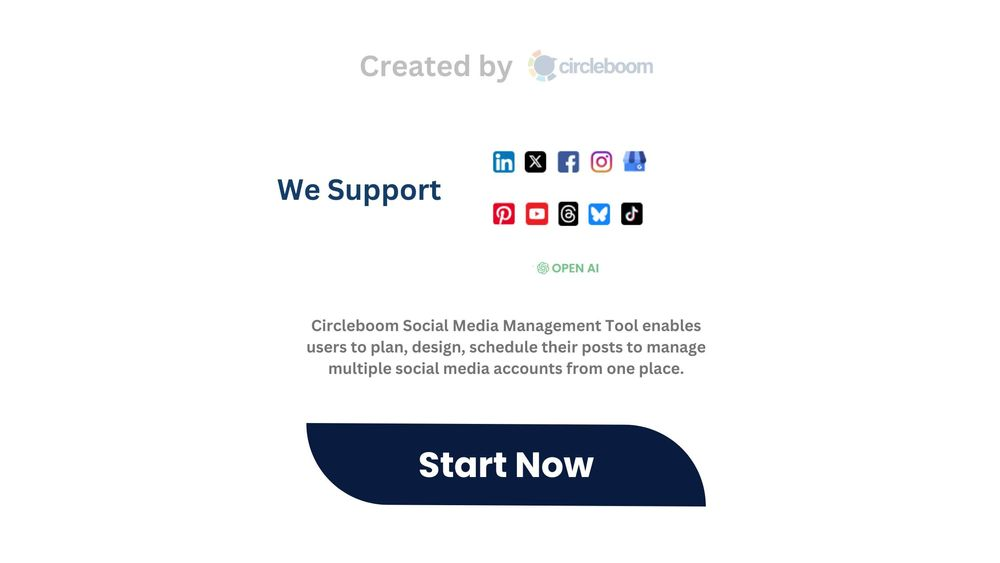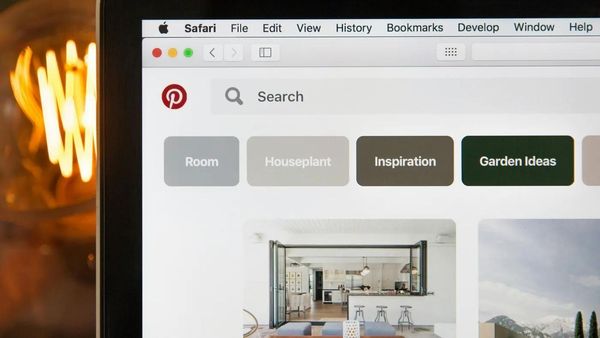You can easily connect your website to Pinterest and create auto-pins with Circleboom's RSS Feed to Pinterest feature.
I want to show you the best method to automate Pinterest pins: RSS Connection! To link your website and Pinterest account, you will need to create an RSS Feed of your website, online store, etc., and then connect it to your Pinterest accounts via Circleboom!
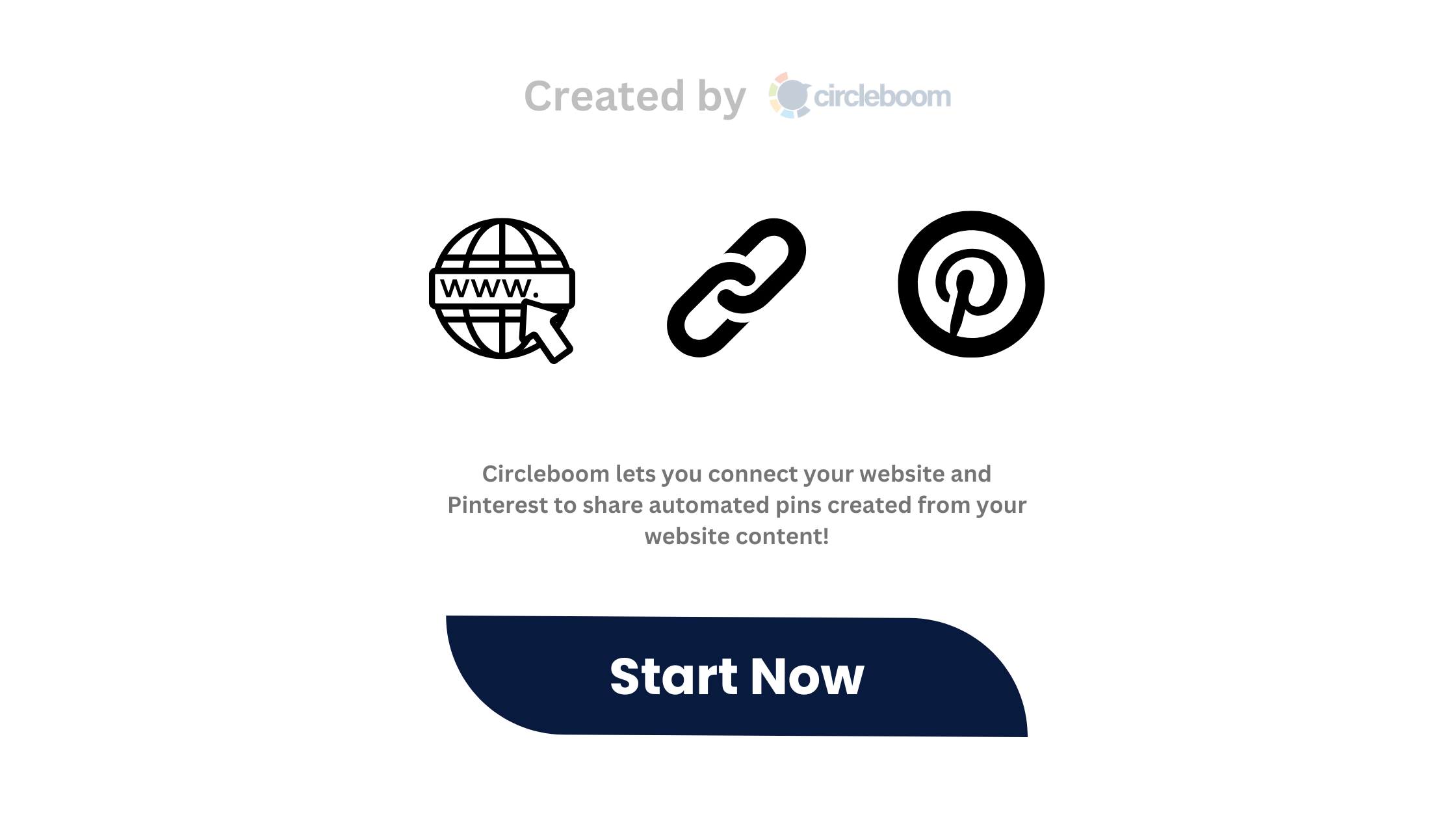
Pinterest is a powerful platform for visual discovery, driving traffic, and reaching a highly engaged audience. However, consistently pinning fresh content can be time-consuming. Fortunately, several automation tools and strategies can streamline your Pinterest workflow and maximize your impact. This article explores how to automate your Pinterest pinning, saving you time and boosting your reach.
Pinterest requires a bit of hard work and dedication to succeed. That’s why automating Pinterest pins can be a great solution for saving time, increasing productivity, and boosting your Pinterest results.
When you automate Pinterest posts, it saves you a ton of hassle, including creating engaging and high-resolution pins, optimizing them for keywords and hashtags, and posting them at the right time and frequency. This will save you time and effort, streamline your workflow, and help you generate fresh and relevant pins, especially if you have multiple Pinterest accounts or boards to manage.
In this blog post, I will cover how to do each of these, try to share some tips and best practices along the way, and explain how Circleboom Publish can act as the best Pinterest automation tool to become your best friend with automated Pinterest posting.
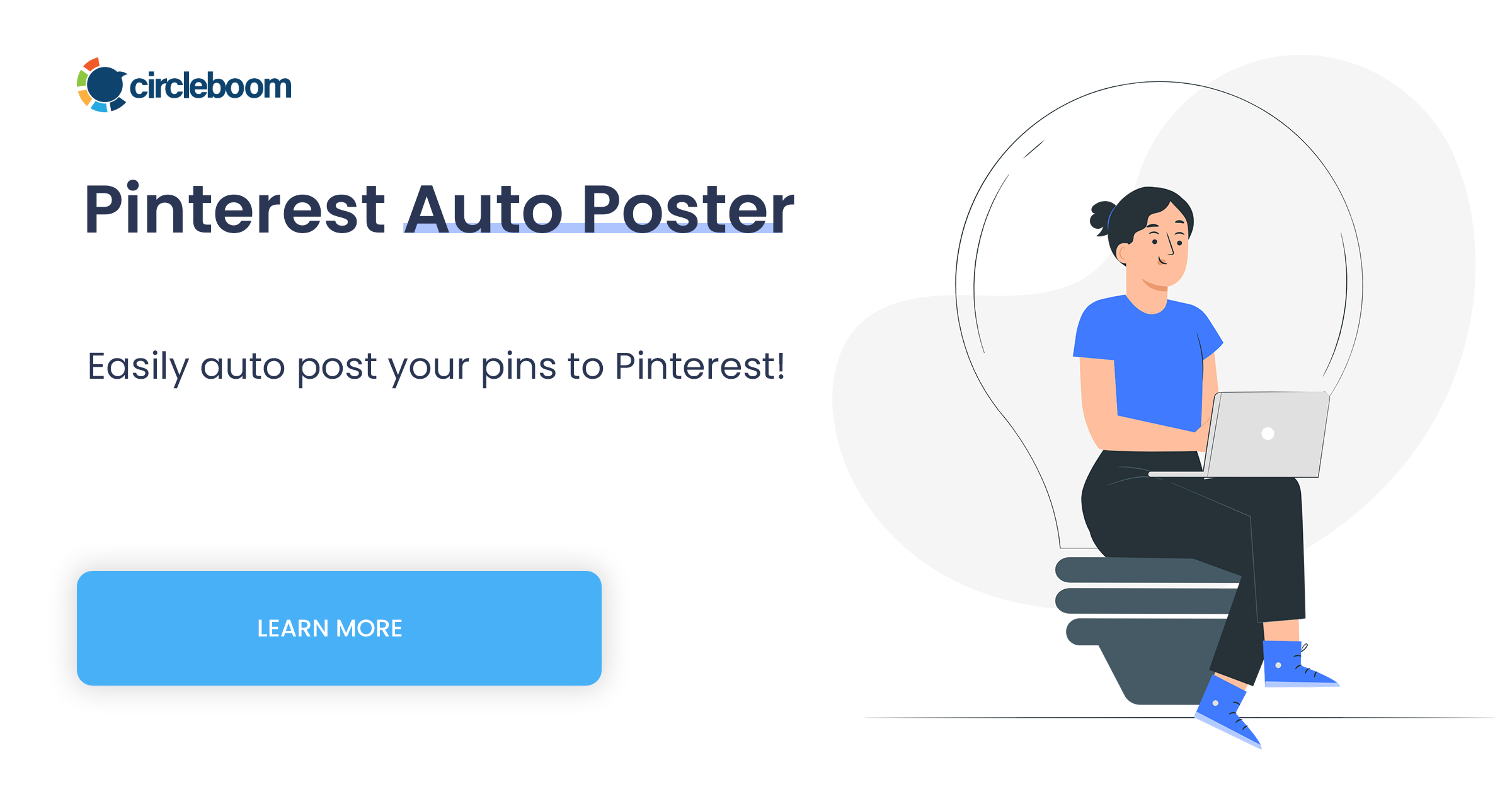
Automate Pinterest pins by scheduling your content
Scheduling your Pinterest pins ahead of time is an effective way to automate Pinterest pins. This way, you can ensure that your pins are posted at the optimal times and frequencies, without having to manually pin them every day. Scheduling your content can also help you plan your Pinterest strategy, maintain a consistent posting schedule, and avoid spamming your followers with too many pins at once.
There are two main ways to schedule your Pinterest pins: using Pinterest’s native scheduler or using a third-party Pinterest scheduler, such as Tailwind or its alternatives. Let’s take a look at each of them.
Why should you automate pins?
Automating your Pinterest pins adds value to your social media management, and you can get these benefits:
- Consistency: Regular pinning is crucial for Pinterest success. Automation ensures a consistent flow of fresh content, even when you're busy.
- Time Savings: Automating your pinning frees up valuable time that you can dedicate to other aspects of your marketing strategy.
- Increased Reach: By consistently pinning, you increase your visibility on Pinterest and reach a wider audience.
- Traffic Generation: Automated pinning can drive a steady stream of traffic back to your website or blog.
Use Circleboom's RSS Feed Feature to Automate Pinterest Pins
Thanks to the RSS Feed connection to Pinterest, you can create pins from your blog posts! When you publish an article on your blog, if it is connected to Pinterest with an RSS Feed, your blog posts will automatically be pinned on Pinterest! This is the easiest way of Pinterest automation!
Also, Circleboom’s "RSS Feed to Pinterest" feature revolutionizes how you share your products with a wider audience. Effortlessly upload and organize your entire product catalog into visually appealing pins, boosting visibility and engagement. This feature, combined with the RSS Feed integration, ensures that your latest products are automatically shared as pins, keeping your audience updated in real-time.
Here is how you can connect your blog or online store to your Pinterest account via Circleboom:
Step #1: Log in to Circleboom Publish with your account.
If you don't already have a Circleboom account, you can get one in seconds for free!
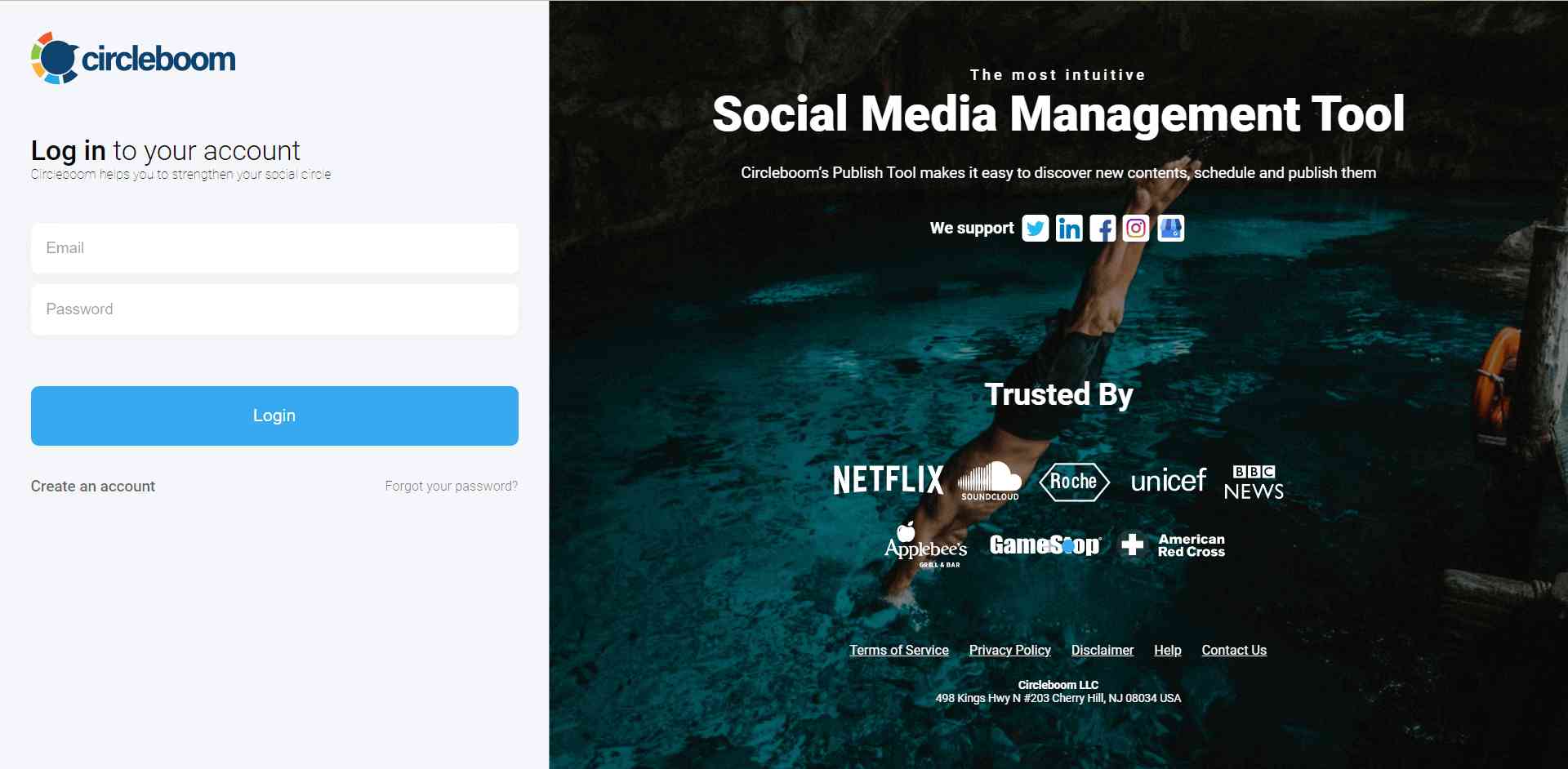
Step #2: If this is your first time using Circleboom Publish, you will see several options for Twitter, Facebook, Instagram, LinkedIn, Pinterest, Bluesky, Threads, and Google Business Profile.
Select Pinterest and connect your account(s). You can add multiple accounts from each platform.
Step #3: On the left side, find the sign of RSS Feeds.
When you hover, you will see two options: “Connect a new RSS Feed” and “List your connected feeds”.
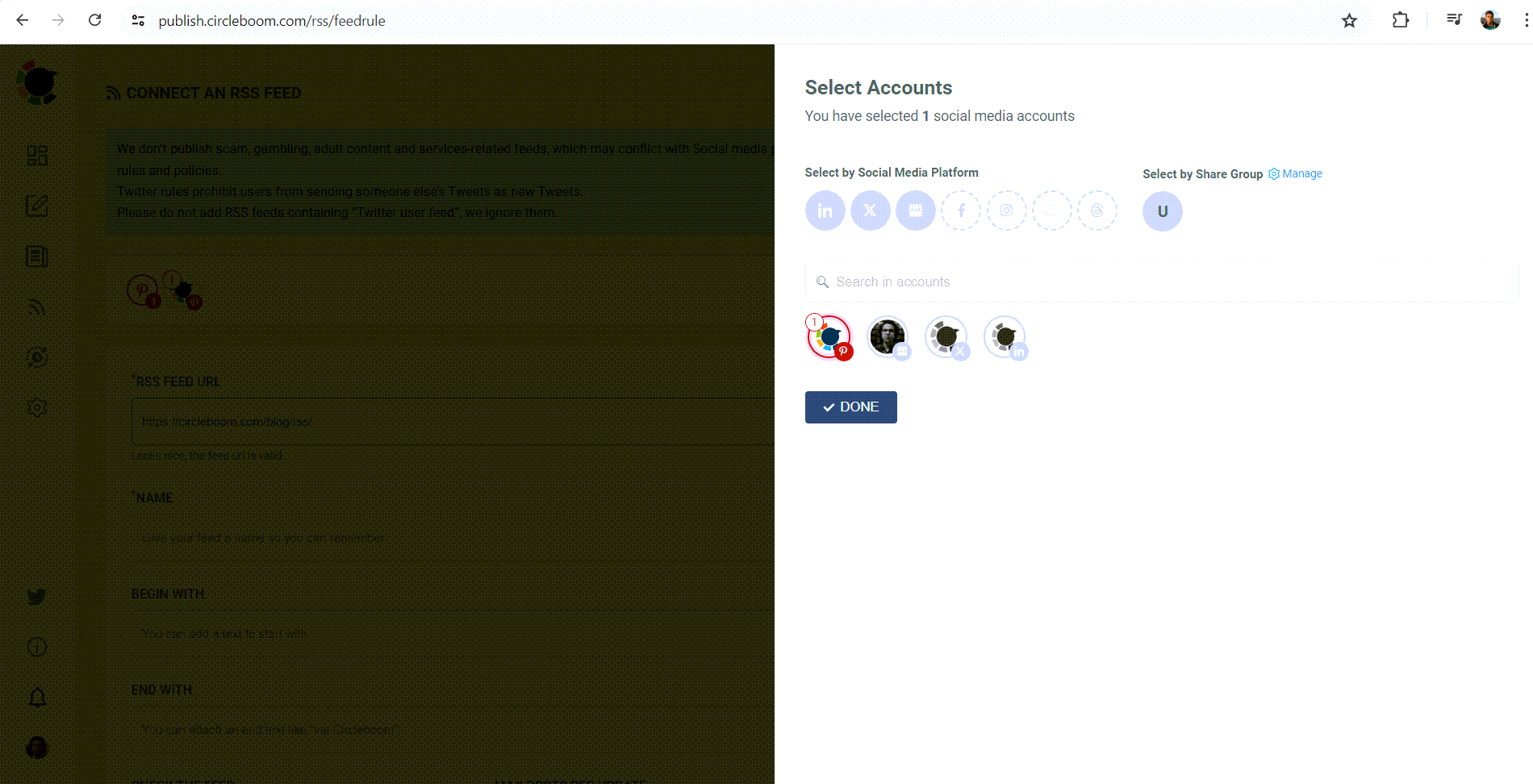
Step #4: When you click on “connect a new RSS Feed”, you will be directed to a new page.
There, everything starts with account selection. Select your multiple Pinterest accounts.
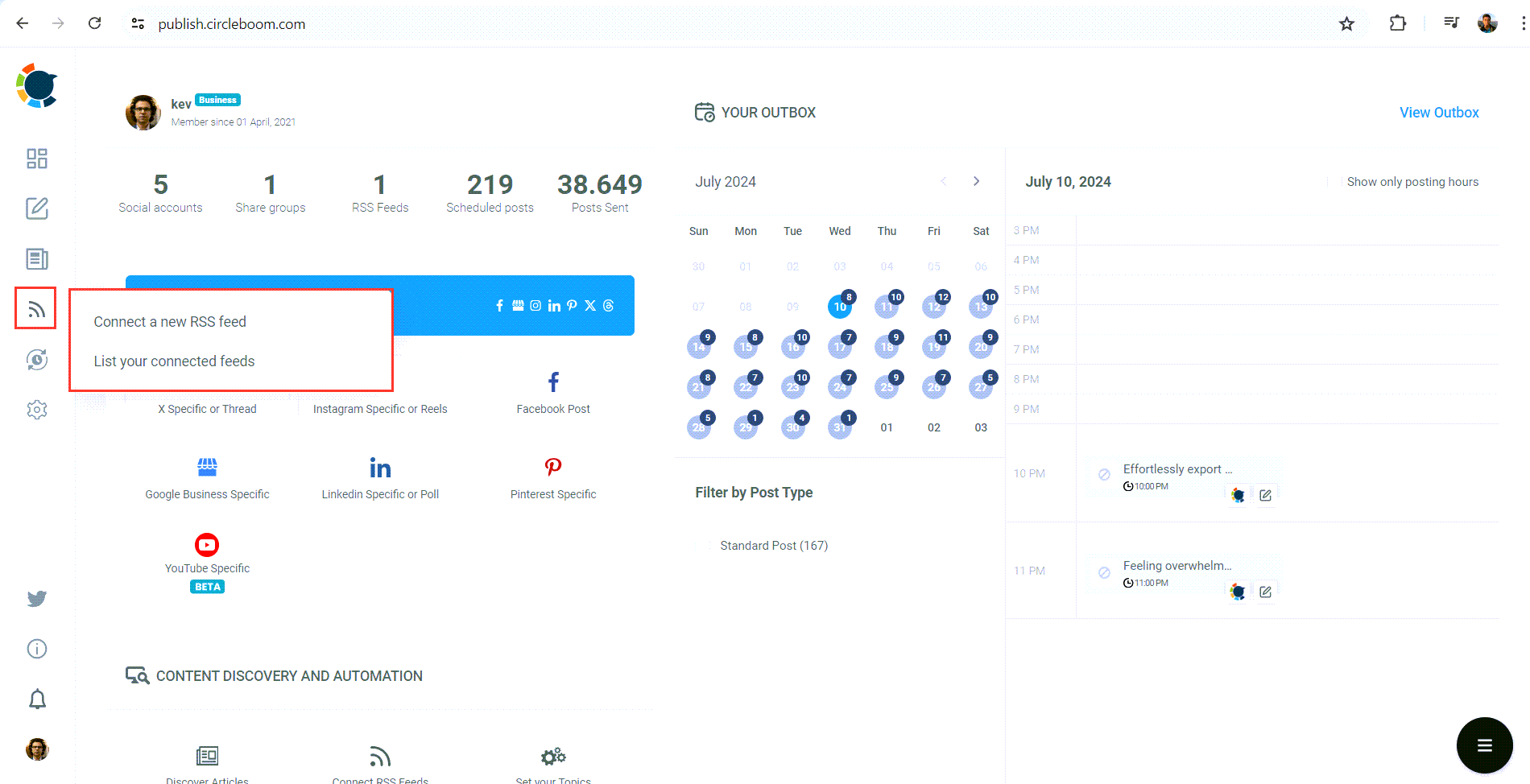
Then you will enter other details: 1) RSS Feed URL 2) Name 3) “Begin With” and “End With” texts.
Lastly, you need to set the frequency that RSS Feed will check the source (once a day, every one hour, every 15 minutes) and post number per check (1,2,3,4..).
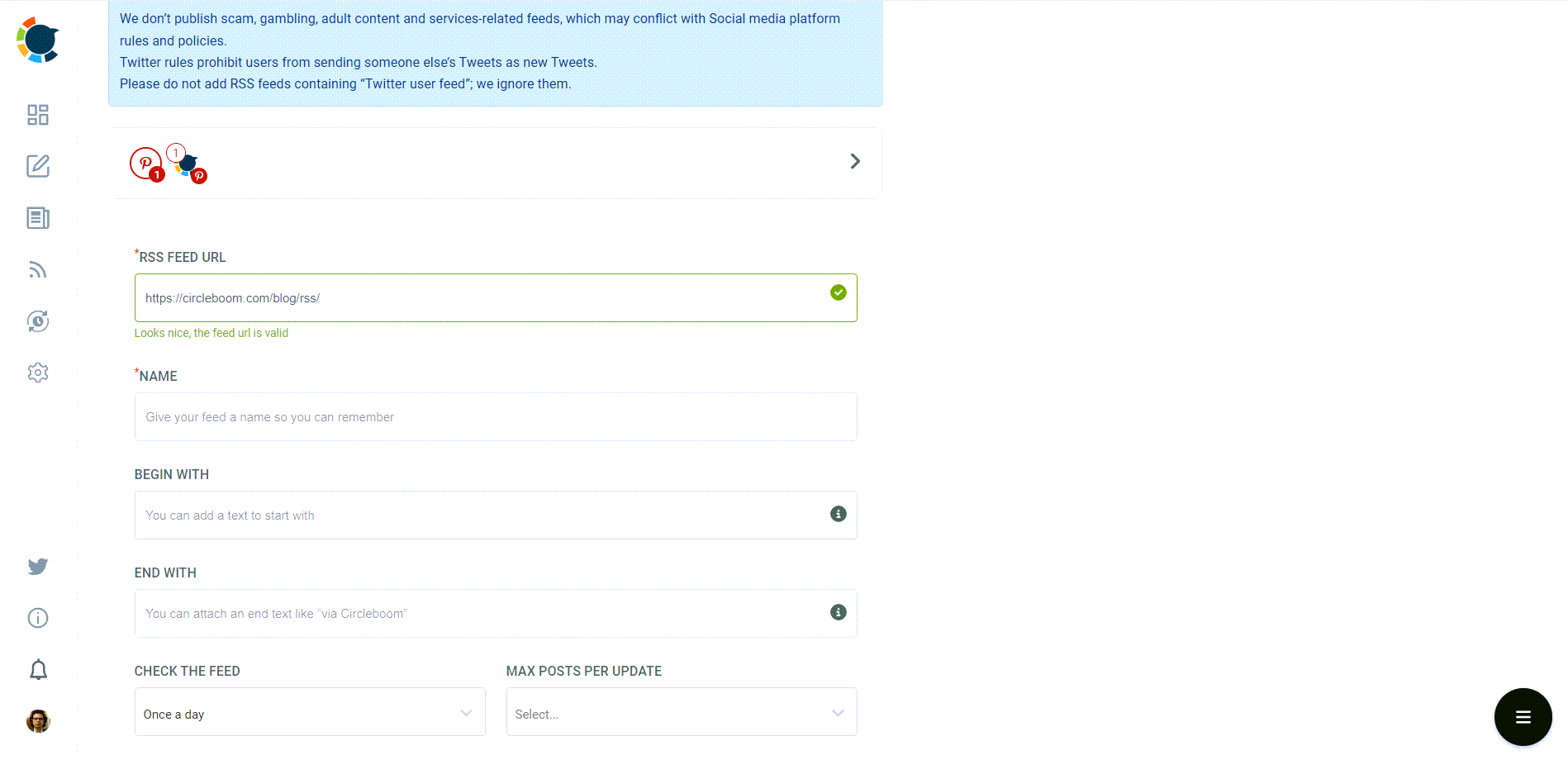
In the end, there are other options like sharing the URL of the source with the post and posting a title, body, and a photo with the content.
For Pinterest users, it is wise to create auto-pins with titles, bodies, and photos to enrich your content and make them SEO-oriented!
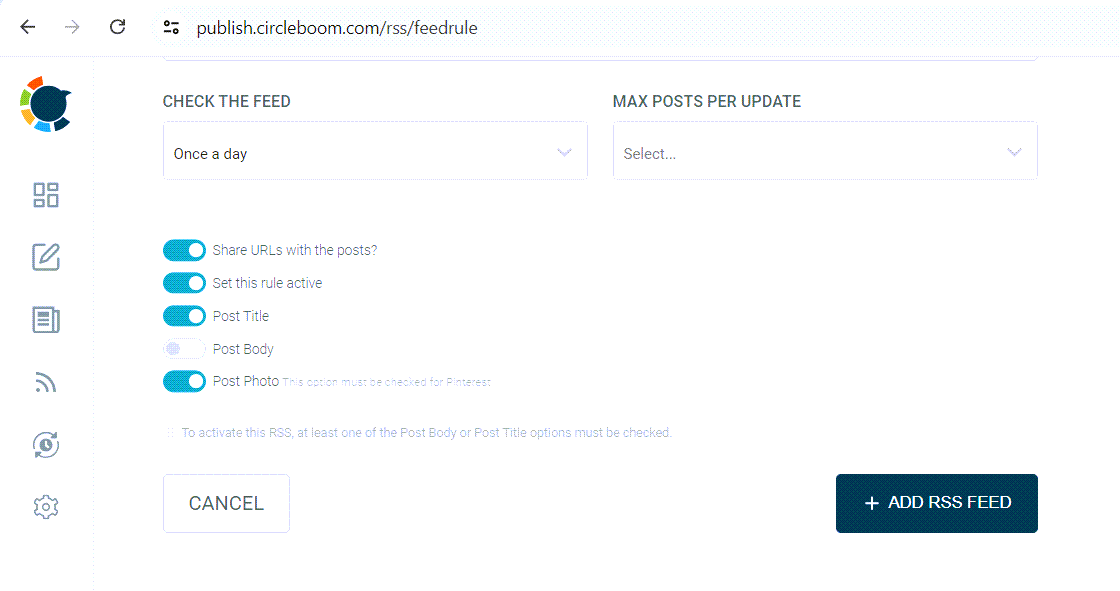
Use Pinterest’s Native Scheduler to automate Pinterest pins
Pinterest’s native scheduler is a feature that allows you to schedule your pins directly from the Pinterest website or app. To use Pinterest’s native scheduler, you need to follow these steps:
- Create a pin as you normally would by uploading an image and adding a title, description, destination link, and keywords.
- Choose “Publish at a later date” at the bottom of your page.
- Choose the date and time you want your pin to go live and click “Schedule”.
- Repeat the process for as many pins as you want to schedule.
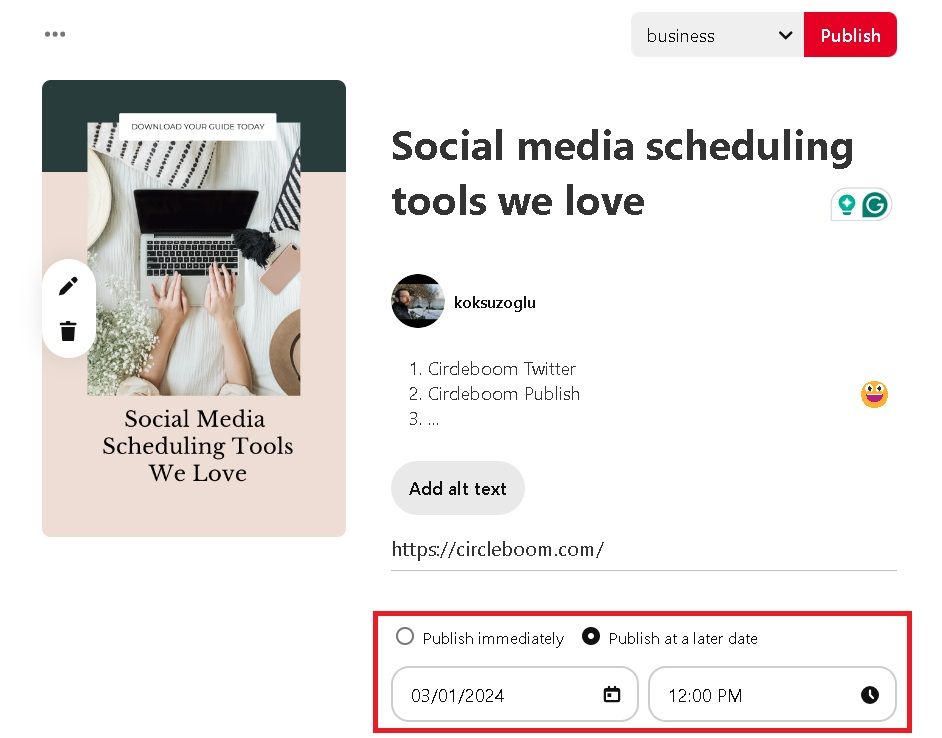
You can view, edit, or delete your scheduled pins by going to the “Scheduled Pins” tab on your profile.
If you want more flexibility and functionality, you might want to consider using Pinterest automation tools with a scheduling feature instead.
Automated Pinterest posting via Pinterest automation tools
Pinterest automation tools are third-party applications that allow you to automate various aspects of your overall efforts on Pinterest, such as creating and scheduling pins, analyzing and optimizing your content, following/unfollowing other users, and even launching campaigns. For any of these tasks, there are many Pinterest automation tools available.
However, in line with what has been covered in this blog post, we will be focusing on one that lets you automate Pinterest pins through content creation and scheduling: Circleboom Publish.
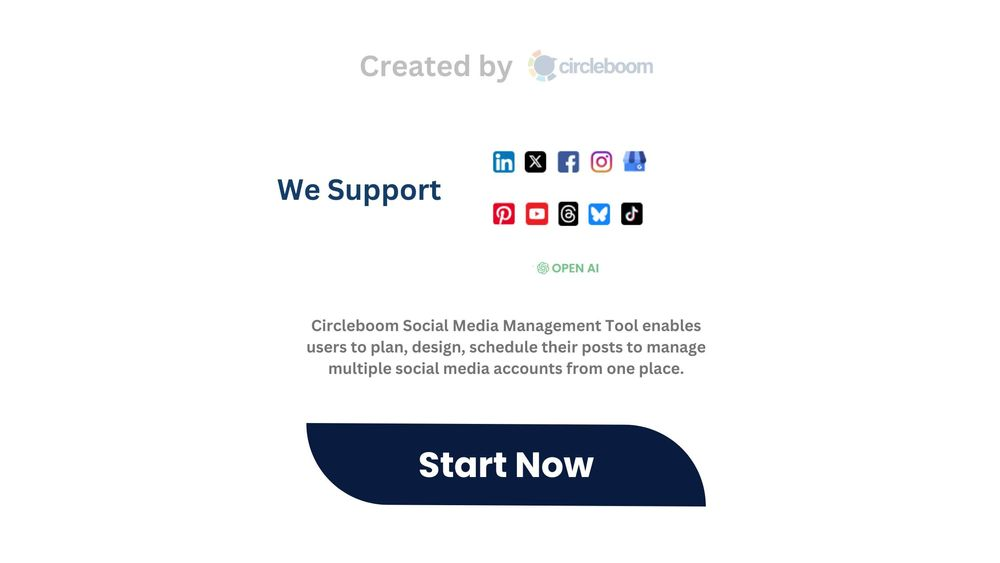
Circleboom Publish is more than a Pinterest scheduler. It can also serve as a powerful and easy-to-use AI-powered Pinterest automation tool that helps you automate Pinterest pins by scheduling your content, creating stunning pins, and optimizing your pins for SEO.
With Circleboom Publish, you can create, design, and schedule your pins for multiple Pinterest accounts, without having to have a Pinterest business account or being limited by posting date or number of scheduled pins.
Here's a step-by-step explanation of how to use Circleboom Publish to create your own Pinterest pins:
Step #1: Click on the “Create New Post” button.
You can also choose “Pinterest Specific”.
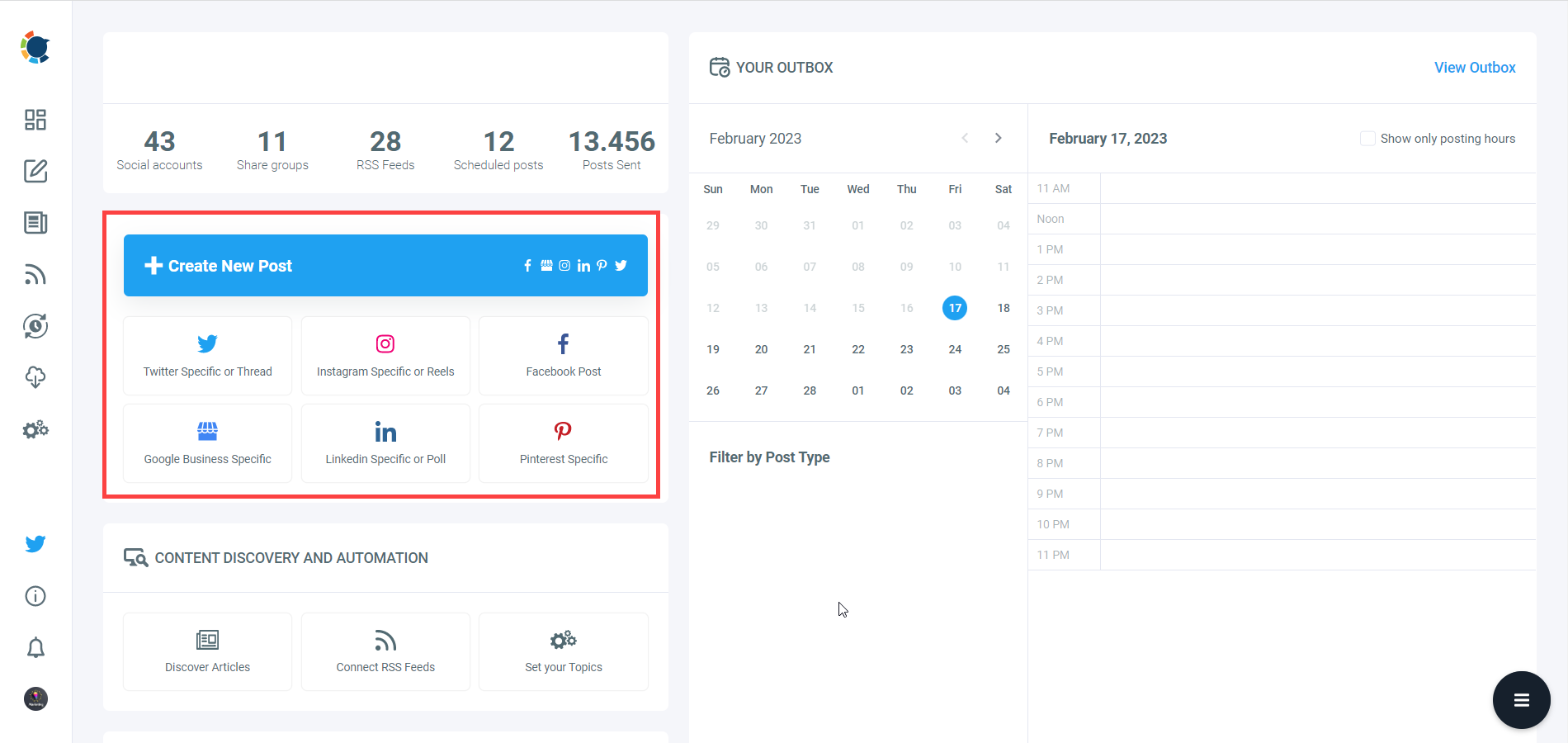
Step #2: Proceed with selecting your Pinterest account(s).
Then comes the step of defining boards to save your pin on Pinterest.
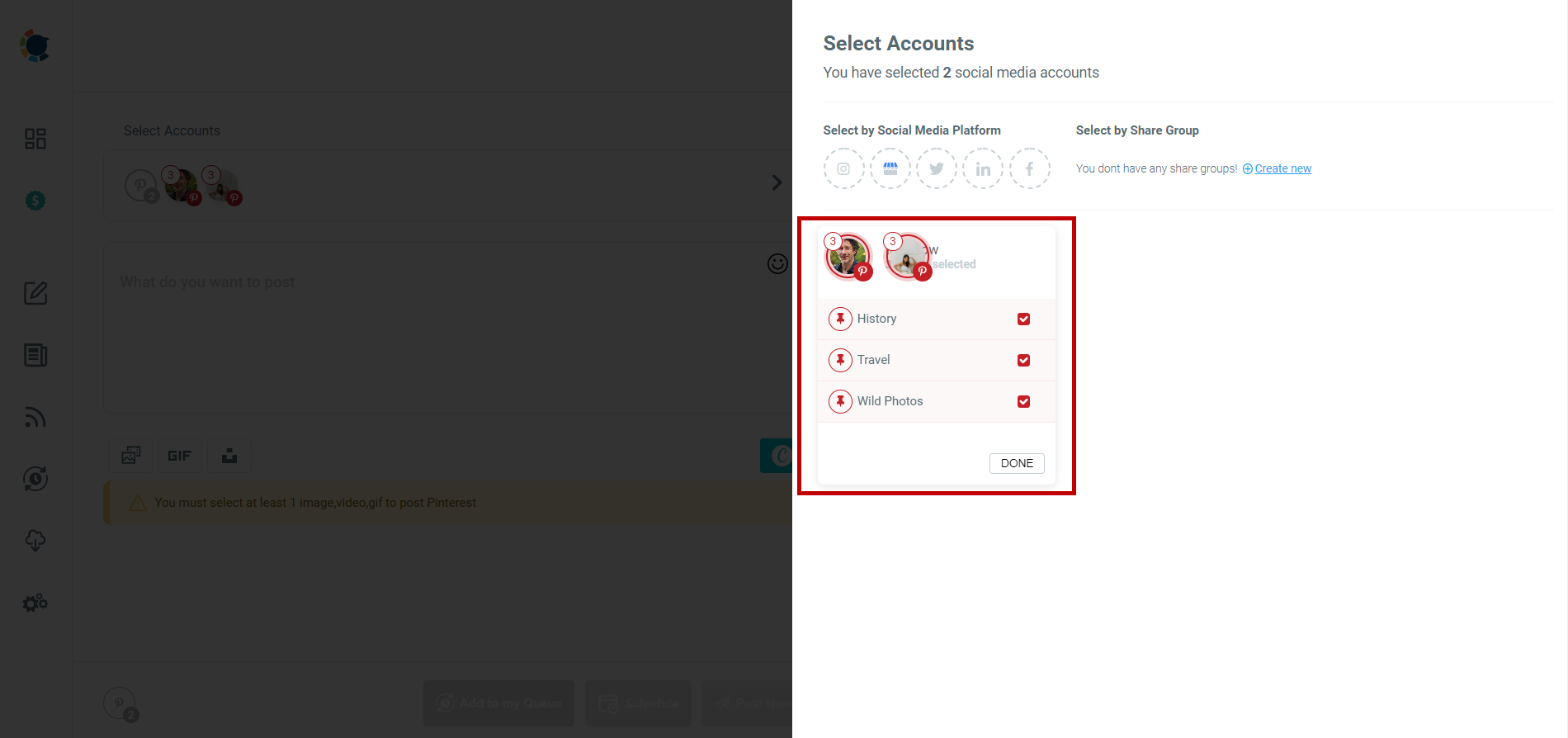
Step #3: Now, you can start designing your pins through Circleboom's built-in Canva. Its ready-made post templates save you time and effort. Also, you won't need to worry about the ideal pin sizes.
You can also connect your Google Photos to Circleboom and post images and videos directly from the cloud.
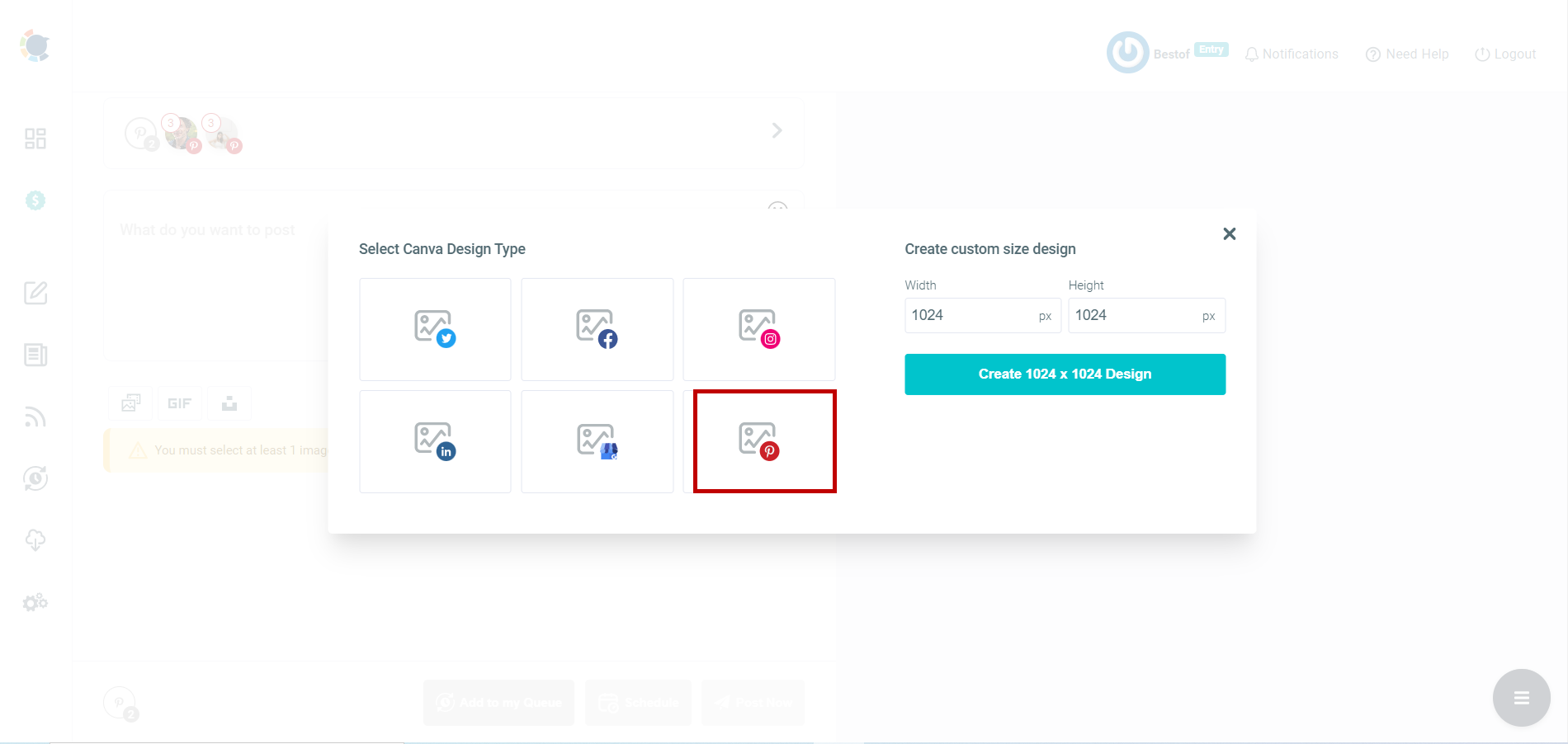
Step #4: Now it's time for texts. Thanks to its ChatGPT integration, Circleboom lets you create or improve your pin descriptions enriched by AI-generated hashtags, emojis, and other extras like grammar checks or translations.
This will help you add relevant keywords to your Pinterest posts to increase the visibility and SEO value of your pins. This will help you add relevant keywords to your Pinterest posts to increase the visibility and SEO value of your pins.
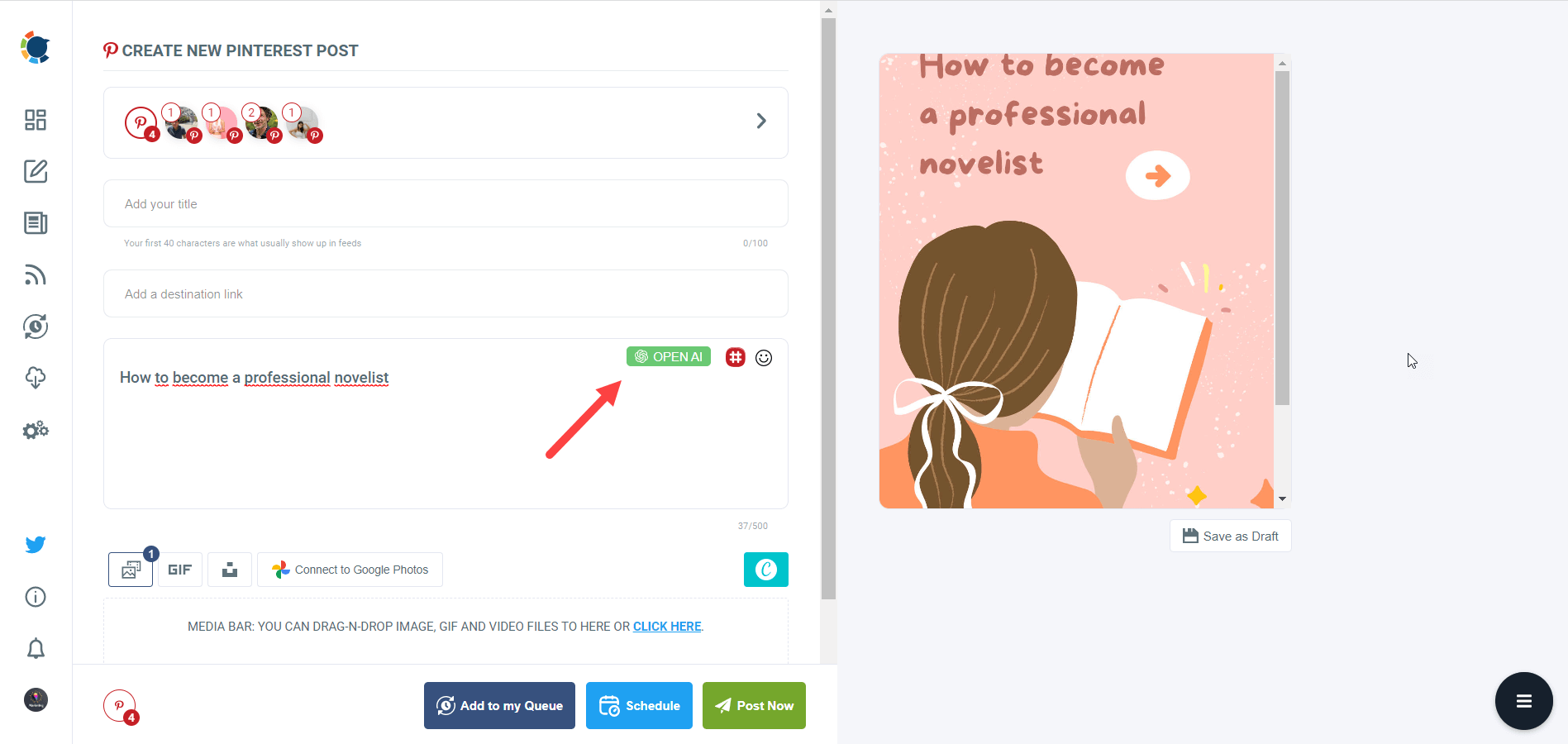
Step #5: The icing on the cake: Pinterest hashtag generator. You can find, create, and save relevant and popular hashtag groups for your auto-generated Pinterest content.
This will also help you find trending hashtags and grow your Pinterest account faster.
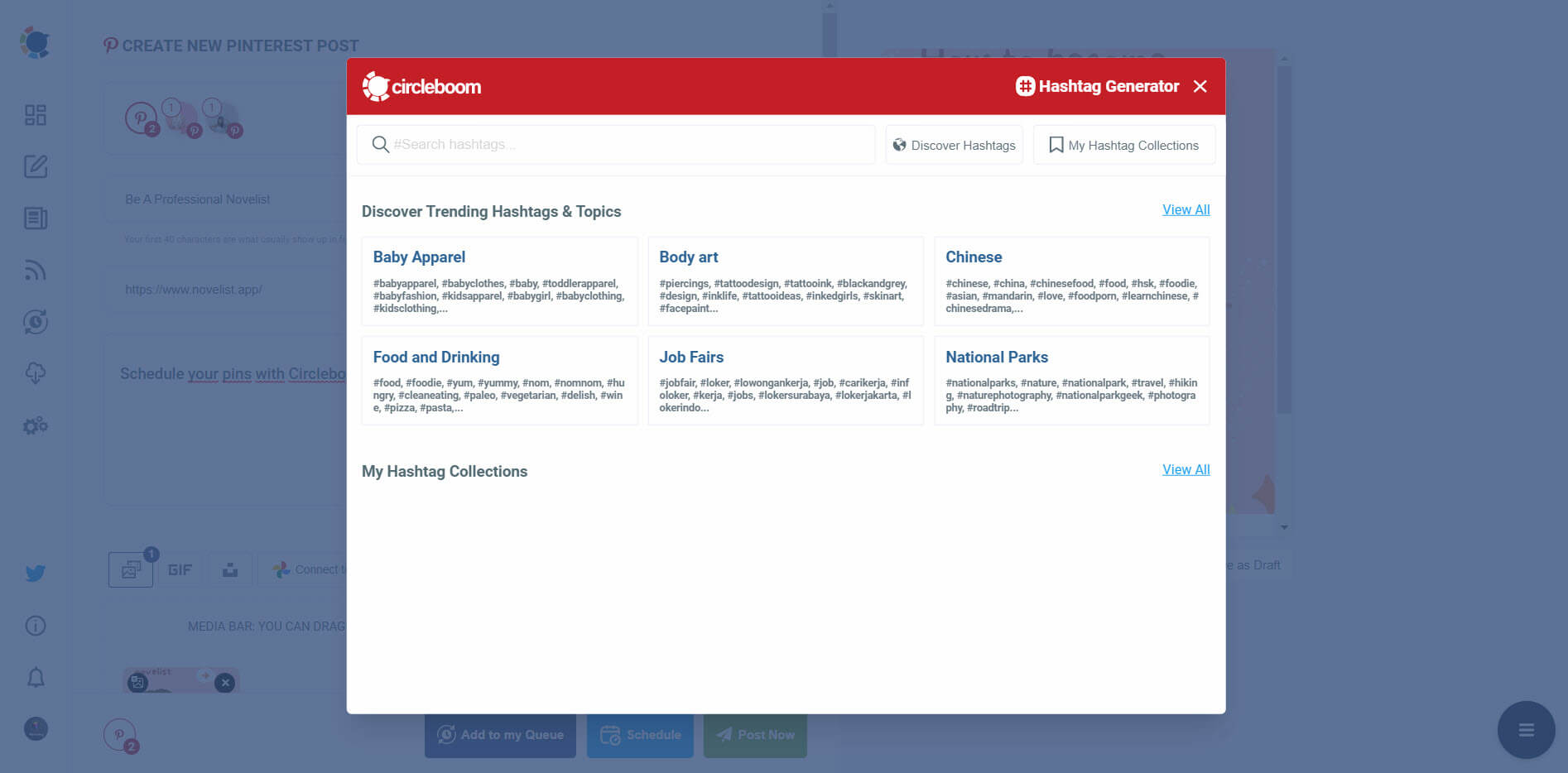
Step #6: Once you generate your Pinterest pins, you can share them immediately, or you can schedule them for the future.
Also, you can set time intervals and queue your pins to automate Pinterest posts.
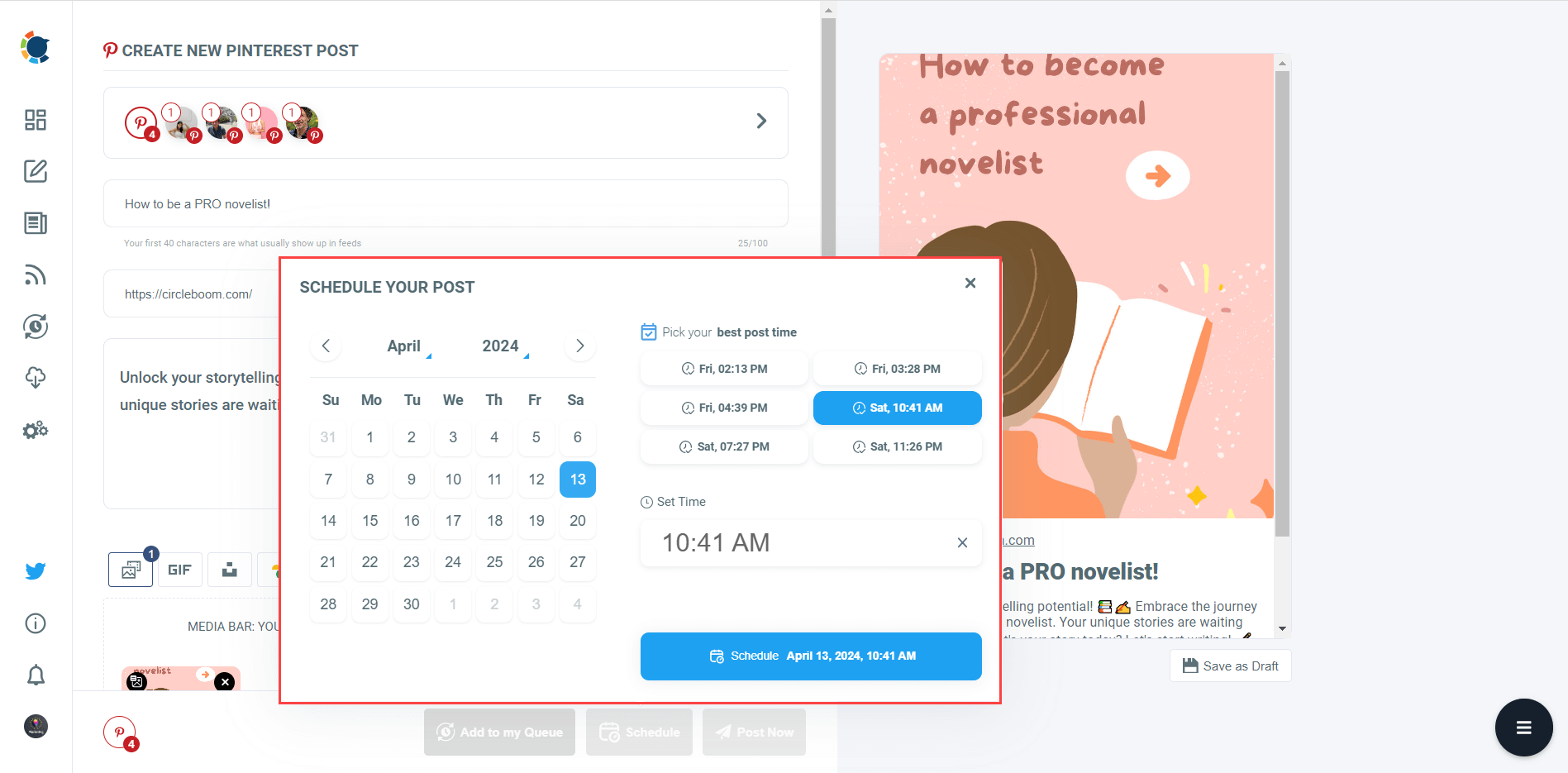
Circleboom Publish is the ultimate Pinterest automation tool for anyone who wants to automate Pinterest pins and grow their Pinterest account faster and easier. You can sign up for a free trial and start scheduling your pins today.
Automating Pinterest content creation processes
Another part of automating Pinterest pins is to automate your content creation. This means using tools or methods to generate new and original pins, without having to create them from scratch. Automating Pinterest content creation can help you save time, increase your content variety, and avoid running out of ideas for your pins. And there are a few ways of doing it.
Automate Pinterest posts by repurposing your existing content
Any content you have, such as blog posts, videos, podcasts, ebooks, etc., can be converted into pins and posted on Pinterest. You might want to add a little final touch to them, though, as the visual part may not always be optimized for Pinterest.
You can also consider cross-posting your posts on other social platforms to Pinterest. Sharing content cross-platform not only helps you automate Pinterest pins but also increases the visibility of your posts. Posting Instagram posts to Pinterest might be a good example of this. And Circleboom is ready to help you here also, as it allows
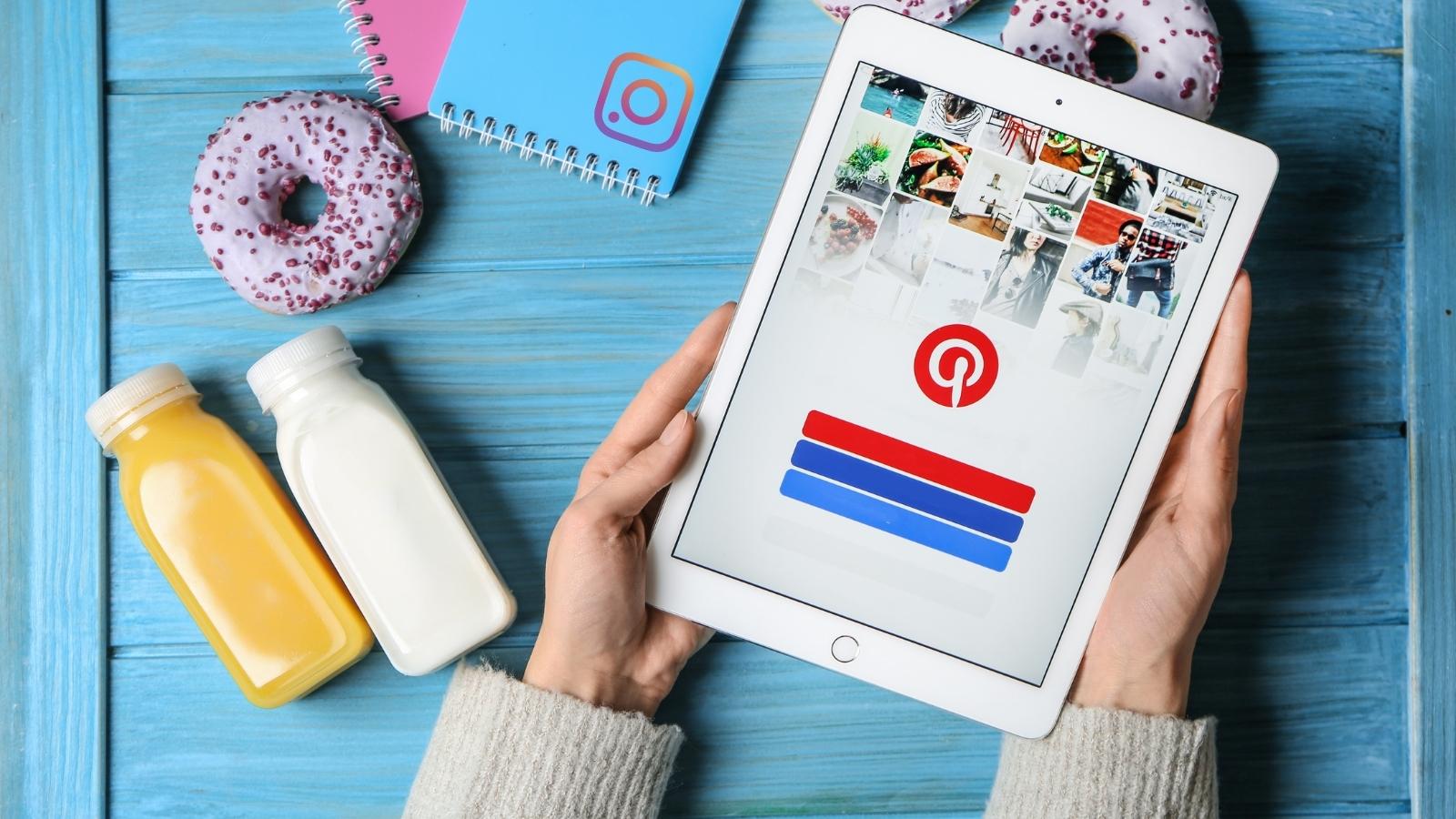
Curating content from other sources to automate Pinterest pins
Just like repurposing your own content, using the content of others that are relevant to your niche and audience as the main source of your pins can also be a way of automating Pinterest content. Just make sure to give credit to the original source and add your own commentary or value to the content. And if you are into curating visual content, you might want to check the related feature of Circleboom.
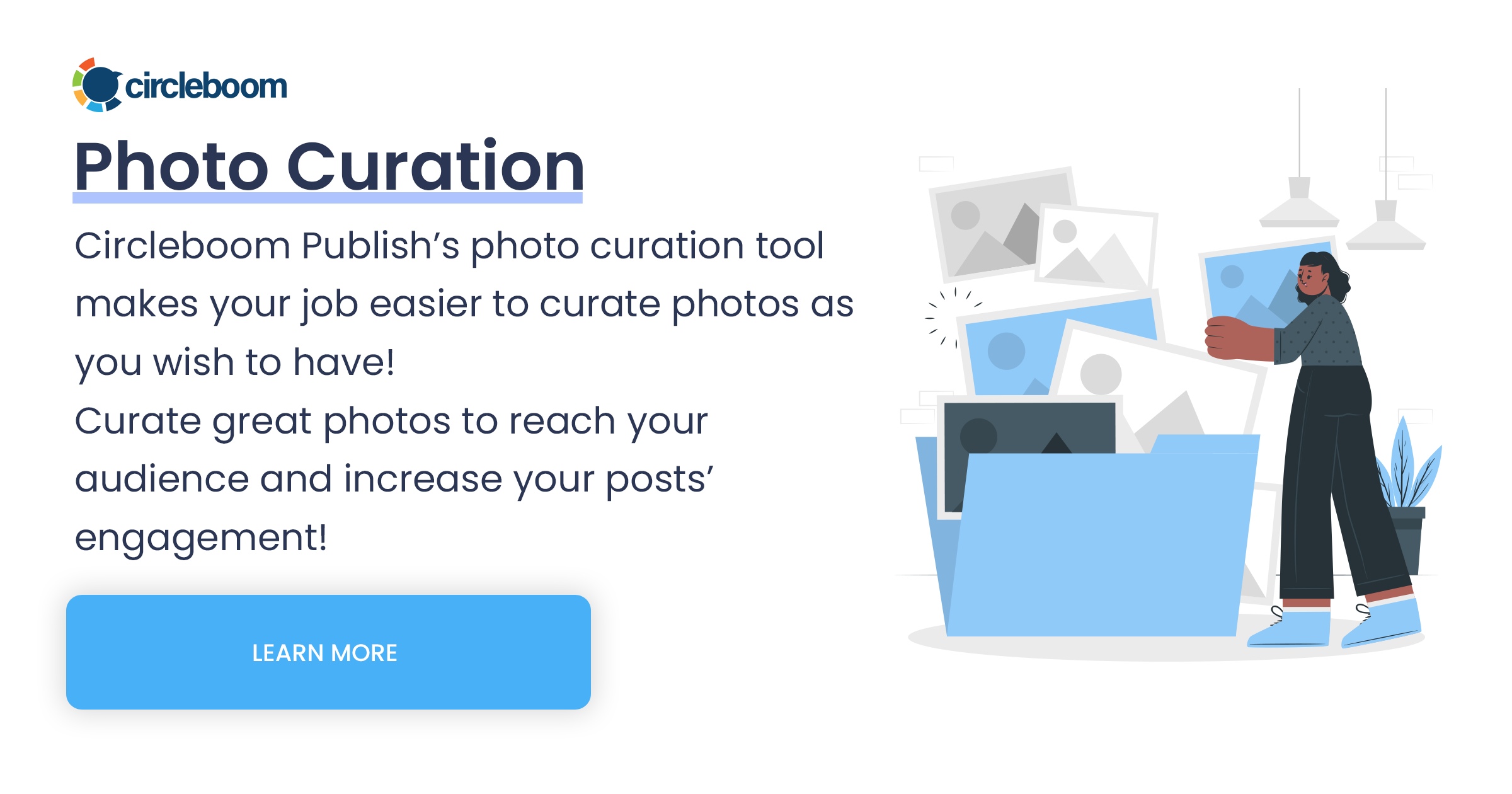
Using artificial intelligence for automating Pinterest texts
You can use the power of AI to generate the content for your pins, such as headlines, descriptions, and even images. There are many tools out there to help you with text and image generation, some including plagiarism checkers. But if you want to do it all on one dashboard instead of using dozens of different tools, I'd say come be a Circleboomer.
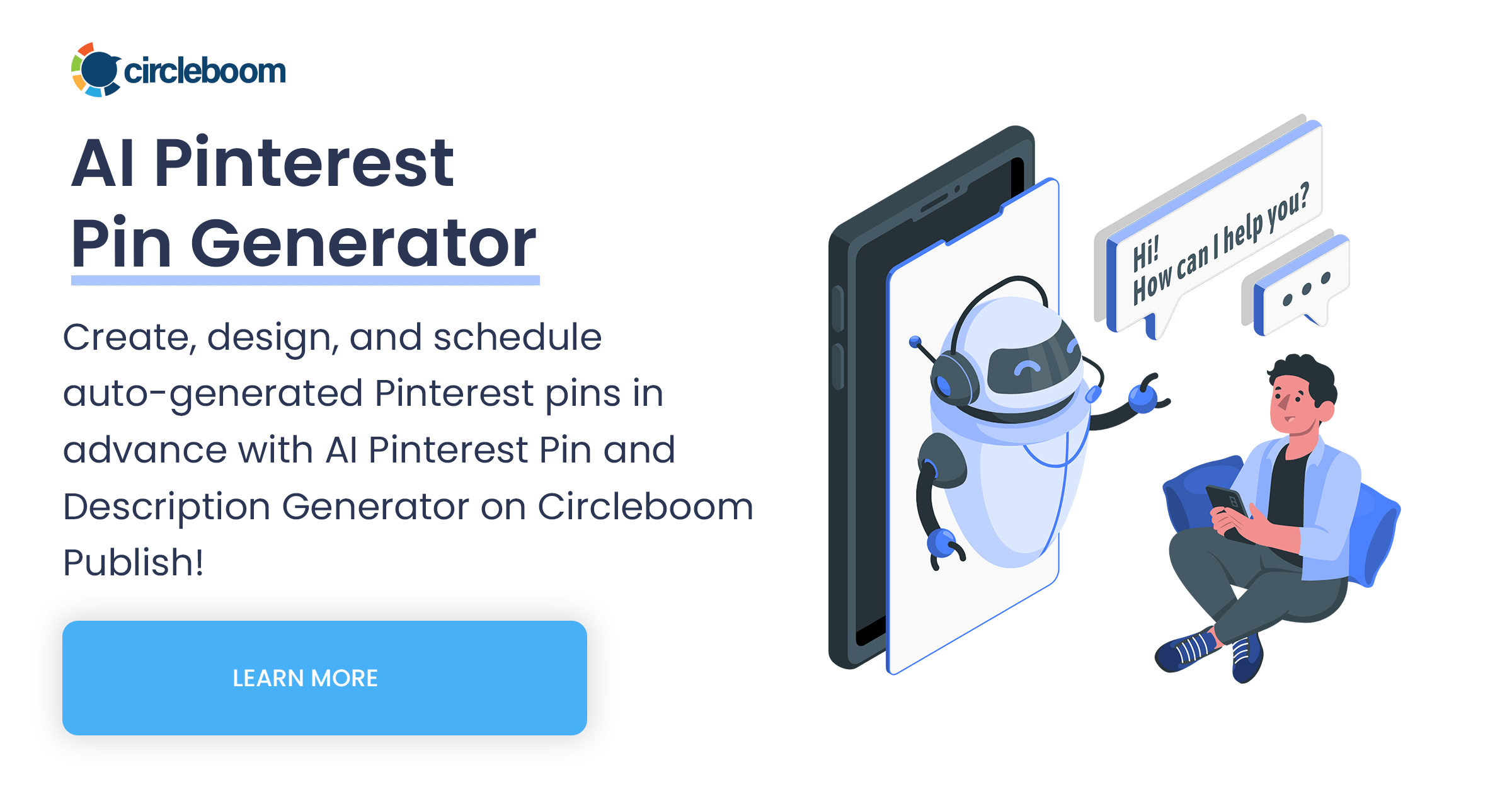
Posting from cloud storage for Pinterest automation
If you store visual content in cloud storage platforms like Google Drive or Dropbox, there said to be some third-party platforms that you can use to automate the process of creating pins when new files are added. This eliminates the need for manual uploads.
On the other hand, if these tools don't work for you, Circleboom will. You can connect your Google Photos with your Circleboom account and post your visuals and videos as captivating pins. It also lets you add multiple pictures on Pinterest at once.
Automating Pinterest content with templates
Another way to automate Pinterest pins is to use templates. Templates, as the name suggests, are pre-designed layouts that you can use to create pins quickly and easily. They will also help you with content consistency.
Pinterest itself offers a collection of templates that you can use to create pins. You can access them from the "Create" tab on your profile. Or you can choose to get these templates from design tools or platforms.
But as stated above, Circleboom also comes with a Canva integration to offer you a chance to work with templates. It's an end-to-end solution that includes all the features you need for automating Pinterest pins, so you actually don't need to look elsewhere once you start using it.
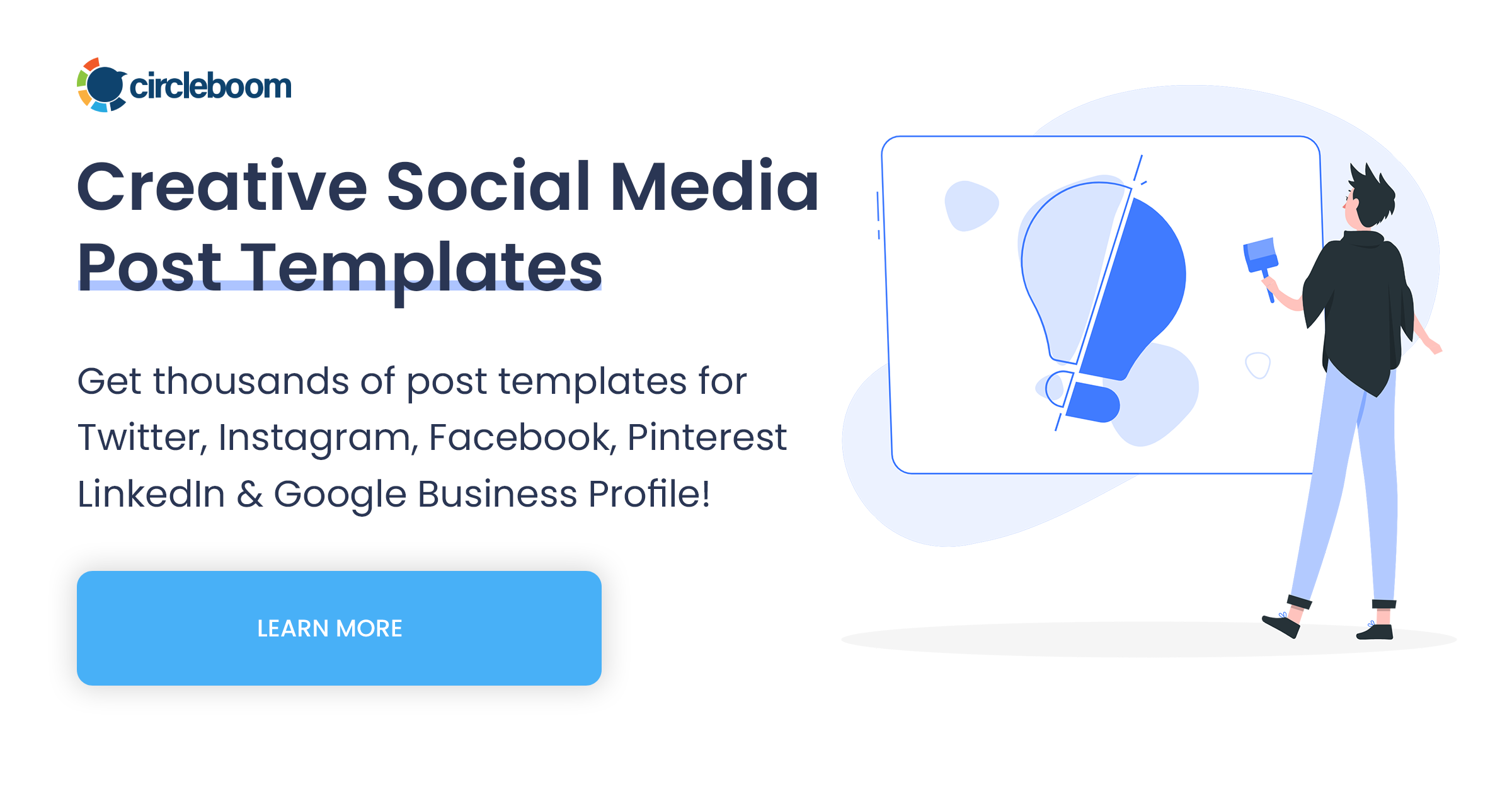
Connecting RSS feeds for automated Pinterest posting
Pinterest allows RSS feeds to your account, which is actually a good way to automate Pinterest pins. But you can only use this feature if you have a Pinterest business account and a claimed website. Even then, you'll be limited to 200 Pins coming through RSS per day.
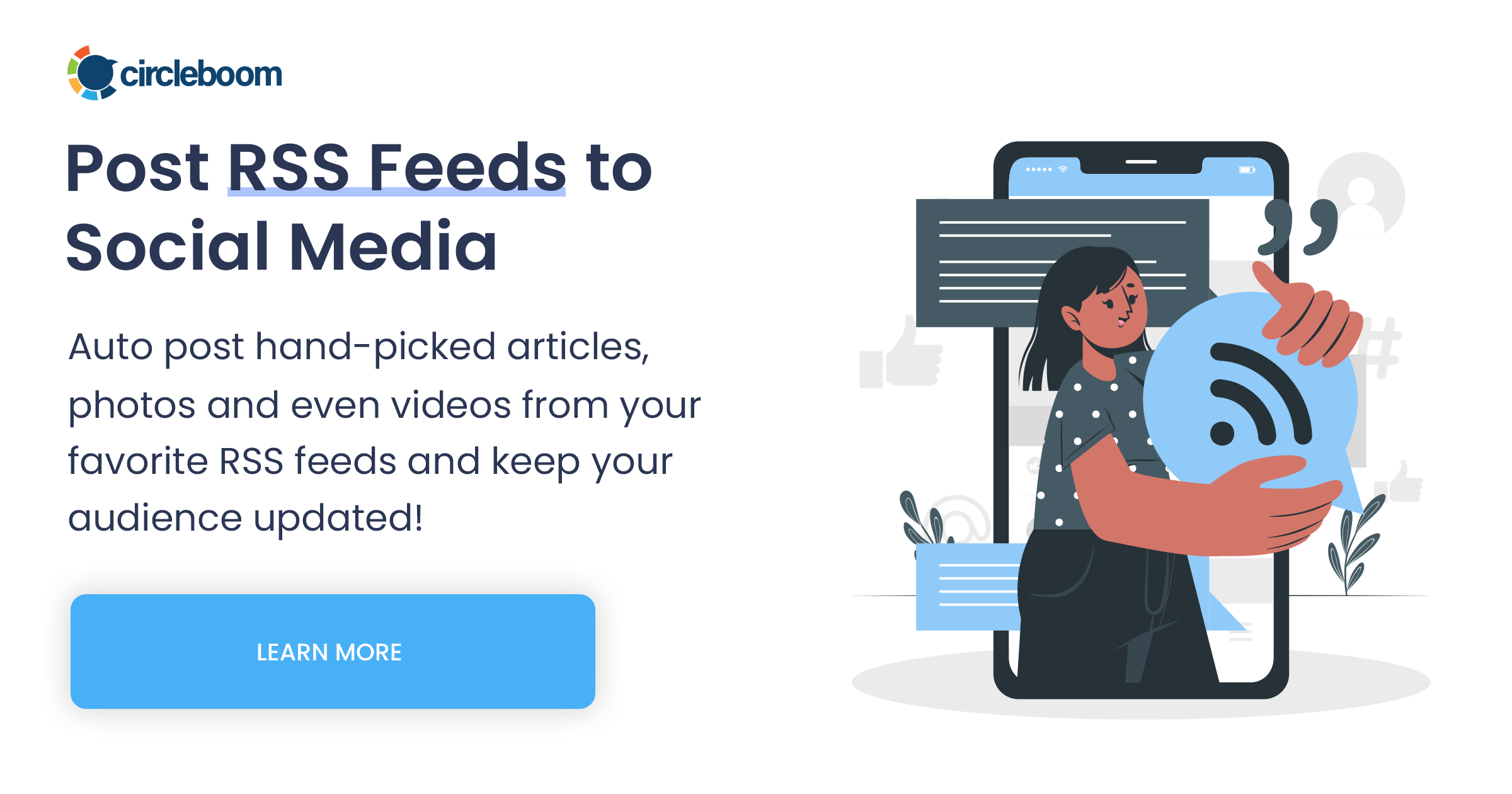
Final Words
Pinterest is a great platform for marketing your brand and growing your business. But it can also be overwhelming and time-consuming to manage sometimes. That’s why automating Pinterest pins can help you save time, money, and energy, and achieve better results. In this article, I tried to explain how to automate Pinterest pins using various techniques.
By following these steps, you can streamline your Pinterest workflow, plan your Pinterest strategy, and grow your Pinterest account faster and easier. And as a final reminder, if you want to automate Pinterest pins with the best Pinterest automation tool, I recommend you try Circleboom Publish.