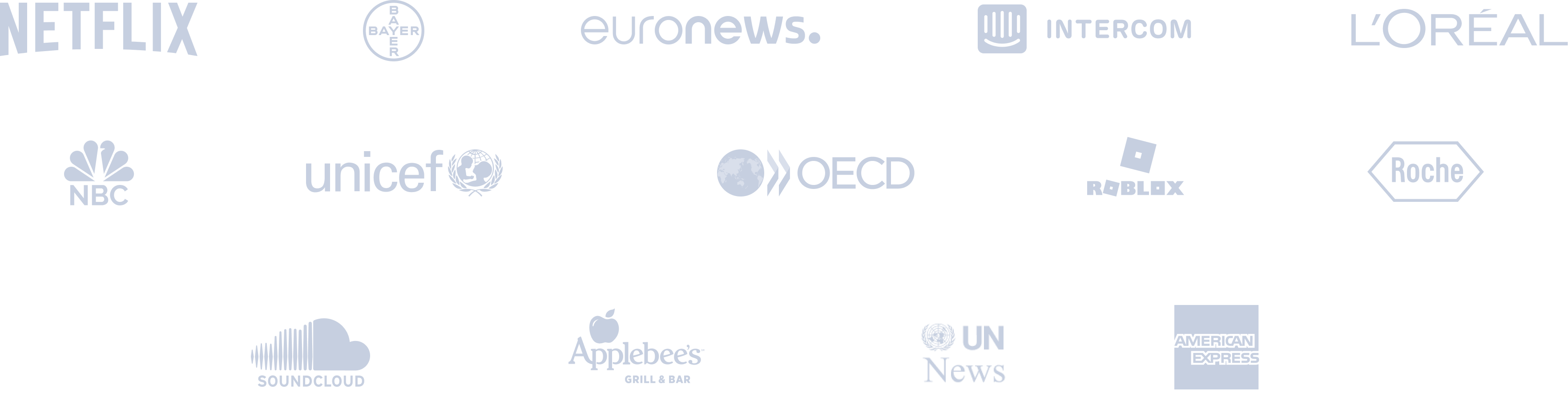Auto post to Threads
Connect RSS feeds, queue your posts, and enjoy Circleboom's Threads auto post feature!










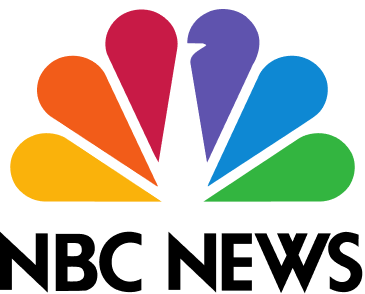



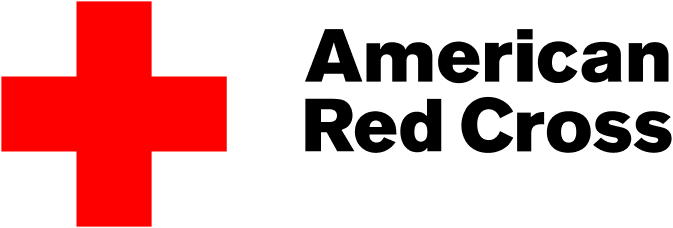




Circleboom : An Official Enterprise Customer
"Work with a trusted X Official Enterprise Customer to expand what's possible for your business. Each Official Enterprise Customer has been selected for the program after an extensive evaluation, and represents excellence, value, and trust." — X (Twitter)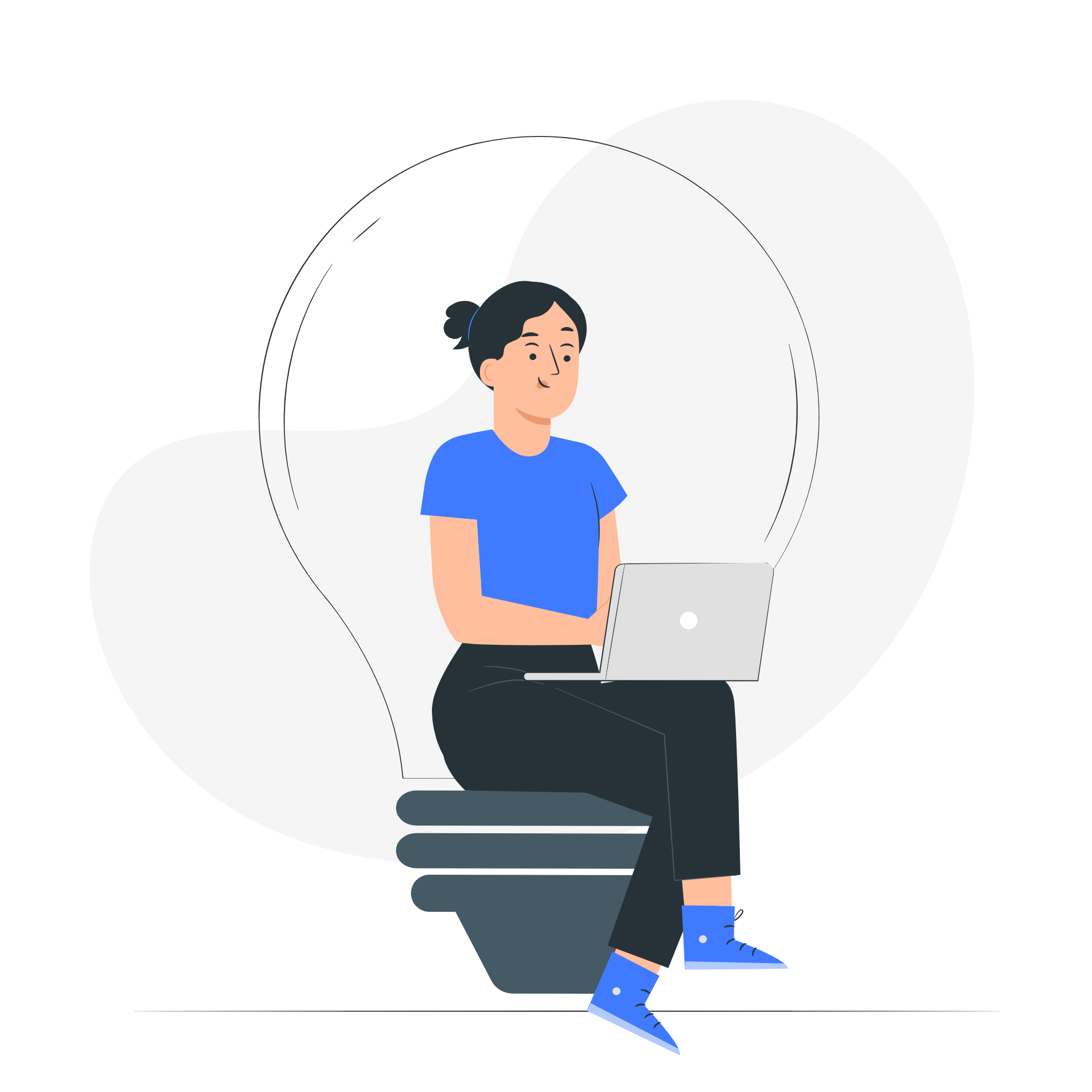
Circleboom Publish Tool

AUTO POST TO THREADS WITH CIRCLEBOOM
Publishing your Threads posts manually can take up a lot of time. But with Circleboom, auto posting to Threads is simple and efficient. Because the platform is designed to help you design, create, and schedule your content.
By using Circleboom, you can schedule individual Threads posts or even a series of updates in advance, and have them automatically published at the best times. This feature is perfect for businesses and individuals who want to keep their Threads audience engaged, whether it’s a special promotion or regular daily updates.

ENJOY TRUE THREADS AUTOMATION WITH RSS FEEDS
Keeping your Threads account updated with the latest content has never been easier, thanks to Circleboom’s ability to connect RSS feeds to Threads. By posting from RSS feeds to Threads, you can automatically pull in fresh content from your favorite websites and have it posted directly to Threads.
Plus, it gives you the chance to repurpose your blog posts as social media posts. All you need to do is create an RSS feed for your website, connect your blog's RSS feed with Circleboom, and let your most recent content be automatically posted on Threads.
Threads automation via RSS feeds ensures that your audience always gets the latest updates without you having to manually curate content every time. It is perfect, especially for content creators, bloggers, and media outlets who want to keep their Threads feed constantly updated with relevant information. It’s a hands-free way to deliver value to your followers while maintaining an active presence on Threads. You can connect multiple feeds, ensuring your audience always sees new, exciting content.

AUTOMATE THREADS WITH CURATED CONTENT
Circleboom’s content curation tools allow you to automate Threads with two types of different content: Curated images and curated articles.
The first one, visual curation, comes with many other social media post design tools of Circleboom: You can freely access the vast libraries of Unsplash and Giphy for high-quality stock images and GIFs. Then, you can add these to your Threads posts with minimal effort.
The second one, article curation, allows you to access high-quality posts sourced from trending topics, blog posts, and industry news in line with your areas of interest. So you can always discover new content ideas, create posts, and schedule them directly to Threads – all within a single dashboard.
By automating Threads with curated content, you not only save time but also offer value to your Threads audience by sharing interesting and captivating posts.

THREADS AUTOMATION
Automating your social media posts and not having to share every single post manually is a great relief, including Threads automation. That's where social media automation tools step in.
Whether you’re managing a personal account, building a brand, or handling multiple Threads accounts, Threads automation will ensure that your content is consistently delivered to your audience at the optimal time.

CREATE QUEUES TO AUTO POST TO THREADS
Cliche but true: Consistency is key to social media success. And with Circleboom, you can create your content calendar in advance and queue your posts with a single click, without even worrying about when to post. So your lined-up Threads posts will be rolled out automatically when the time comes, allowing you to auto post to Threads.
Queues are ideal for those who want to maintain regular posting habits without the daily grind. Whether it’s daily quotes, tips, or announcements, you can set your queue to deliver your content at intervals that suit your strategy. Once the queue is set, Circleboom manages the rest, helping you keep your Threads presence consistent.
No need to worry about posting every day – just fill up your queue with content, and Circleboom will ensure your Threads automation is in place with your feed staying fresh and up-to-date!

AUTO POST FROM INSTAGRAM TO THREADS
When we say you can manage multiple social media accounts with Circleboom, we'd like to let you know that it also includes the ability to manage multiple Instagram accounts along with your Threads accounts.
This allows you to auto post to Threads from Instagram by sending out a single post simultaneously on both platforms. In other words, you no longer need to repeat the process for both platforms. Circleboom will handle the cross-posting for you, ensuring that you maintain consistency across your profiles while engaging your audience on multiple fronts.
How to auto post to Threads
How to achieve true Threads automation? The answer is simple: Auto post to Threads with Circleboom! Let's see the steps below:
Log into Circleboom Publish.
Just heard about Circleboom? Come and create a new account in a few seconds!
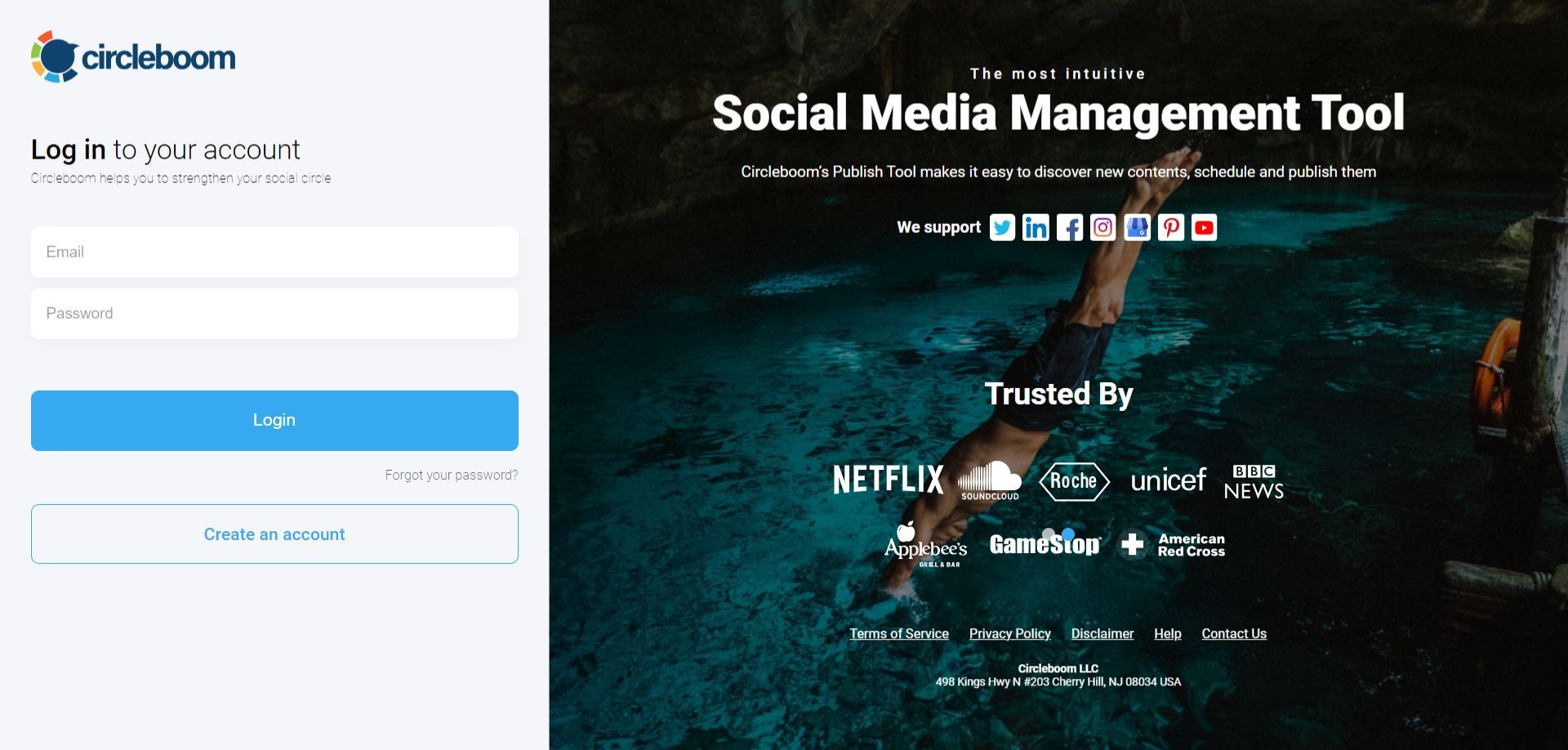
Now it's time to connect connect your Threads account. You will see several options for Twitter, Facebook, Instagram, LinkedIn, Pinterest, Google Business Profile, YouTube Shorts, and Threads.
Pick Threads from here for the beginning. You can add more accounts later on from your settings.
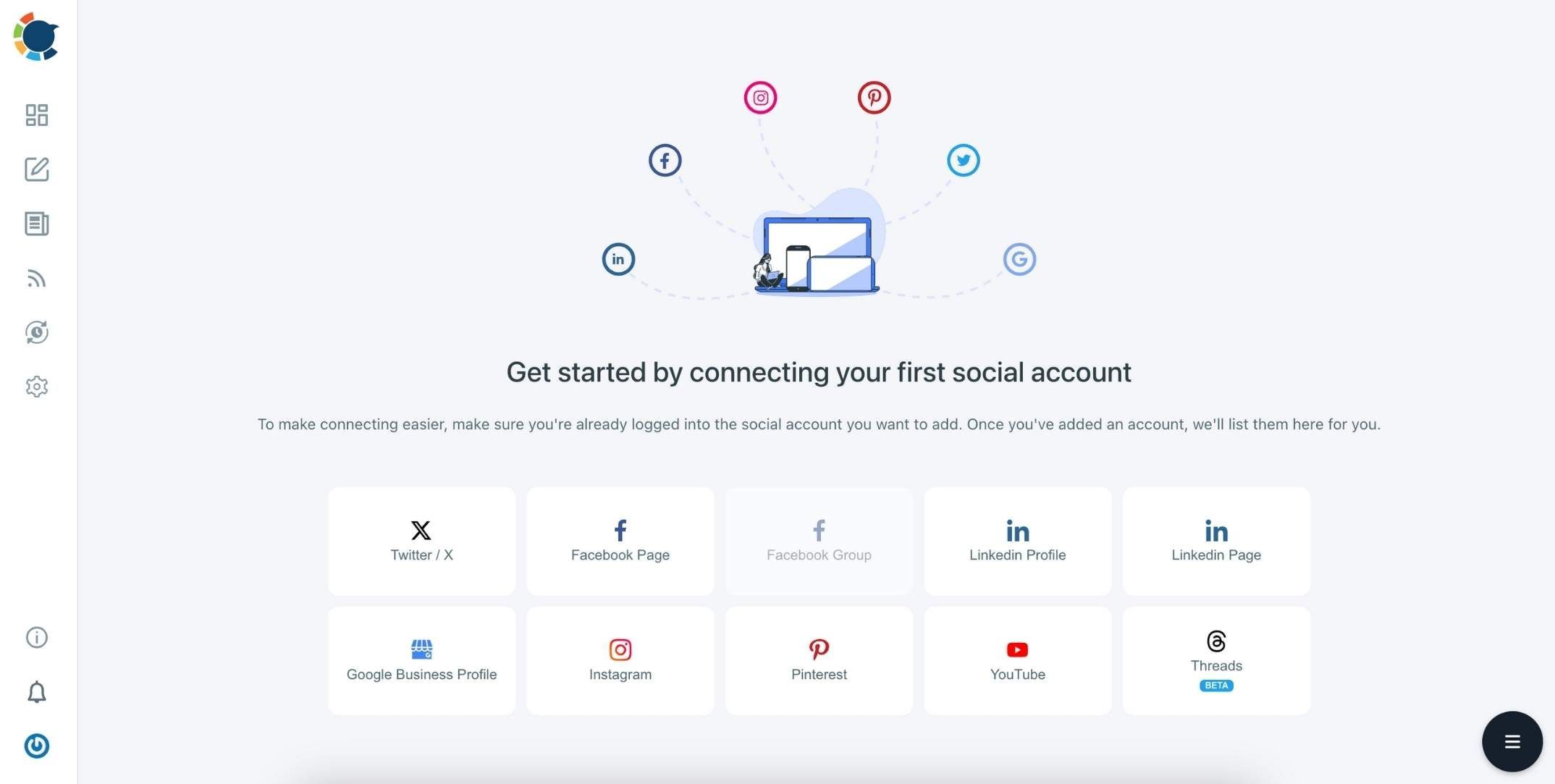
Now you can set up your content calendar to pick the posting slots for your Threads auto posts. This way, you won't have to manually select the times to share for each new post.
Hover to your account settings from the left hand menu and click "Time and Queue Settings".
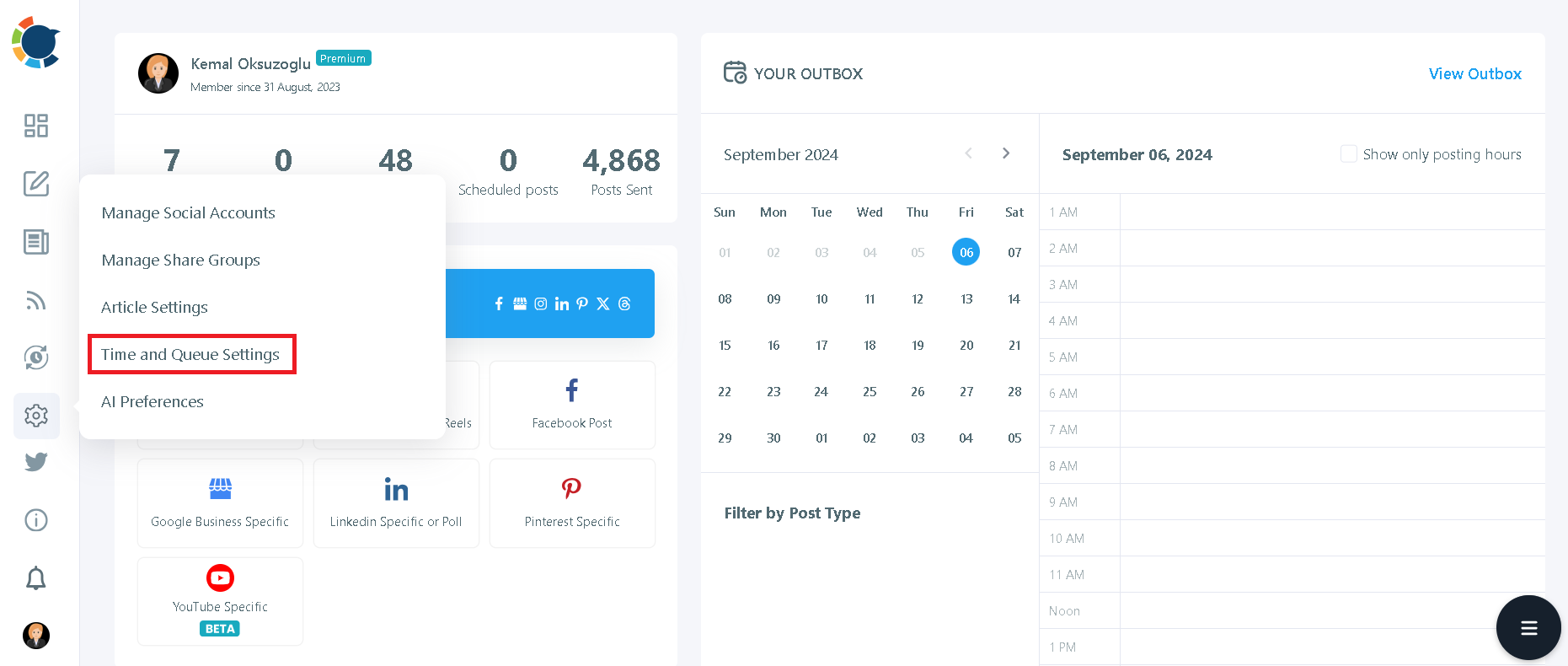
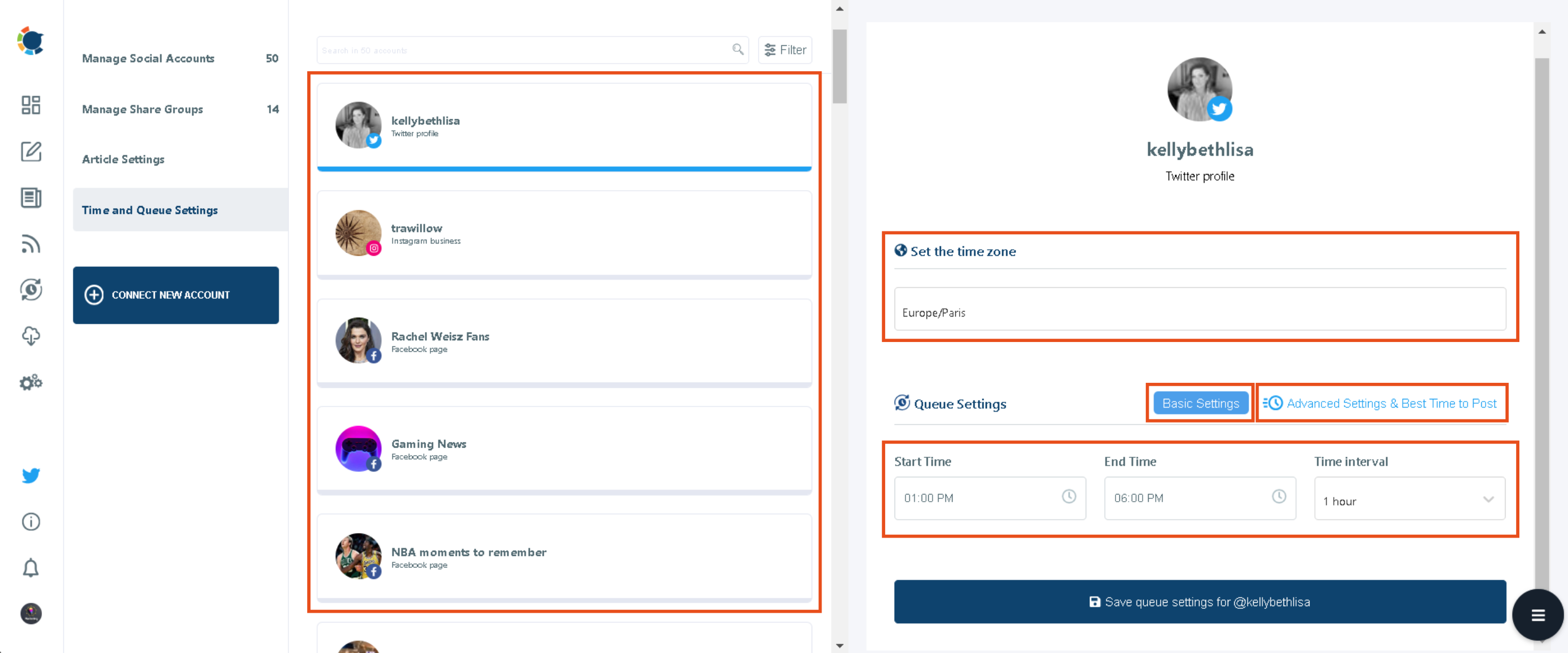
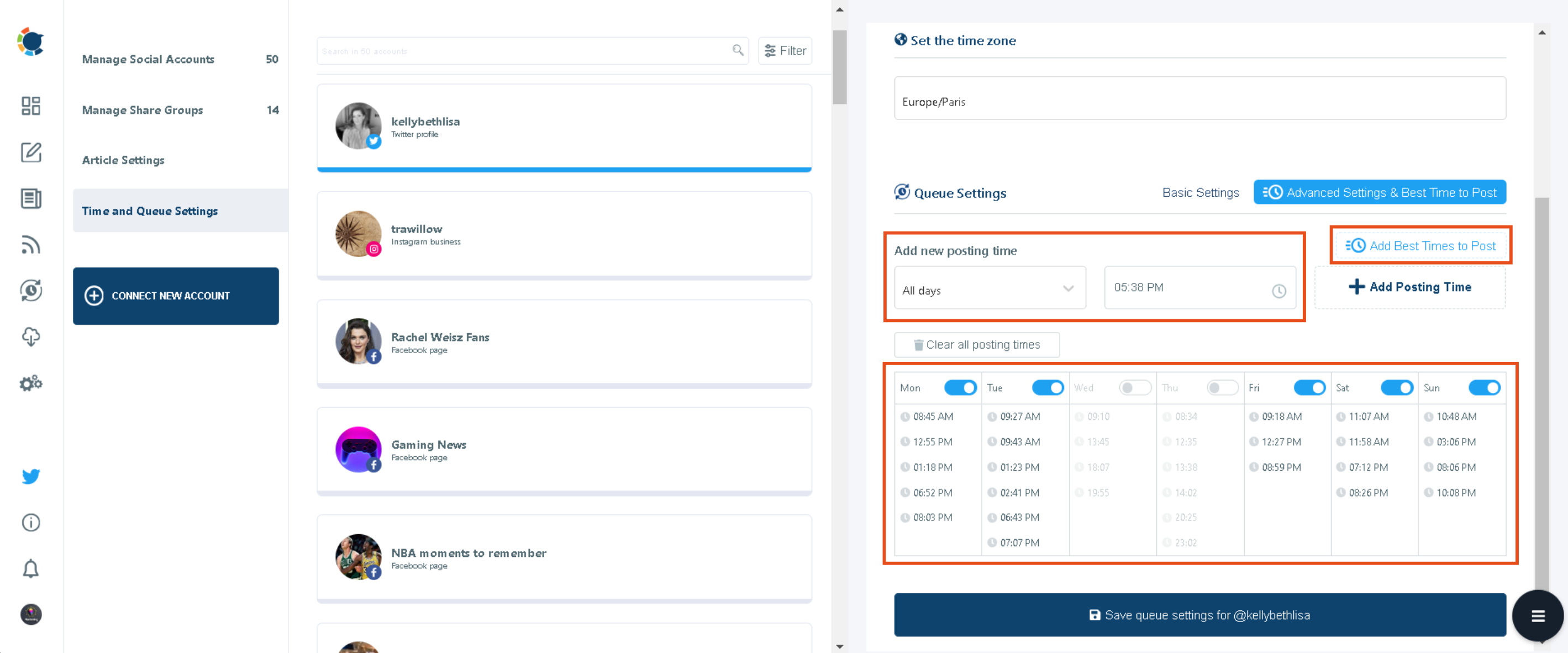
You are now ready to start automating your Threads posts.
You can create your own post by clicking on the large, blue "Create New Post" button. After that, you'll need to pick your Threads account.
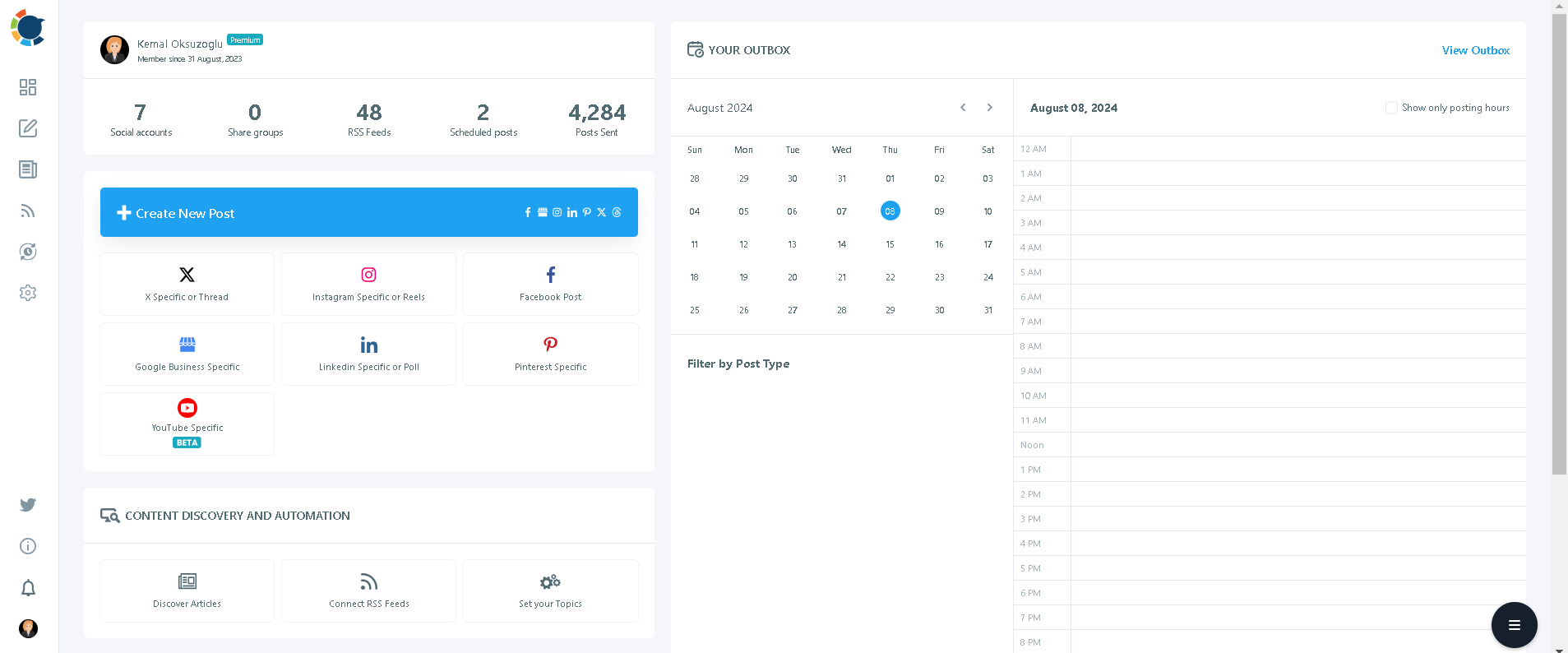
If you'd like to add any visual element's to your Threads post, you can start using Circleboom's design tools.
You can upload your own visuals or use Circleboom's Threads post design features, including Canva (with ready-made post templates), Unsplash, Giphy, and Google Photos on the same board.
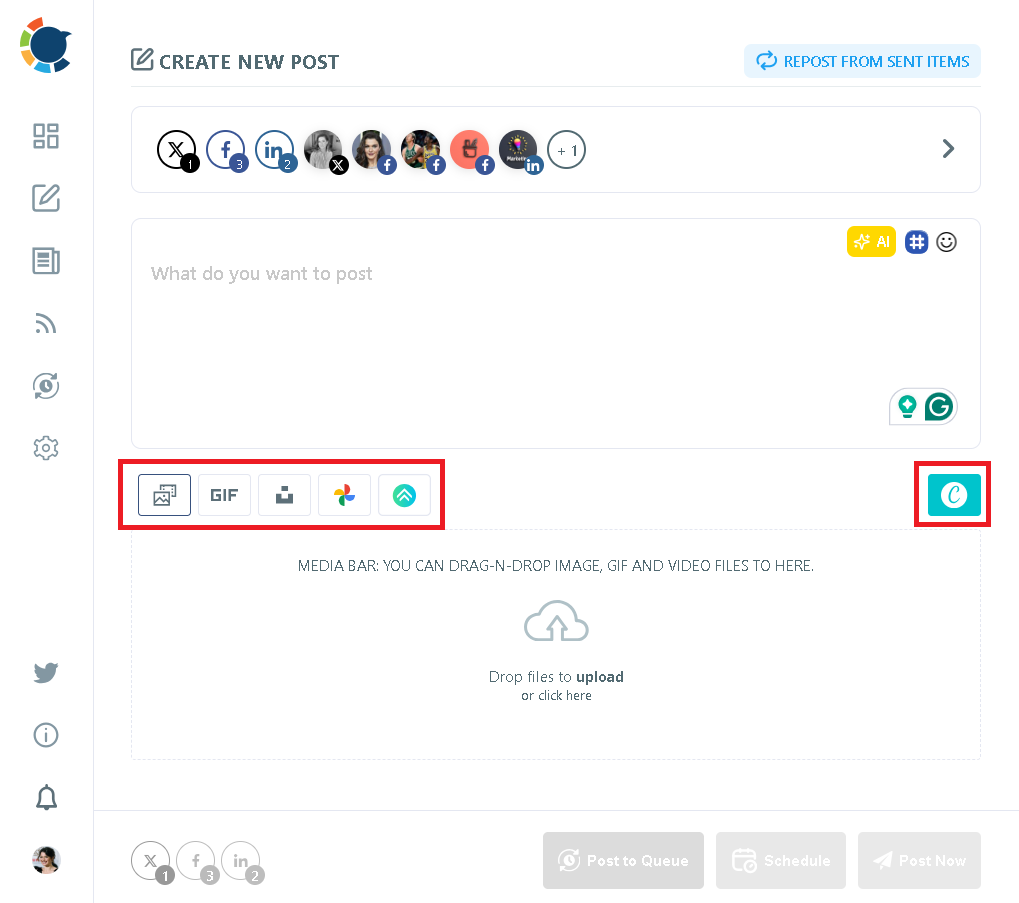
When it comes to your texts, you can automate Threads content with AI-generated captions from scratch or improve existing ones - both with the help of Circleboom's built-in AI.
It lets you add hashtags and emojis, set the tone of voice, apply grammar checks, or even translate your existing text into another language.
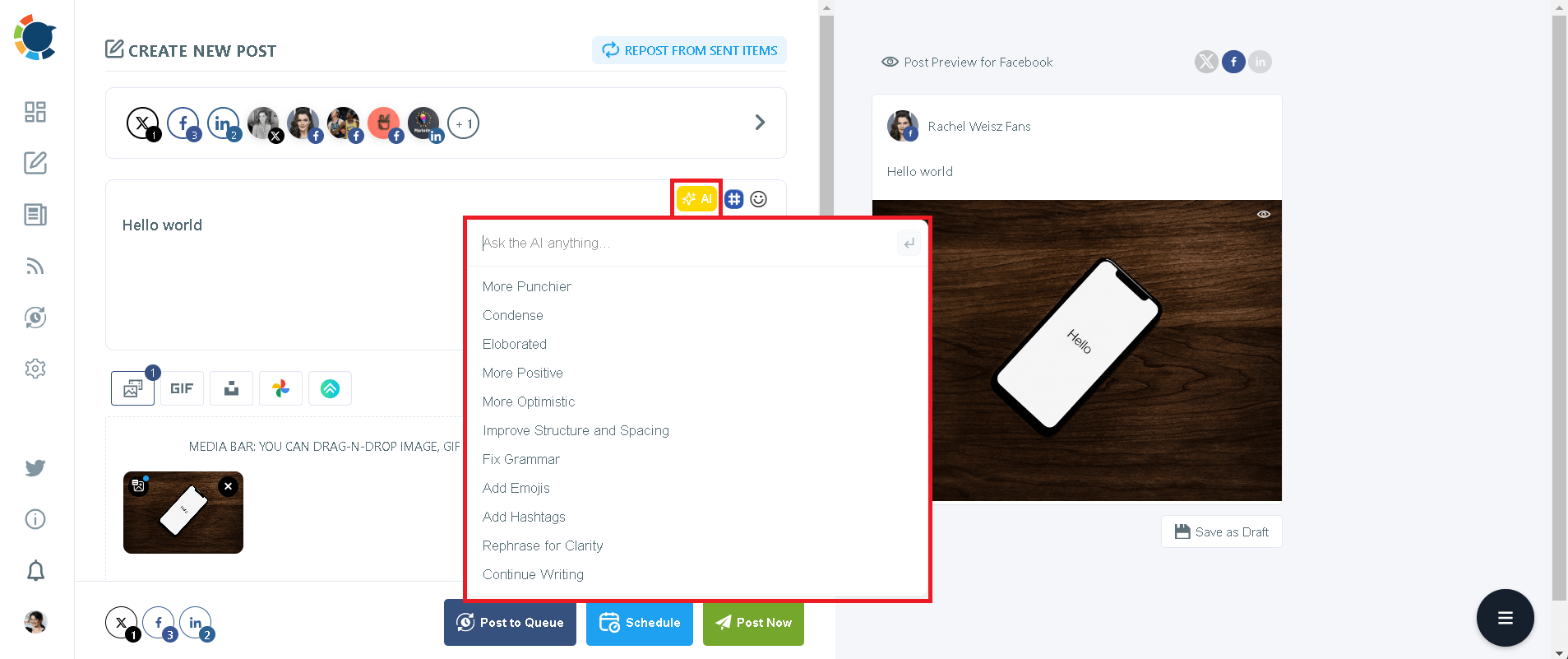
Once you're done with your content, you can share your post immediately, or you can schedule it for the future for the sake of Threads automation.
You can also add your posts to the queue, allowing you to auto post to Threads in line with your calendar.
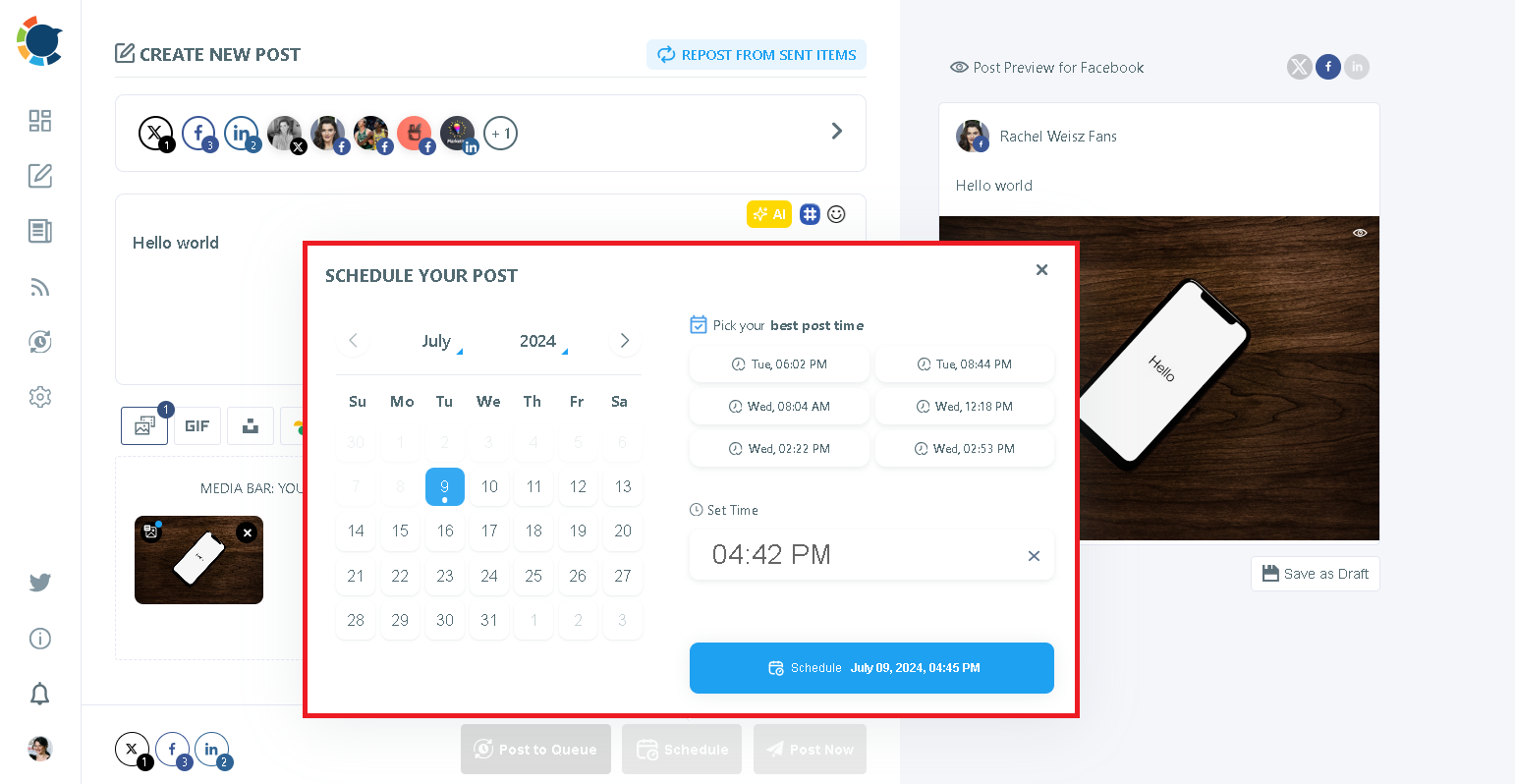
You can also use Circleboom's "Discover Articles" feature to curate articles from globally reputed magazines, journals, newpapers based on your interests.
Just hover towards the left menu and click "Discover Articles".
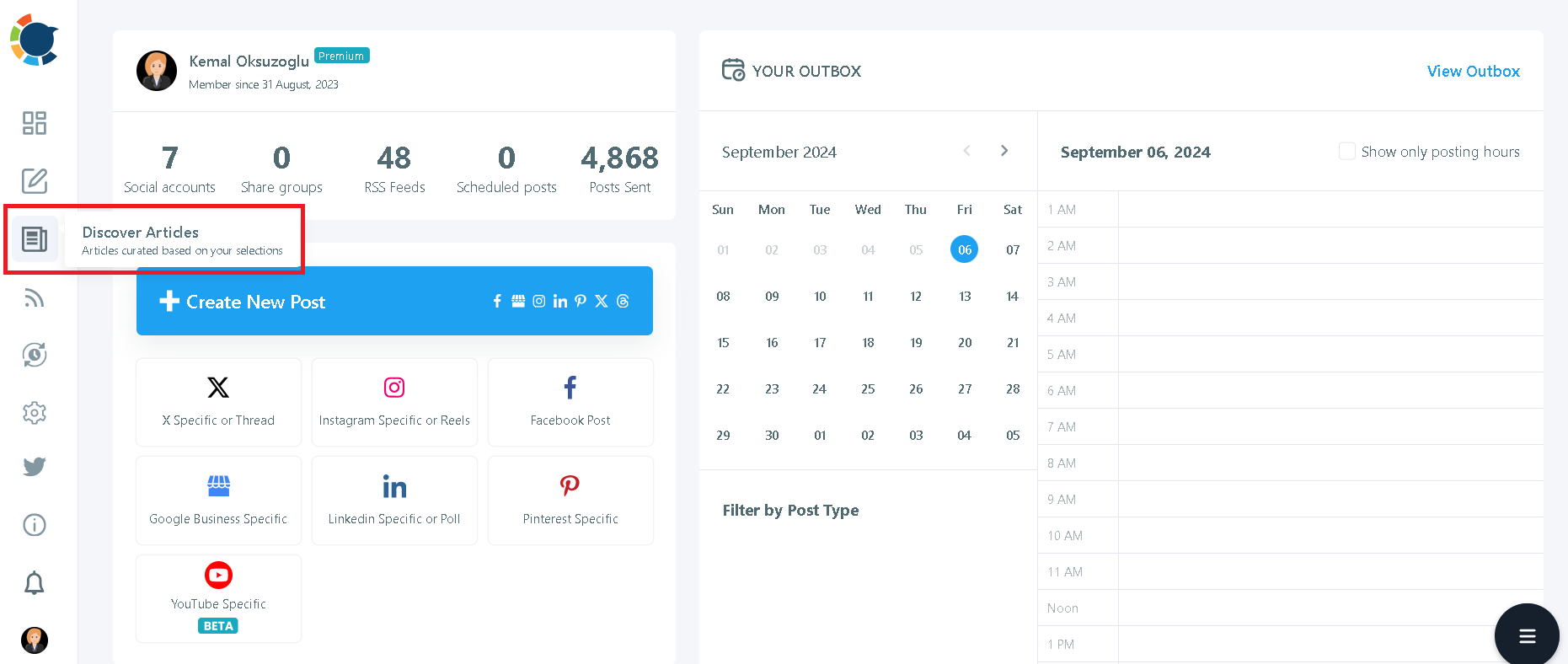
Or you can choose to connect RSS Feeds to Threads and enjoy the true Threads automation!
Just find the sign of RSS Feeds from the left menu and click “Connect a new RSS Feed”

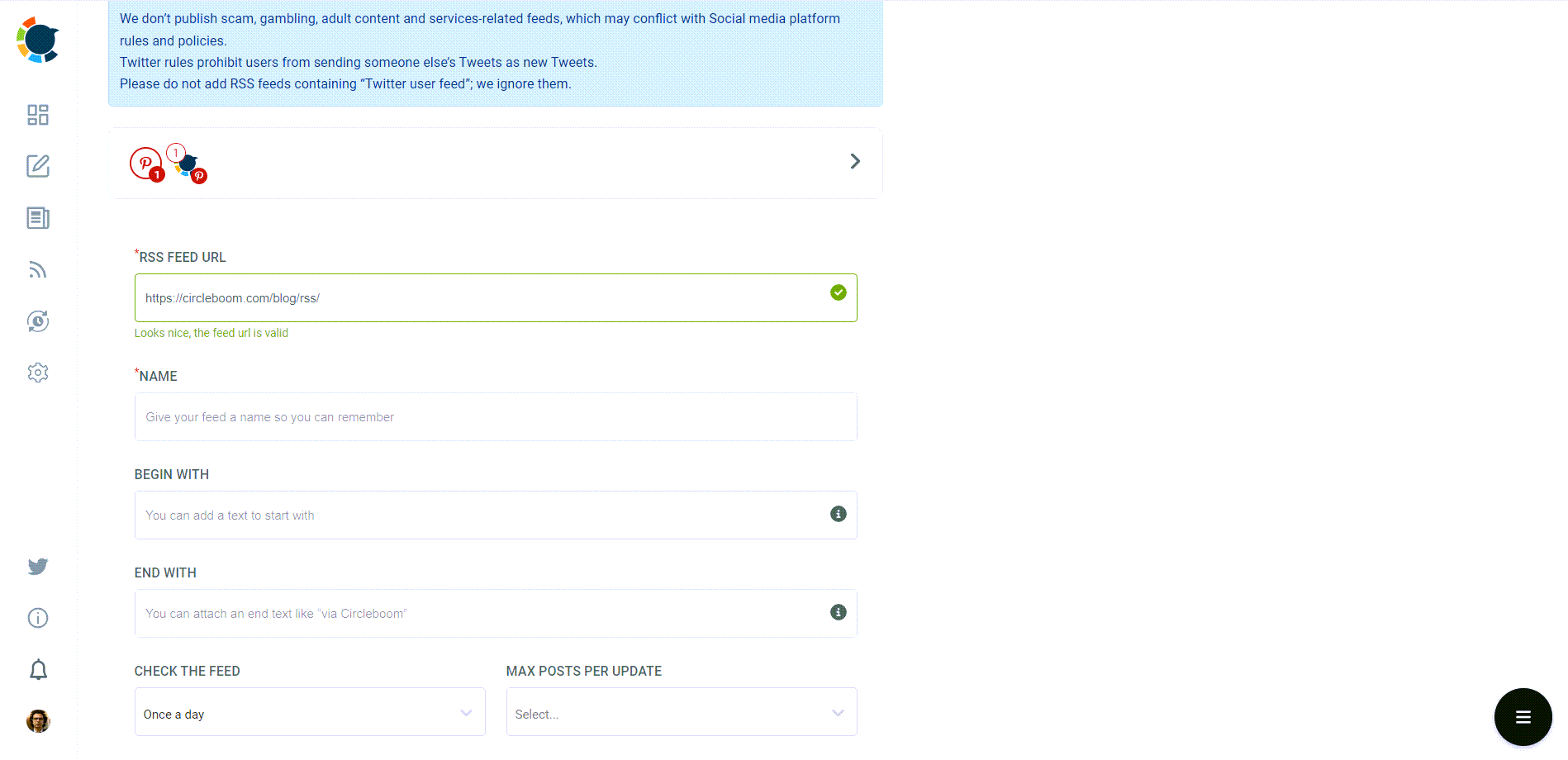
Are you looking for a comprehensive social media scheduler? Take advantage of Circleboom Publish's Twitter Scheduler, Facebook Post Scheduler, LinkedIn Post Scheduler, Instagram Post Scheduler, Google Business Profile Scheduler, YouTube, Threads and Pinterest Scheduler!
Manage all social media in one place! One dashboard, less effort.